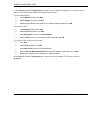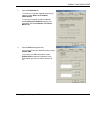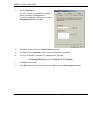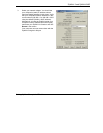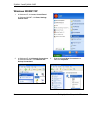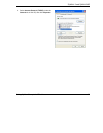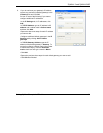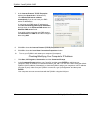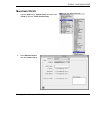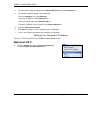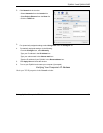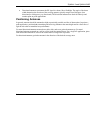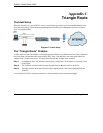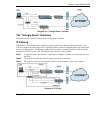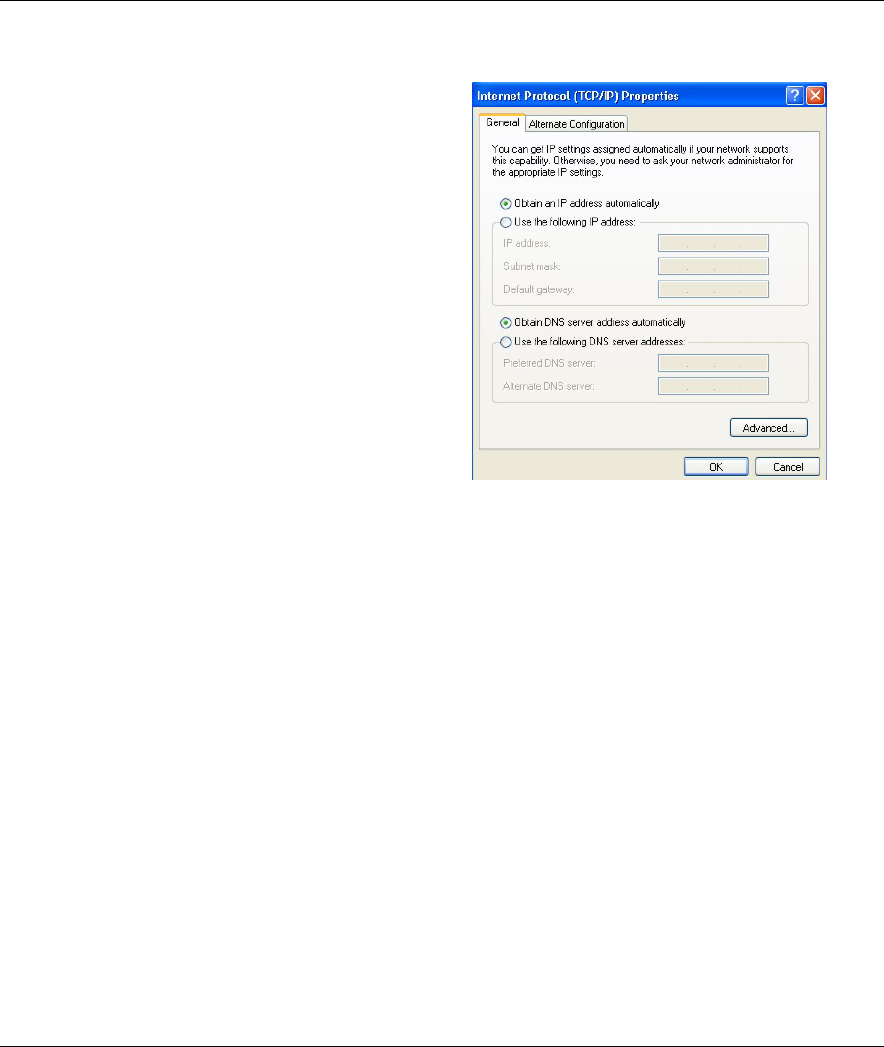
ZyWALL 2 and ZyWALL 2WE
Setting Up Your Computer’s IP Address
10
7.
In the Internet Protocol TCP/IP Properties
window (the General tab in Windows XP):
-Click Obtain DNS server address
automatically if you do not know your DNS
server IP address(es).
-If you know your DNS server IP address(es),
click Use the following DNS server addresses,
and type them in the Preferred DNS server and
Alternate DNS server fields.
If you wish to have more than two DNS servers,
click Advanced, the DNS tab and then configure
them using Add.
8.
Click OK to close the Internet Protocol (TCP/IP) Properties window.
9.
Click OK to close the Local Area Connection Properties window.
10. Turn on your ZyWALL and restart your computer (if prompted).
Checking/Modifying Your Computer’s IP Address
1.
Click Start, All Programs, Accessories and then Command Prompt.
2.
In the Command Prompt window, type "ipconfig" and then press ENTER to verify that your
computer’s static IP address is in the correct subnet (192.168.1.2 to 192.168.1.254 if using the default
ZyWALL LAN IP address). Alternatively, to have the ZyWALL assign your computer a new IP address
(from the IP pool), make sure your ZyWALL is turned on, type "ipconfig/renew" and then press
ENTER.
Your computer can now communicate with the ZyWALL using the LAN port.