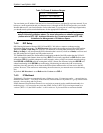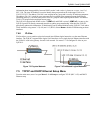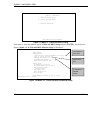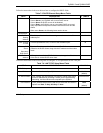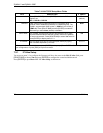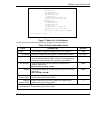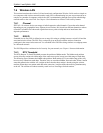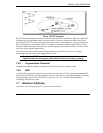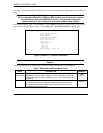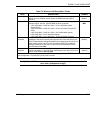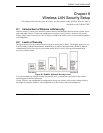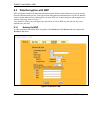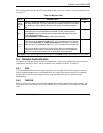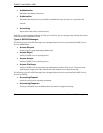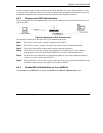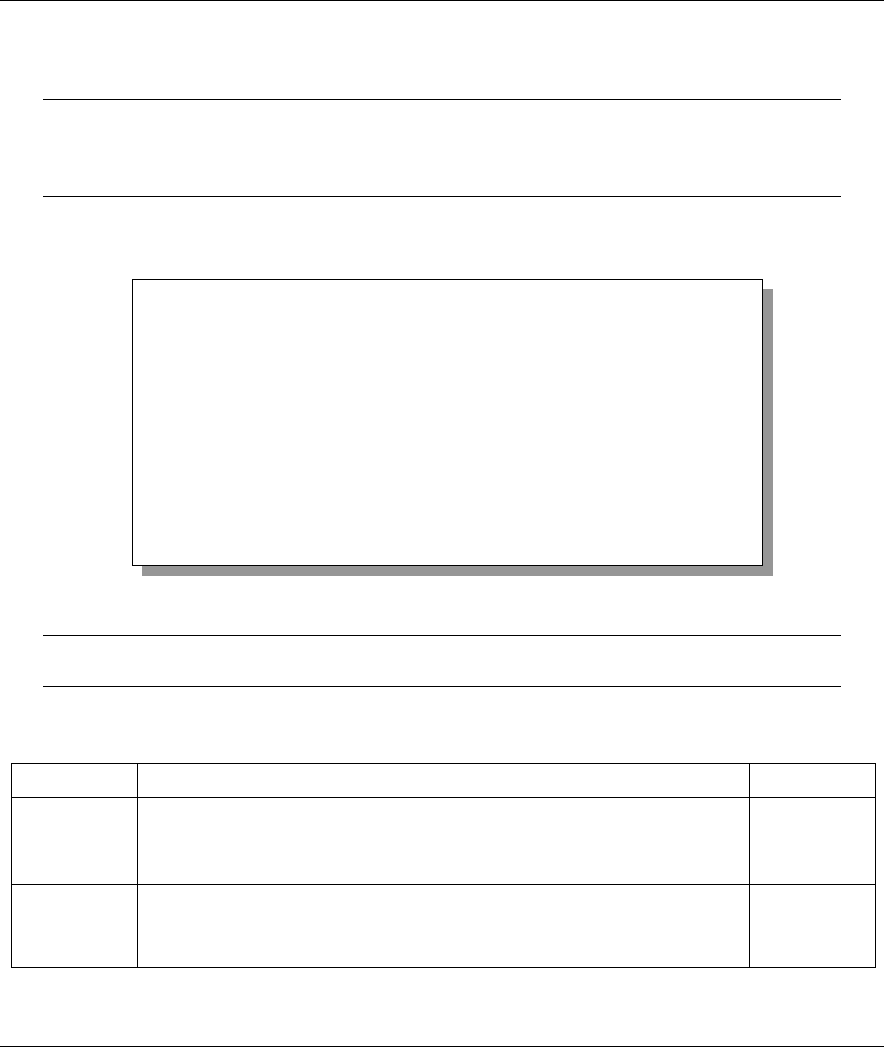
ZyWALL 2 and ZyWALL 2WE
7-12 LAN Setup
See section 8.3 for instructions on WEP and section 8.6 for instructions on configuring the MAC address
filter.
If you are configuring the ZyWALL from a computer connected to the wireless LAN
and you change the ZyWALL’s ESSID or WEP settings, you will lose your wireless
connection when you press [ENTER] to confirm. You must then change the
wireless settings of your computer to match the ZyWALL’s new settings.
From the main menu, enter 3 to open Menu 3 – LAN Setup to configure the Wireless LAN setup. To edit
the wireless LAN configuration, enter 5 to open Menu 3.5 – Wireless LAN Setup as shown next.
Figure 7-9 Menu 3.5 – Wireless LAN Setup
The settings of all client stations on the wireless LAN must match those of the
ZyWALL.
Follow the instructions in the next table on how to configure the wireless LAN parameters.
Table 7-6 Wireless LAN Setup Menu Fields
FIELD DESCRIPTION EXAMPLE
Enable
Wireless LAN
Press [SPACE BAR] to select Yes to turn on the wireless LAN. The
wireless LAN is off by default. Configure wireless LAN security features
such as Mac filters and 802.1X before you turn on the wireless LAN (see
Chapter 8).
No
(default)
ESSID (Extended Service Set IDentification) The ESSID identifies the Service Set
the station is to connect to. Wireless clients associating to the Access
Point must have the same ESSID. Enter a descriptive name (up to 32
characters) for the wireless LAN.
Wireless
Menu 3.5 - Wireless LAN Setup
Enable Wireless LAN= No
ESSID= Wireless
Hide ESSID= No
Channel ID= CH01 2412MHz
RTS Threshold= 2432
Frag. Threshold= 2432
WEP= Disable
Default Key= N/A
Key1= N/A
Key2= N/A
Key3= N/A
Key4= N/A
Edit MAC Address Filter= No