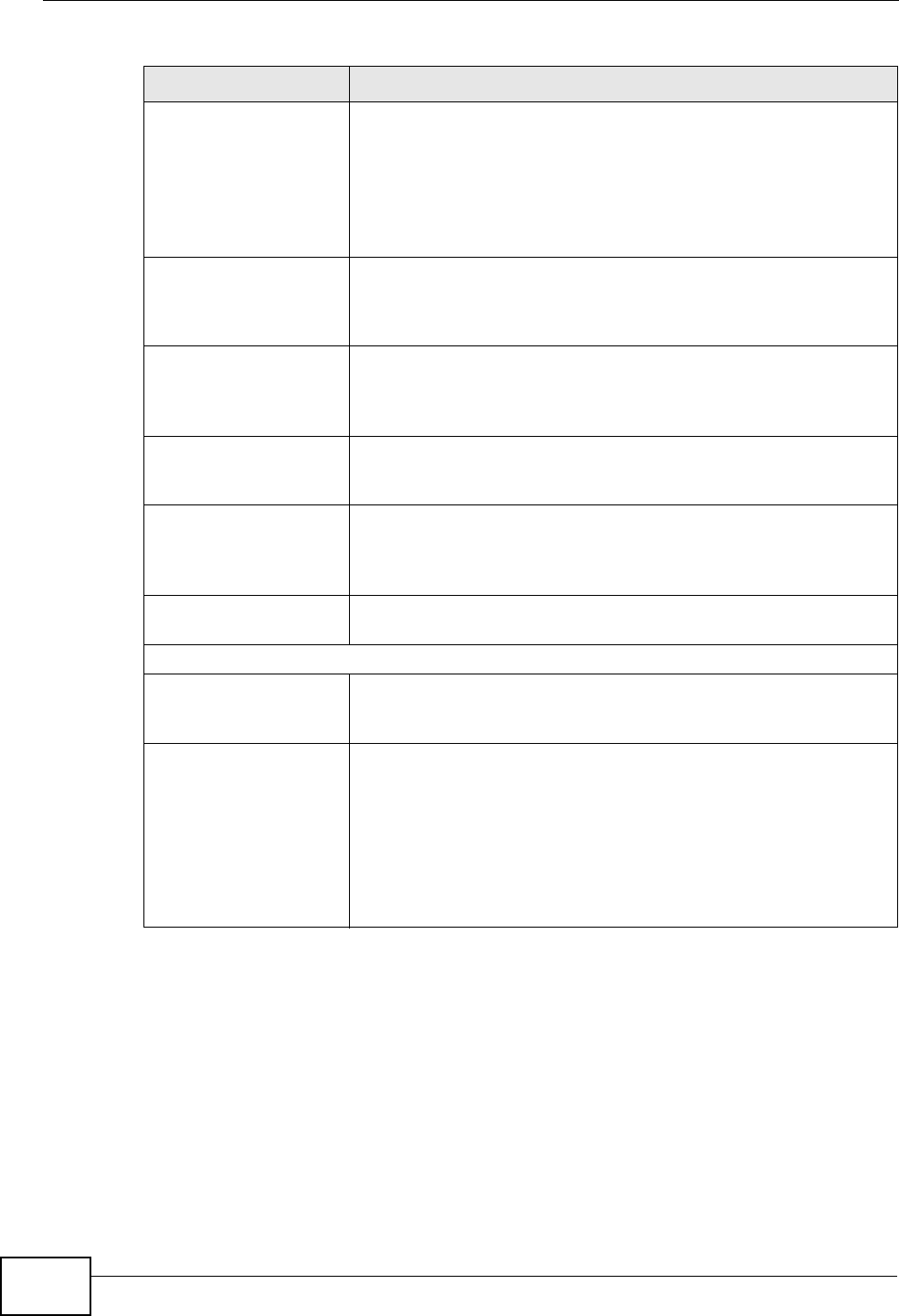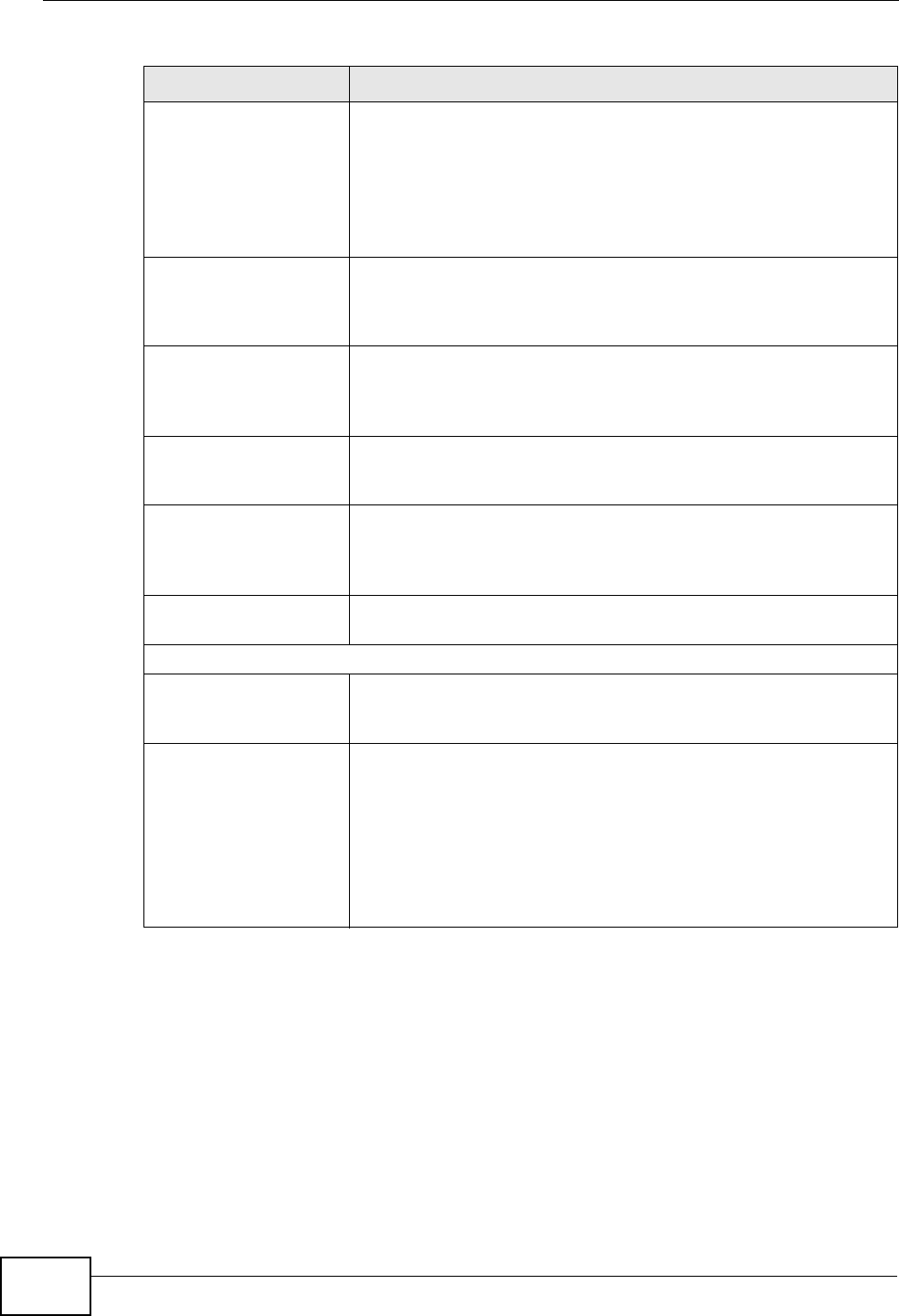
Chapter 6 System Setting
NSA320 User’s Guide
156
Manual Select this radio button to enter the time and date manually.
When you enter the time settings manually, the NSA uses the
new setting once you click Apply.
Note: If you enter time settings manually, they revert to their
defaults when power is lost.
New Date (yyyy-
mm-dd)
This field displays the last updated date from the time server or
the last date configured manually.
When you set Time and Date Setup to Manual, enter the new
date in this field and then click Apply.
New Time
(hh:mm:ss)
This field displays the last updated time from the time server or
the last time configured manually.
When you set Time and Date Setup to Manual, enter the new
time in this field and then click Apply.
Get from Time Server Select this check box to have the NSA get the time and date
from the time server you select in the Time Server Address
field.
Time Server
Address
Select a time server from the drop-down list box or select
Specify my own time server and enter the time server you
wish to use in the field below. Check with your ISP/network
administrator if you are unsure of this information.
Synchronize Now Click this for the NSA to retrieve the correct time from the
configured time server right away.
Time Zone
Time Zone Choose the time zone of your location. This will set the time
difference between your time zone and Greenwich Mean Time
(GMT).
Manual Daylight
Saving
Daylight saving is a period from late spring to fall when many
countries set their clocks ahead of normal local time by one hour
to give more daytime light in the evening.
Select this option to manually enter Daylight Saving Time
settings. Clear this option to have the NSA automatically retrieve
Daylight Saving Time settings from the Internet. The NSA will
download a new daylight saving resource file from the Internet
every month.
Table 20 System Setting > Date/Time (continued)
LABEL DESCRIPTION