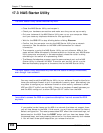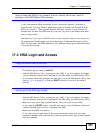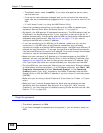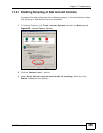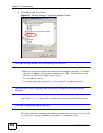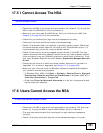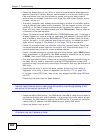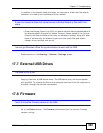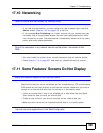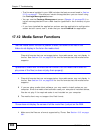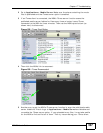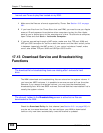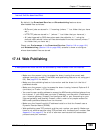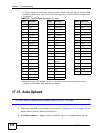Chapter 17 Troubleshooting
NSA320 User’s Guide
364
17.9 File Transfer
I want to transfer my file(s) from my local computer or storage device to the NSA.
• After you initialize your hard disk, you can directly access the folders in your
NSA and transfer files in the same way you transfer files in your local computer:
1 On your Windows computer, click Start > Run or open a web browser.
2 Enter \\nsa320 (default) or the Server Name you assigned the NSA. This shows
you the folders in the NSA.
3 Use drag-and-drop or copy-and-paste to transfer files over to your NSA.
•Use the COPY/SYNC button to transfer files from an external (USB) storage
device to the NSA.
• If the file you want to transfer is less than or equal to 2GB, you can use the NSA
Starter Utility’s zPilot screen (see Section 2.6 on page 43).
I want to transfer my file(s) from the NSA to my local computer or storage device.
• After you initialize your hard disk, you can directly access the folders in your
NSA and transfer files in the same way you transfer files in your local computer:
1 On your Windows computer, click Start > Run or open a web browser.
2 Enter \\nsa320 (default) or the Server Name you assigned the NSA. This shows
you the folders in the NSA.
3 Use drag-and-drop or copy-and-paste to transfer files from your NSA to your local
computer’s folder or your storage device.
• You can download the files from your NSA. Just click on the file(s) in the Share
Browsing screen (Section 3.4.5 on page 58). Your computer will prompt you
for the location where you want to save the file.