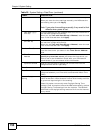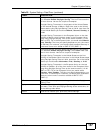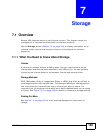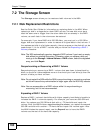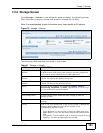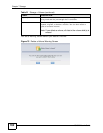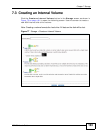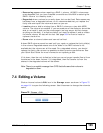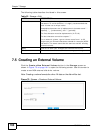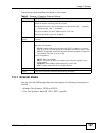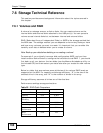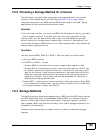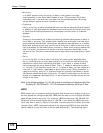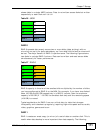Chapter 7 Storage
NSA320 User’s Guide
164
The following table describes the labels in this screen.
Note: Once you create the first volume on the NSA, it is recommended to restart the
NSA for better performance.
7.3.1 Volume Status
You (the administrator) can see the status of a volume in the Status or Storage
screens.
The NSA has the following classifications for the status of a volume:
• Healthy if all disks in the volume are OK and the file system is functioning
properly.
• OK means the USB connected device is functioning properly.
• Resync when you create a RAID volume.
Table 22 Storage > Create an Internal Volume
LABEL DESCRIPTION
Volume Name Type a volume name from 1 to 31 characters. To avoid confusion, it is
highly recommended that each volume use a unique name.
Acceptable characters are all alphanumeric characters, " " [spaces],
"_" [underscores], and "." [periods].
The first character must be alphanumeric (A-Z 0-9).
The last character cannot be a space " ".
For an external volume, type a volume name from 1 to 32 single-byte
(no Chinese characters allowed for example) ASCII characters. The
name cannot be the same as another existing external volume.
JBOD Use this if you want maximum storage capacity and/or you have other
means of protecting your data. JBOD is the only option if you only
have one disk installed. With two disks, you can choose to create a
JBOD volume on one of the disks or both.
RAID 0 Use this if you want maximum speed for your disks, and/or you have
other means of protecting your data. This is only available when you
have two hard disks installed.
RAID 1 Use this if you want to mirror all data on one disk to the other disk.
This is only available when you have two hard disks installed.
Volume will be
created on
This field lists all hard disks installed inside the NSA. Select which
disks should make up this volume. A disk can only belong to one
volume. You do not need to select anything if only one hard disk is
installed.
Apply Click this to save your changes and create the volume.
Cancel Click this to exit this screen without saving your changes or creating a
volume.