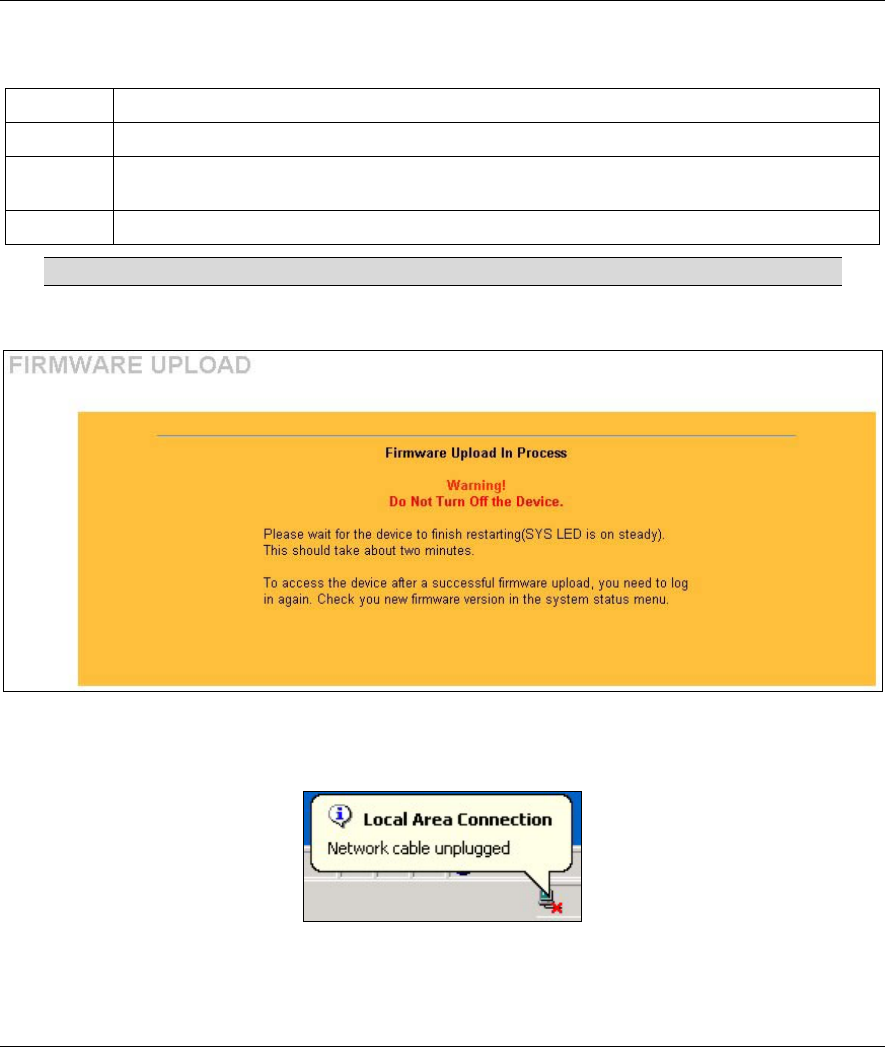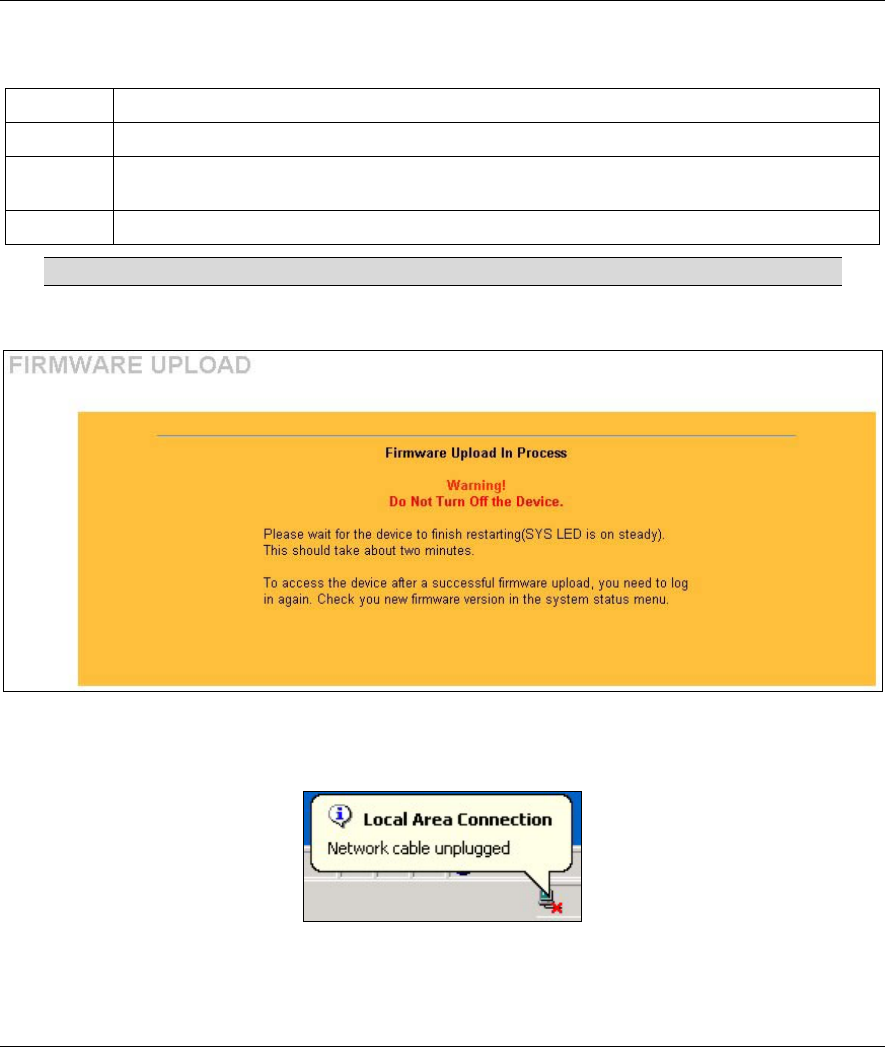
ZyAIR B-500 Wireless Access Point User’s Guide
Maintenance 9-7
Table 9-5 Firmware Upload
LABEL DESCRIPTION
File Path
Type in the location of the file you want to upload in this field or click Browse ... to find it.
Browse...
Click Browse... to find the .bin file you want to upload. Remember that you must decompress
compressed (.zip) files before you can upload them.
Upload
Click Upload to begin the upload process. This process may take up to two minutes.
Do not turn off the ZyAIR while firmware upload is in progress!
After you see the Firmware Upload in Process screen, wait two minutes before logging into the ZyAIR
again.
Figure 9-6 Firmware Upload In Process
The ZyAIR automatically restarts in this time causing a temporary network disconnect. In some operating
systems, you may see the following icon on your desktop.
Figure 9-7 Network Temporarily Disconnected
After two minutes, log in again and check your new firmware version in the System Status screen.