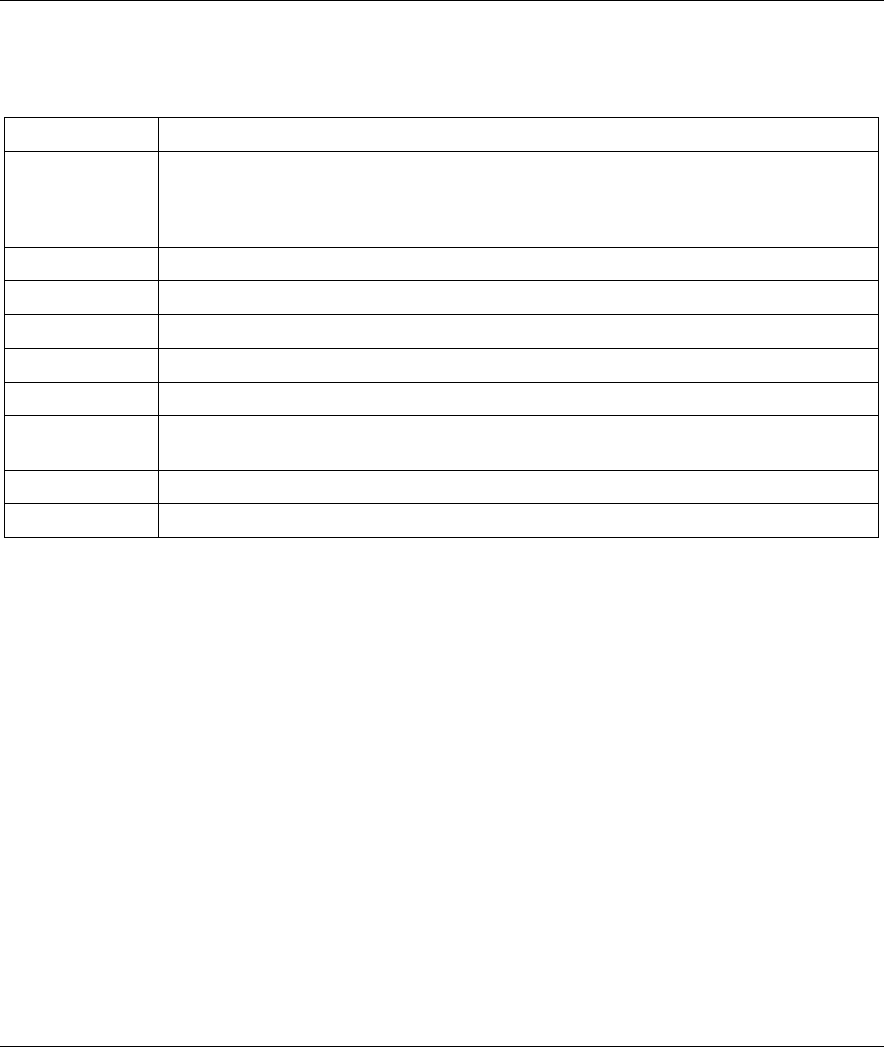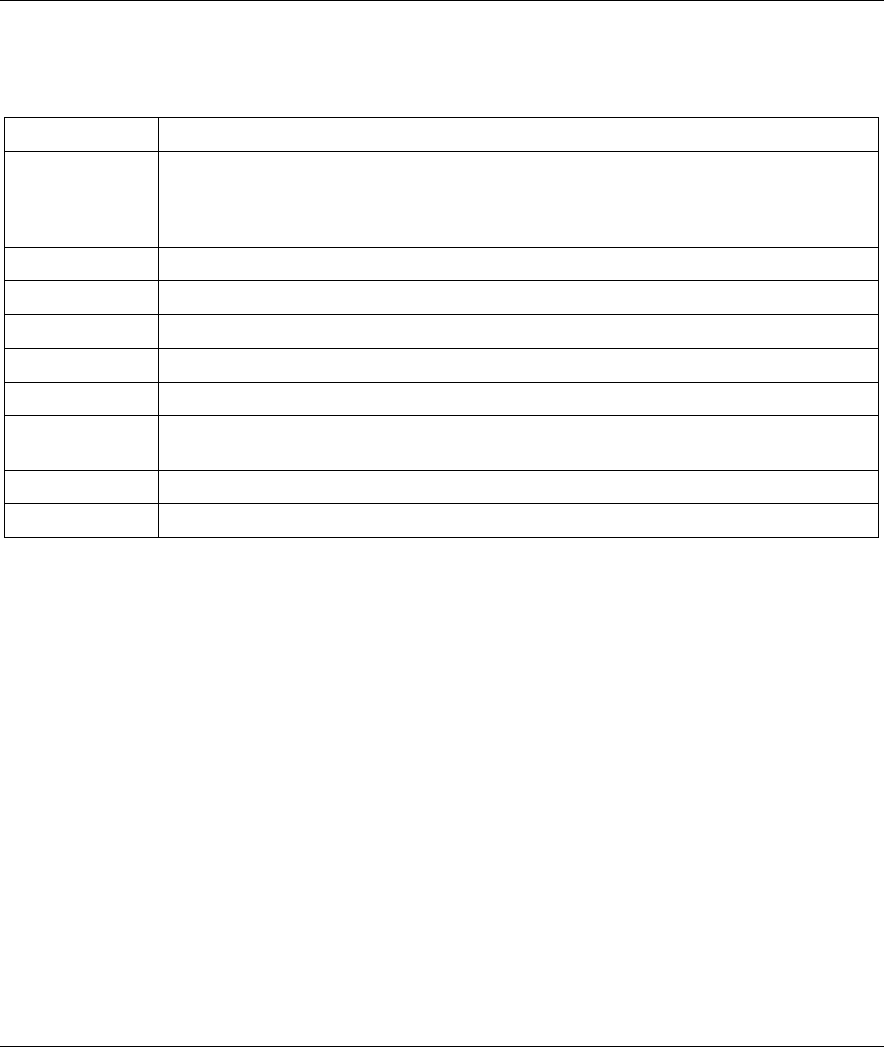
ZyAIR B-500 Wireless Access Point User’s Guide
8-2 Logs Screens
The following table describes the labels in this screen.
Table 8-1 View Log
LABEL DESCRIPTION
Display Select a log category from the drop down list box to display logs within the selected
category. To view all logs, select All Logs.
The number of categories shown in the drop down list box depends on the selection in
the Log Settings page.
Time This field displays the time the log was recorded.
Message This field states the reason for the log.
Source This field lists the source IP address and the port number of the incoming packet.
Destination This field lists the destination IP address and the port number of the incoming packet.
Note This field displays additional information about the log entry.
Email Log Now
Click Email Log Now to send the log screen to the e-mail address specified in the Log
Settings page.
Refresh
Click Refresh to renew the log screen.
Clear Log
Click Clear Log to clear all the logs.
8.2 Configuring Log Settings
To change your ZyAIR’s log settings, click LOGS and then the Log Settings tab. The screen appears as
shown.
Use the Log Settings screen to configure to where the ZyAIR is to send the logs; the schedule for when the
ZyAIR is to send the logs and which logs and/or immediate alerts the ZyAIR is to send.
An alert is a type of log that warrants more serious attention. Some categories such as System Errors consist
of both logs and alerts. You may differentiate them by their color in the View Log screen. Alerts are
displayed in red and logs are displayed in black.