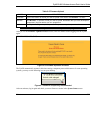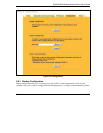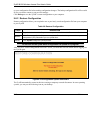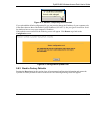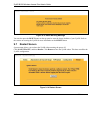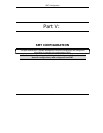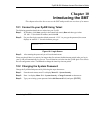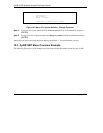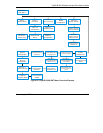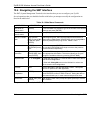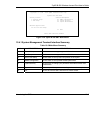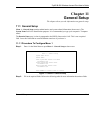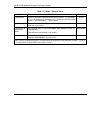ZyAIR B-500 Wireless Access Point User’s Guide
Introducing the SMT 10-1
Chapter 10
Introducing the SMT
This chapter describes how to access the SMT and provides an overview of its menus.
10.1 Connect to your ZyAIR Using Telnet
The following procedure details how to telnet into your ZyAIR.
Step 1. In Windows, click Start (usually in the bottom left corner), Run and then type “telnet
192.168.1.2” (the default IP address) and click OK.
Step 2. For your first login, enter the default password “1234”. As you type the password, the screen
displays an asterisk “*” for each character you type.
Figure 10-1 Login Screen
Step 3. After entering the password you will see the main menu.
Please note that if there is no activity for longer than five minutes (default timeout period) after you log in,
your ZyAIR will automatically log you out. You will then have to telnet into the ZyAIR again. You can use
the web configurator or the CI commands to change the inactivity time out period.
10.2 Changing the System Password
Change the ZyAIR default password by following the steps shown next.
Step 1. From the main menu, enter 23 to display Menu 23 – System Security.
Step 2. Enter 1 to display Menu 23.1 – System Security – Change Password as shown next.
Step 3. Type your existing system password in the Old Password field, and press [ENTER].
Password : ****