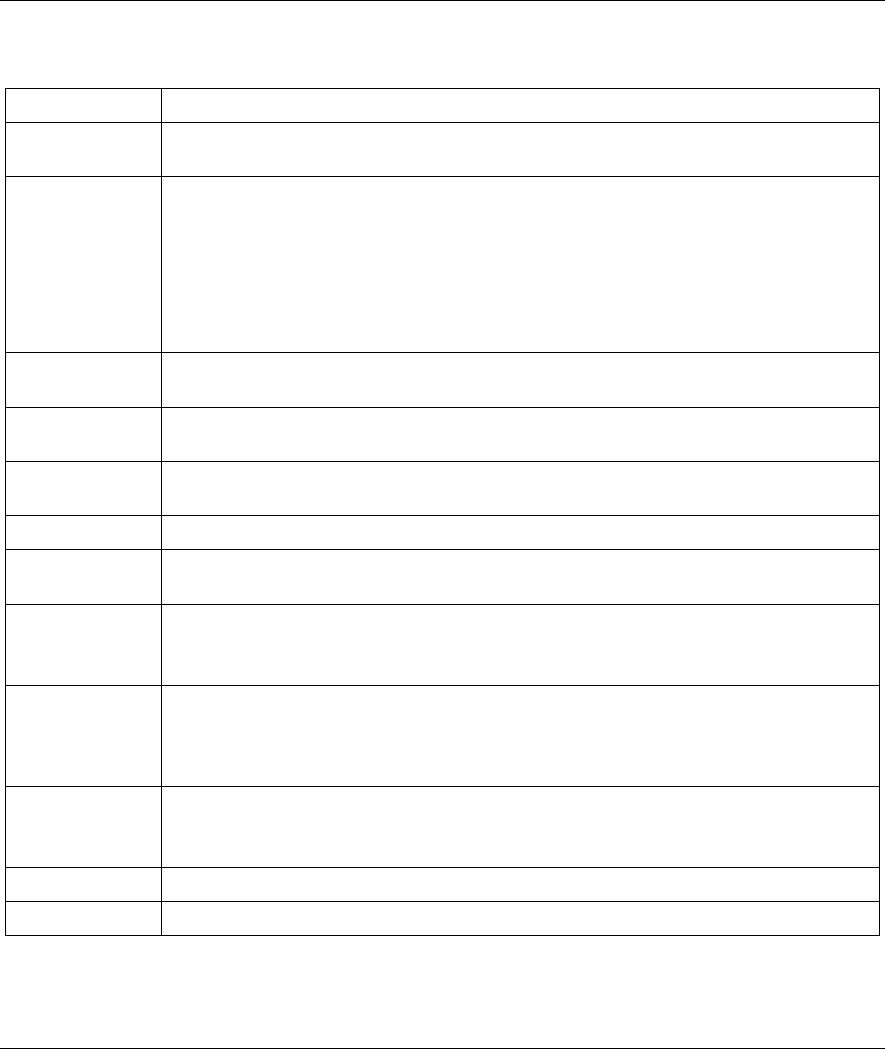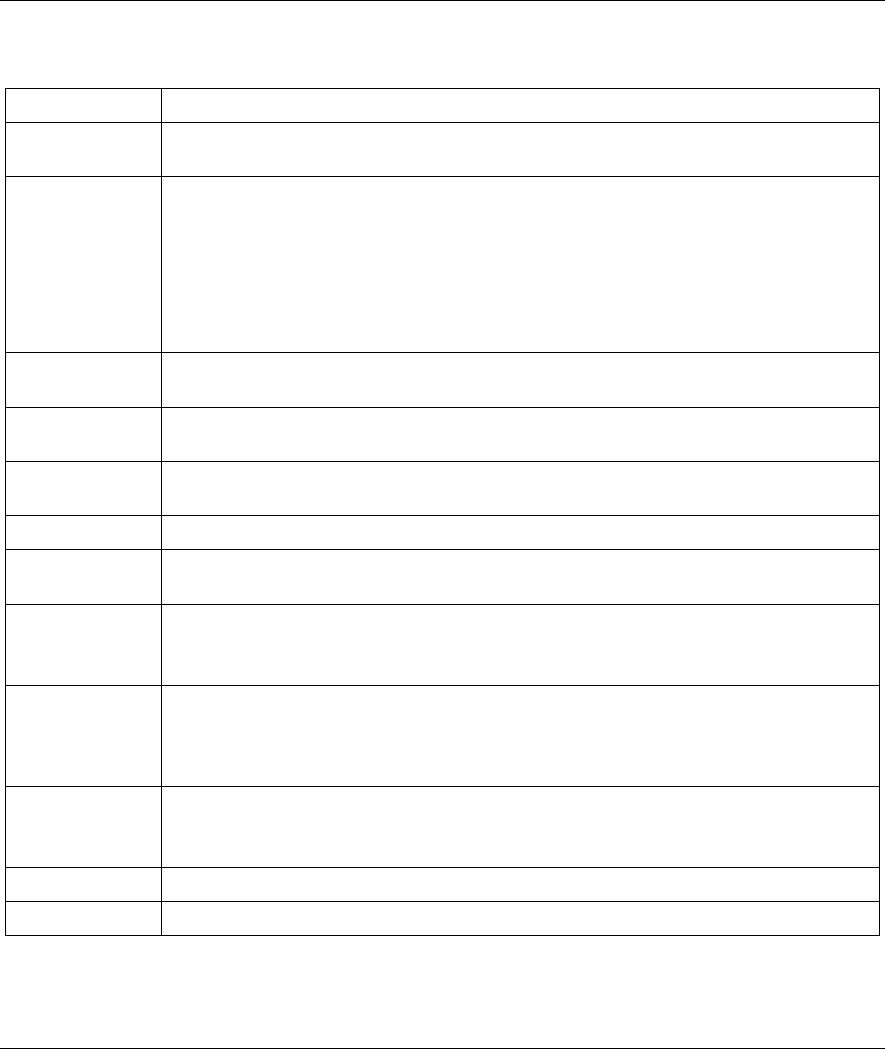
ZyAIR B-500 Wireless Access Point User’s Guide
Wireless Configuration and Roaming 5-7
Table 5-1 Wireless
LABEL DESCRIPTION
Hide ESSID Select this check box to hide the ESSID in the outgoing beacon frame so a station
cannot obtain the ESSID through passive scanning using a site survey tool.
Choose
Channel ID
Set the operating frequency/channel depending on your particular region.
To manually set the ZyAIR to use a channel, select a channel from the drop-down list
box. Click MAINTENANCE and then the Channel Usage tab to open the Channel
Usage screen to make sure the channel is not already used by another AP or
independent peer-to-peer wireless network.
To have the ZyAIR automatically select a channel, click Scan instead.
Refer to the chapter on wizard setup for more information about channels.
Scan Click this button to have the ZyAIR automatically scan for and select a channel with the
least interference.
RTS/CTS
Threshold
Enter a value between 0 and 2432. The default is 2432.
Fragmentation
Threshold
Enter a value between 256 and 2432. The default is 2432. It is the maximum data
fragment size that can be sent.
Security Refer to the chapter about Wireless security for detailed information.
Enable Intra-
BSS Traffic
Intra-BSS traffic is traffic between wireless stations in the same BSS. Select this check
box to enable Intra-BSS traffic.
Number of
Wireless
Stations Allowed
Use this field to set a maximum number of wireless stations that may connect to the
ZyAIR
Enter the number (from 1 to 32) of wireless stations allowed.
Output Power Set the output power of the ZyAIR in this field. If there is a high density of APs within
an area, decrease the output power of the ZyAIR to reduce interference with other
APs.
The options are 17dBm (50mW), 14dBm (25mW) or 11dBm (12.6mW).
Preamble
Select a preamble type from the drop-down list menu. Choices are Long and
Dynamic.
See the section on preamble for more information.
Apply
Click Apply to save your changes back to the ZyAIR.
Reset
Click Reset to begin configuring this screen afresh.
See the chapter on wireless security for information on the other labels in this screen.