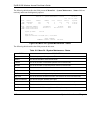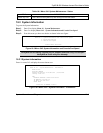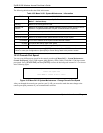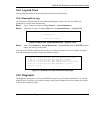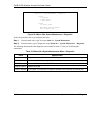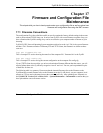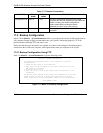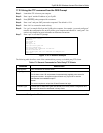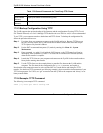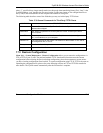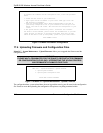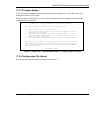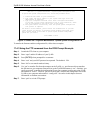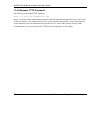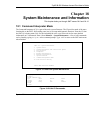ZyAIR B-500 Wireless Access Point User’s Guide
17-4 Firmware and Configuraiton File Maintenance
Table 17-2 General Commands for Third Party FTP Clients
COMMAND DESCRIPTION
Initial Remote
Directory
Specify the default remote directory (path).
Initial Local
Directory
Specify the default local directory (path).
17.2.3 Backup Configuration Using TFTP
The ZyAIR supports the up/downloading of the firmware and the configuration file using TFTP (Trivial
File Transfer Protocol) over LAN. Although TFTP should work over WAN as well, it is not recommended.
To use TFTP, your computer must have both telnet and TFTP clients. To backup the configuration file,
follow the procedure shown next:
Step 1. Use telnet from your computer to connect to the ZyAIR and log in. Because TFTP does not
have any security checks, the ZyAIR records the IP address of the telnet client and accepts
TFTP requests only from this address.
Step 2. Put the SMT in command interpreter (CI) mode by entering 8 in Menu 24 – System
Maintenance.
Step 3. Enter command “sys stdio 0” to disable the SMT timeout, so the TFTP transfer will not be
interrupted. Enter command “sys stdio 5” to restore the five-minute SMT timeout (default)
when the file transfer is complete.
Step 4. Launch the TFTP client on your computer and connect to the ZyAIR. Set the transfer mode to
binary before starting data transfer.
Step 5. Use the TFTP client (see the example below) to transfer files between the ZyAIR and the
computer. The file name for the configuration file is rom-0 (rom-zero, not capital o).
Note that the telnet connection must be active and the SMT in CI mode before and during the TFTP
transfer. For details on TFTP commands (see following example), please consult the documentation of your
TFTP client program. For UNIX, use “get” to transfer from the ZyAIR to the computer and “binary” to set
binary transfer mode.
17.2.4 Example: TFTP Command
The following is an example TFTP command:
TFTP [-i] host get rom-0 config.rom