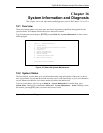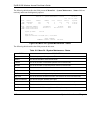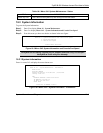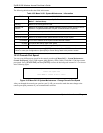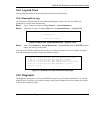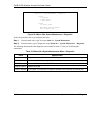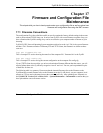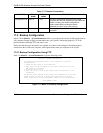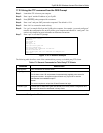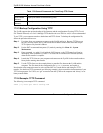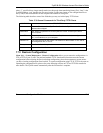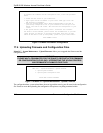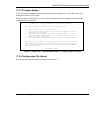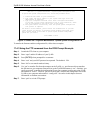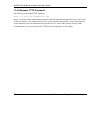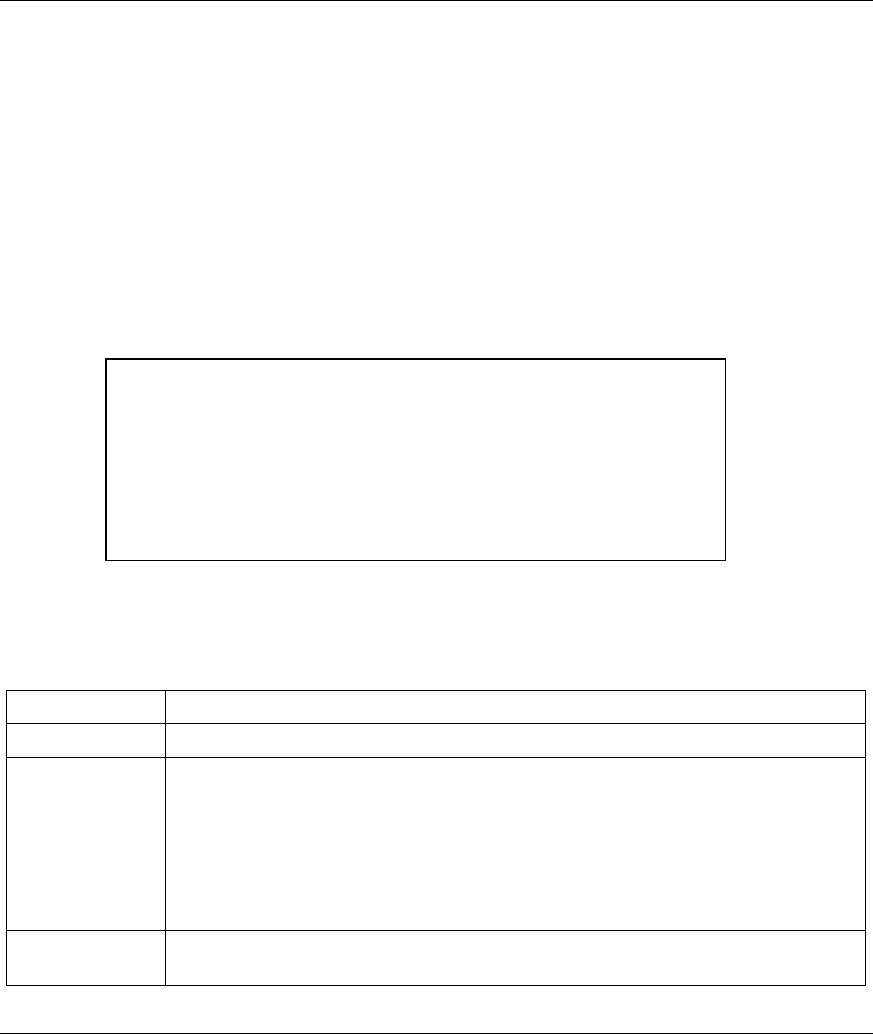
ZyAIR B-500 Wireless Access Point User’s Guide
Firmware and Configuraiton File Maintenance 17-3
17.2.2 Using the FTP command from the DOS Prompt
Step 1. Launch the FTP client on your computer.
Step 2. Enter “open” and the IP address of your ZyAIR.
Step 3. Press [ENTER] when prompted for a username.
Step 4. Enter “root” and your SMT password as requested. The default is 1234.
Step 5. Enter “bin” to set transfer mode to binary.
Step 6. Use “get” to transfer files from the ZyAIR to the computer, for example, “get rom-0 config.rom”
transfers the configuration file on the ZyAIR to your computer and renames it “config.rom”. See
earlier in this chapter for more information on filename conventions.
Step 7. Enter “quit” to exit the FTP prompt.
Figure 17-2 FTP Session Example
The following table describes some of the commands that you may see in third party FTP clients.
Table 17-2 General Commands for Third Party FTP Clients
COMMAND DESCRIPTION
Host Address Enter the address of the host server.
Login Type Anonymous.
This is when a user I.D. and password is automatically supplied to the server for
anonymous access. Anonymous logins will work only if your ISP or service
administrator has enabled this option.
Normal.
The server requires a unique User ID and Password to login.
Transfer Type Transfer files in either ASCII (plain text format) or in binary mode. Configuration and
firmware files should be transferred in binary mode.
331 Enter PASS command
Password:
230 Logged in
ftp> bin
200 Type I OK
ftp> get rom-0 zyxel.rom
200 Port command okay
150 Opening data connection for STOR ras
226 File received OK
ftp: 327680 bytes sent in 1.10Seconds 297.89Kbytes/sec.
ftp> quit