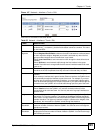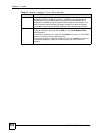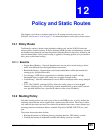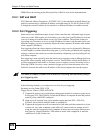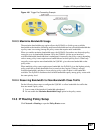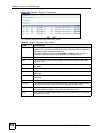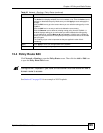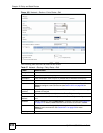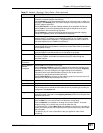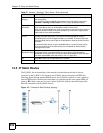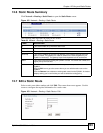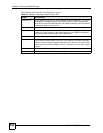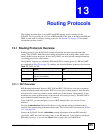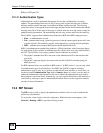Chapter 12 Policy and Static Routes
ZyWALL USG 300 User’s Guide
229
12.4 Policy Route Edit
Click Network > Routing to open the Policy Route screen. Then click the Add or Edit icon
to open the Policy Route Edit screen.
" Configure NAT loopback if you have a virtual server that local users will use a
domain name to access.
See Section 6.7 on page 151 for an example of NAT loopback.
Add icon Click the Add icon in the heading row to add a new first entry.
The Active icon displays whether the rule is enabled or not. Click the Active icon to
activate or deactivate the policy. Make sure you click Apply to save and apply the
change.
Click the Edit icon to go to the screen where you can edit the routing policy on the
ZyWALL.
Click the Add icon in an entry to add a rule below the current entry.
Click the Remove icon to delete an existing routing policy from the ZyWALL. A
window displays asking you to confirm that you want to delete the routing policy.
In a numbered list, click the Move to N icon to display a field to type a number for
where you want to put that rule and press [ENTER] to move the rule to the number
that you typed.
The ordering of your rules is important as they are applied in order of their
numbering.
Apply Click Apply to save your changes back to the ZyWALL.
Reset Click Reset to begin configuring this screen afresh.
Table 66 Network > Routing > Policy Route (continued)
LABEL DESCRIPTION