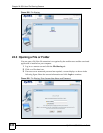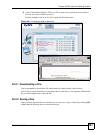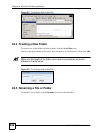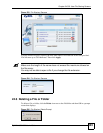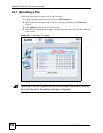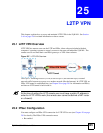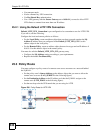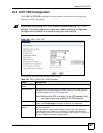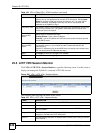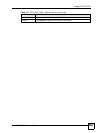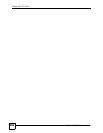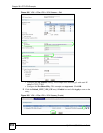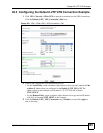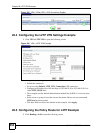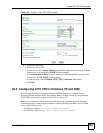Chapter 25 L2TP VPN
ZyWALL USG 300 User’s Guide
348
25.5 L2TP VPN Session Monitor
Click VPN > L2TP VPN > Session Monitor to open the following screen. Use this screen to
display and manage the ZyWALL’s connected L2TP VPN sessions.
Figure 240 VPN > L2TP VPN > Session Monitor
The following table describes the fields in this screen.
Allowed User The remote user must log into the ZyWALL to use the L2TP VPN tunnel.
Select a user or user group that can use the L2TP VPN tunnel. Select Create
Object to configure a new user account (see Section 34.2.1 on page 506 for
details). Otherwise, select any to allow any user with a valid account and
password on the ZyWALL to log in.
Keep Alive Timer The ZyWALL sends a Hello message after waiting this long without receiving any
traffic from the remote user. The ZyWALL disconnects the VPN tunnel if the
remote user does not respond.
First DNS Server
Second DNS
Server
Specify the IP addresses of DNS servers to assign to the remote users. You can
specify these IP addresses two ways.
Custom Defined - enter a static IP address.
From ISP - use the IP address of a DNS server that another interface received
from its DHCP server.
First WINS Server,
Second WINS
Server
The WINS (Windows Internet Naming Service) server keeps a mapping table of
the computer names on your network and the IP addresses that they are
currently using.
Type the IP addresses of up to two WINS servers to assign to the remote users.
You can specify these IP addresses two ways.
Apply Click Apply to save your changes in the ZyWALL.
Reset Click Cancel to start configuring this screen afresh.
Table 106 VPN > IPSec VPN > VPN Connection (continued)
LABEL DESCRIPTION
Table 107 VPN > L2TP VPN > Session Monitor
LABEL DESCRIPTION
# This is the index number of a current L2TP VPN session.
User Name This field displays the remote user’s user name.
Hostname This field displays the name of the computer that has this L2TP VPN connection
with the ZyWALL.
Assigned IP This field displays the IP address that the ZyWALL assigned for the remote user’s
computer to use within the L2TP VPN tunnel.
Public IP This field displays the public IP address that the remote user is using to connect
to the Internet.