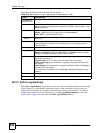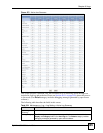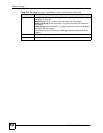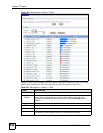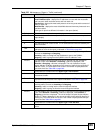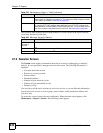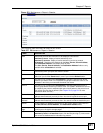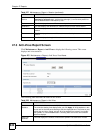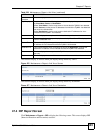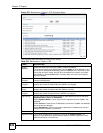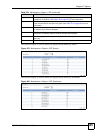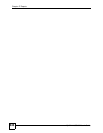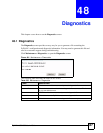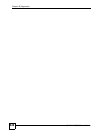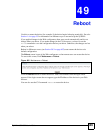Chapter 47 Reports
ZyWALL USG 300 User’s Guide
642
47.3 Anti-Virus Report Screen
Click Maintenance > Report > Anti-Virus to display the following screen. This screen
displays anti-virus statistics.
Figure 475 Maintenance > Report > Anti-Virus: Virus Name
The following table describes the labels in this screen.
Protocol
Service
This field displays the protocol used in each active session. If you are looking at the
sessions by services report, click the blue plus sign (+) next to each protocol to
look at detailed session information by user.
Source This field displays the source IP address and port in each active session.
Destination This field displays the destination IP address and port in each active session.
Rx This field displays the amount of information received by the source in the active
session.
Tx This field displays the amount of information transmitted by the source in the active
session.
Duration This field displays the length of the active session in seconds.
Table 227 Maintenance > Report > Session (continued)
LABEL DESCRIPTION
Table 228 Maintenance > Report > Anti-Virus
LABEL DESCRIPTION
Collect
Statistics
Select this check box to have the ZyWALL collect anti-virus statistics.
The collection starting time displays after you click Apply. All of the statistics in this
screen are for the time period starting at the time displayed here. The format is year,
month, day and hour, minute, second. All of the statistics are erased if you restart
the ZyWALL or click the Flush button. Collecting starts over and a new collection
start time displays.
Total Files
Scanned
This field displays the number of files that the ZyWALL has scanned for viruses.