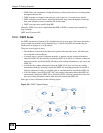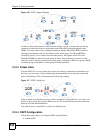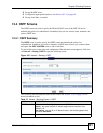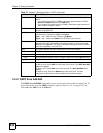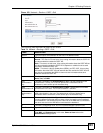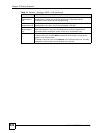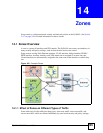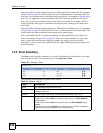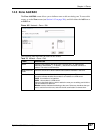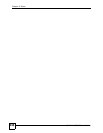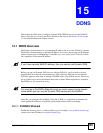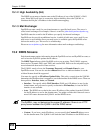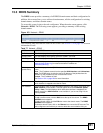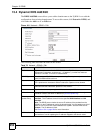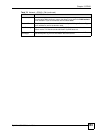Chapter 14 Zones
ZyWALL USG 300 User’s Guide
246
Intra-zone traffic is traffic between interfaces or VPN tunnels in the same zone. For example,
in Figure 160 on page 245, traffic between VLAN 2 and the Ethernet is intra-zone traffic. In
each zone, you can either allow or prohibit all intra-zone traffic. For example, in Figure 160 on
page 245, you might allow intra-zone traffic in the LAN2 zone but prohibit it in the WAN
zone. You can also set up firewall rules to control intra-zone traffic (for example, LAN2-to-
LAN2), but many other types of zone-based security and policy settings do not affect intra-
zone traffic.
Inter-zone traffic is traffic between interfaces or VPN tunnels in different zones. For example,
in Figure 160 on page 245, traffic between VLAN 1 and the Internet is inter-zone traffic. This
is the normal case when zone-based security and policy settings apply.
Extra-zone traffic is traffic to or from any interface or VPN tunnel that is not assigned to a
zone. For example, in Figure 160 on page 245, traffic to or from computer C is extra-zone
traffic. Some zone-based security and policy settings may apply to extra-zone traffic,
especially if you can set the zone attribute in them to Any or All. See the specific feature for
more information.
14.2 Zone Summary
The Zone screen provides a summary of all zones. In addition, this screen allows you to add,
edit, and remove zones. To access this screen, click Network > Zone.
Figure 161 Network > Zone
The following table describes the labels in this screen.
Table 75 Network > Zone
LABEL DESCRIPTION
Name This field displays the name of the zone.
Block Intra-zone This field indicates whether or not the ZyWALL blocks network traffic between
members in the zone.
Member This field displays the names of the interfaces that belong to each zone.
Add icon This column provides icons to add, edit, and remove zones.
To add a zone, click the Add icon at the top of the column. The Zone Add/Edit
screen appears.
To edit a zone, click the Edit icon next to the zone. The Zone Add/Edit screen
appears.
To delete a zone, click the Remove icon next to the zone. The web configurator
confirms that you want to delete the zone before doing so.