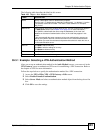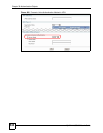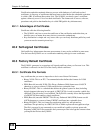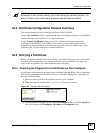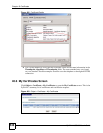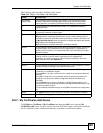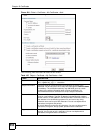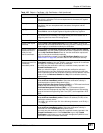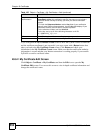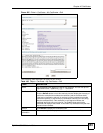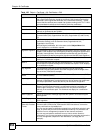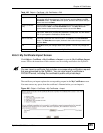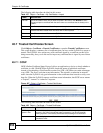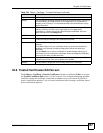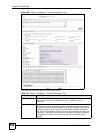Chapter 40 Certificates
ZyWALL USG 300 User’s Guide
551
Organization Identify the company or group to which the certificate owner belongs. You can
use up to 31 characters. You can use alphanumeric characters, the hyphen
and the underscore.
Country Identify the nation where the certificate owner is located. You can use up to 31
characters. You can use alphanumeric characters, the hyphen and the
underscore.
Key Type Select RSA to use the Rivest, Shamir and Adleman public-key algorithm.
Select DSA to use the Digital Signature Algorithm public-key algorithm.
Key Length Select a number from the drop-down list box to determine how many bits the
key should use (512 to 2048). The longer the key, the more secure it is. A
longer key also uses more PKI storage space.
Enrollment Options These radio buttons deal with how and when the certificate is to be generated.
Create a self-signed
certificate
Select Create a self-signed certificate to have the ZyWALL generate the
certificate and act as the Certification Authority (CA) itself. This way you do not
need to apply to a certification authority for certificates.
Create a certification
request and save it
locally for later
manual enrollment
Select Create a certification request and save it locally for later manual
enrollment to have the ZyWALL generate and store a request for a certificate.
Use the My Certificate Details screen to view the certification request and
copy it to send to the certification authority.
Copy the certification request from the My Certificate Details screen (see
Section 40.6.2 on page 552) and then send it to the certification authority.
Create a certification
request and enroll for
a certificate
immediately online
Select Create a certification request and enroll for a certificate
immediately online to have the ZyWALL generate a request for a certificate
and apply to a certification authority for a certificate.
You must have the certification authority’s certificate already imported in the
Trusted Certificates screen.
When you select this option, you must select the certification authority’s
enrollment protocol and the certification authority’s certificate from the drop-
down list boxes and enter the certification authority’s server address. You also
need to fill in the Reference Number and Key if the certification authority
requires them.
Enrollment Protocol This field applies when you select Create a certification request and enroll
for a certificate immediately online. Select the certification authority’s
enrollment protocol from the drop-down list box.
Simple Certificate Enrollment Protocol (SCEP) is a TCP-based enrollment
protocol that was developed by VeriSign and Cisco.
Certificate Management Protocol (CMP) is a TCP-based enrollment
protocol that was developed by the Public Key Infrastructure X.509 working
group of the Internet Engineering Task Force (IETF) and is specified in RFC
2510.
CA Server Address This field applies when you select Create a certification request and enroll
for a certificate immediately online. Enter the IP address (or URL) of the
certification authority server.
For a URL, you can use up to 511 of the following characters. a-zA-Z0-9'()+,/
:.=?;!*#@$_%-
CA Certificate This field applies when you select Create a certification request and enroll
for a certificate immediately online. Select the certification authority’s
certificate from the CA Certificate drop-down list box.
You must have the certification authority’s certificate already imported in the
Trusted Certificates screen. Click Trusted CAs to go to the Trusted
Certificates screen where you can view (and manage) the ZyWALL's list of
certificates of trusted certification authorities.
Table 185 Object > Certificate > My Certificates > Add (continued)
LABEL DESCRIPTION