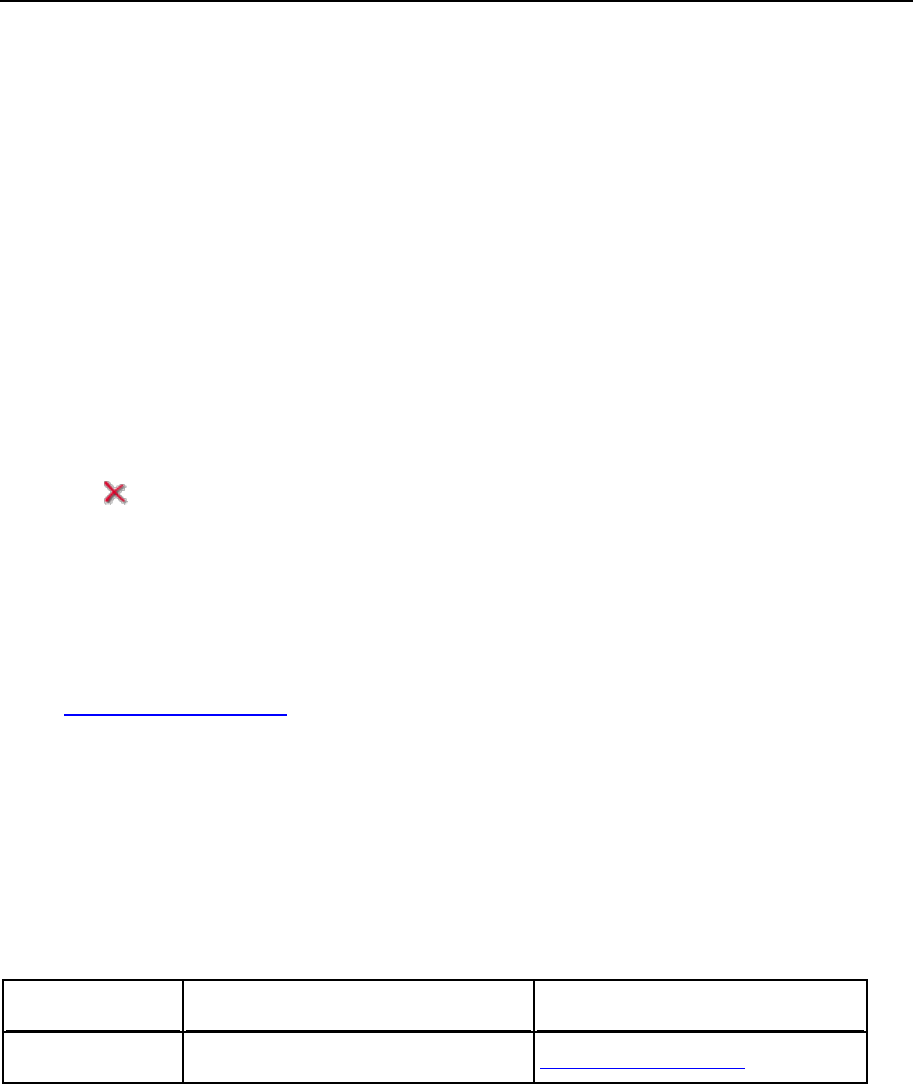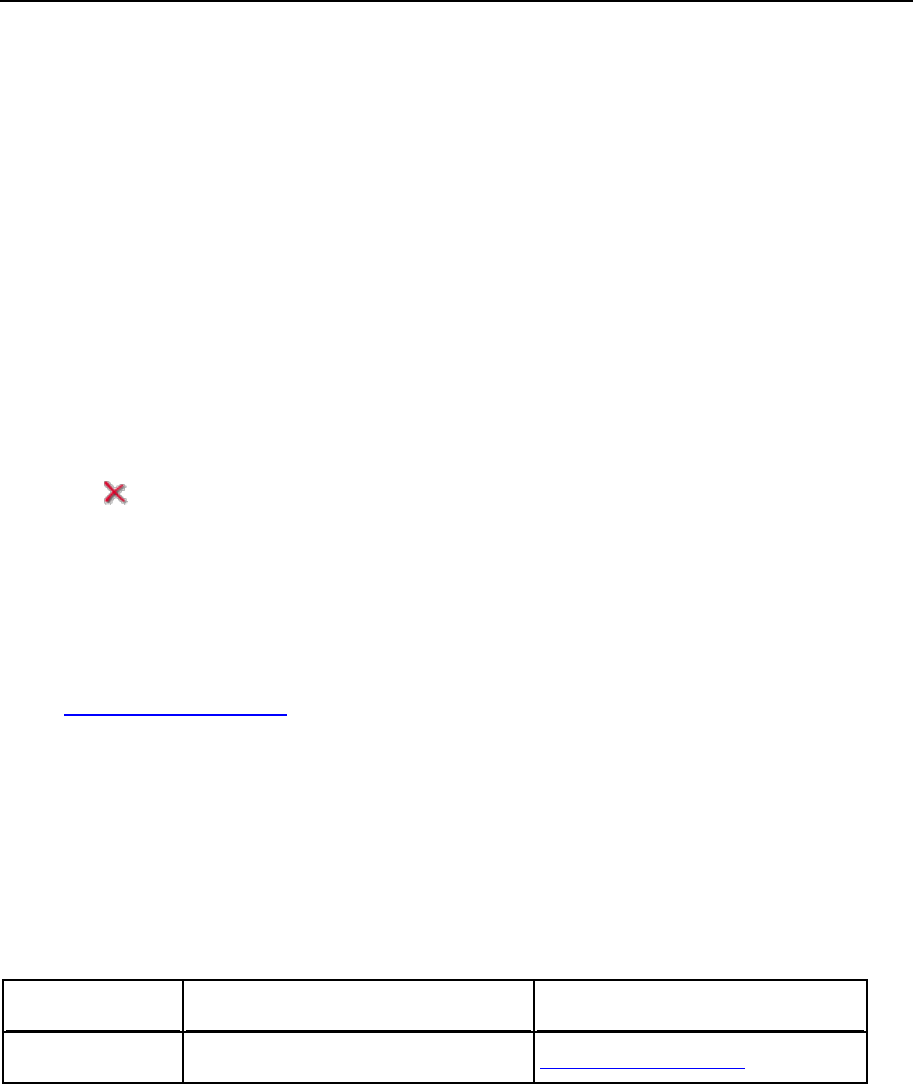
Serving Your Customers 111
To reflect the changes in your domain templates that will apply to the newly created
accounts:
1 Click the Domains shortcut in the navigation pane.
2 Click the Domain Templates icon in the Tools group.
3 Click the template name corresponding to the domain template you wish to
update.
4 Modify the settings as required and click OK.
Note that modifying templates does not affect the existing domains and web sites.
To remove a template that you no longer need:
1 Click the Domains shortcut in the navigation pane.
2 Click the Domain Templates icon in the Tools group.
3 Select a check box corresponding to the template you no longer need.
4 Click Remove Selected. Confirm removal and click OK.
Prepackaging Applications Your Customers Can Use
Plesk comes with a number of free site applications that you can choose to provide to your
customers or remove from the control panel script library (referred to as application vault).
You can also obtain and install applications from third-party vendors through the application
portal www.apsstandard.com.
You can set usage rules for any site application you add to the vault. For example, you can
make a certain free application a commercial one that will be available to your customers
only if you add it to their application pools under your conditions (for instance, after you
received payment). When you change a free site application into a commercial one, it is
withdrawn from the application pools of all clients. Now only you can add this application to
your clients' application pools when needed. When you change a commercial application into
a free one, it becomes free of charge for all clients.
The following table lists applications shipped with the Plesk application vault.
Link to application developer's site