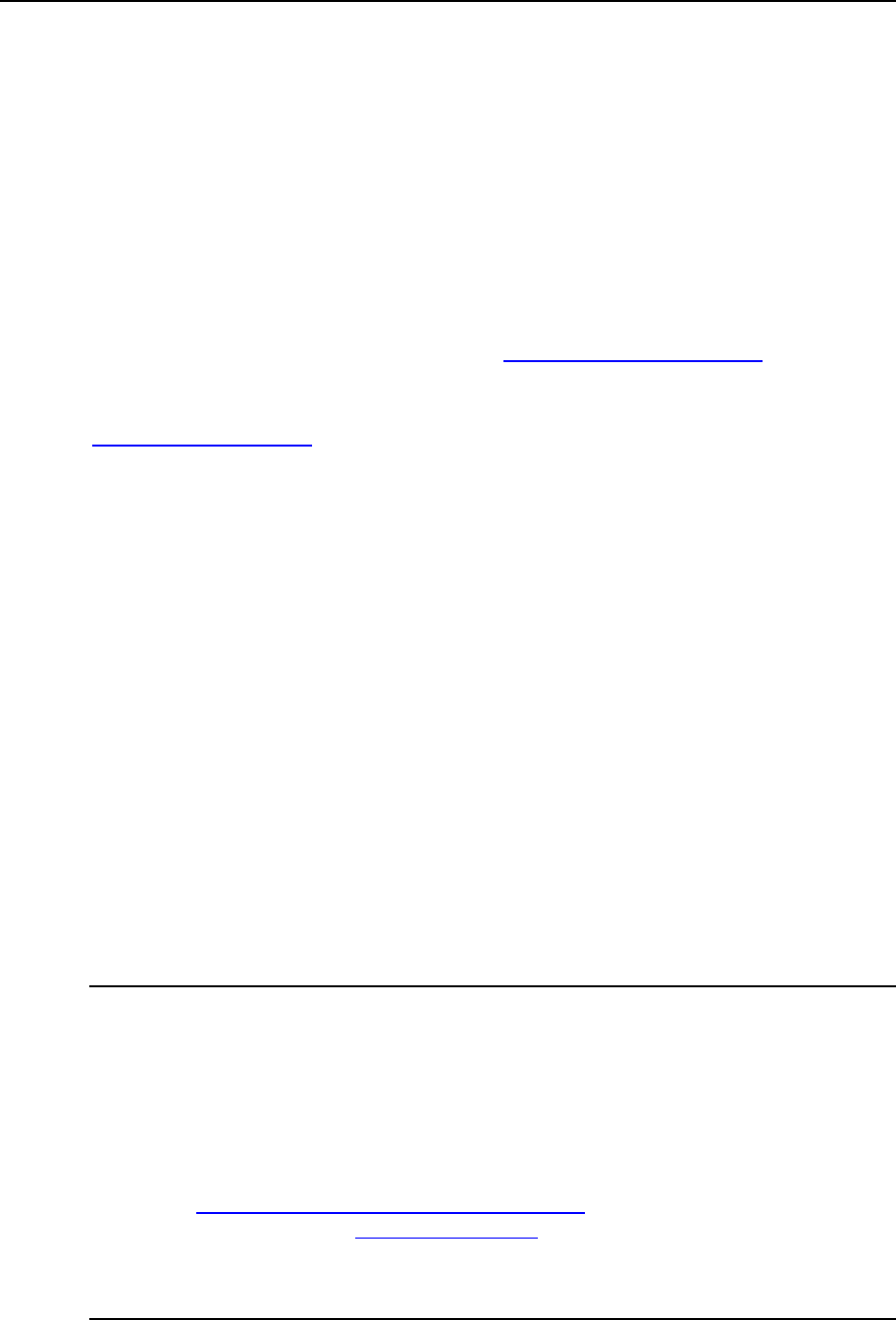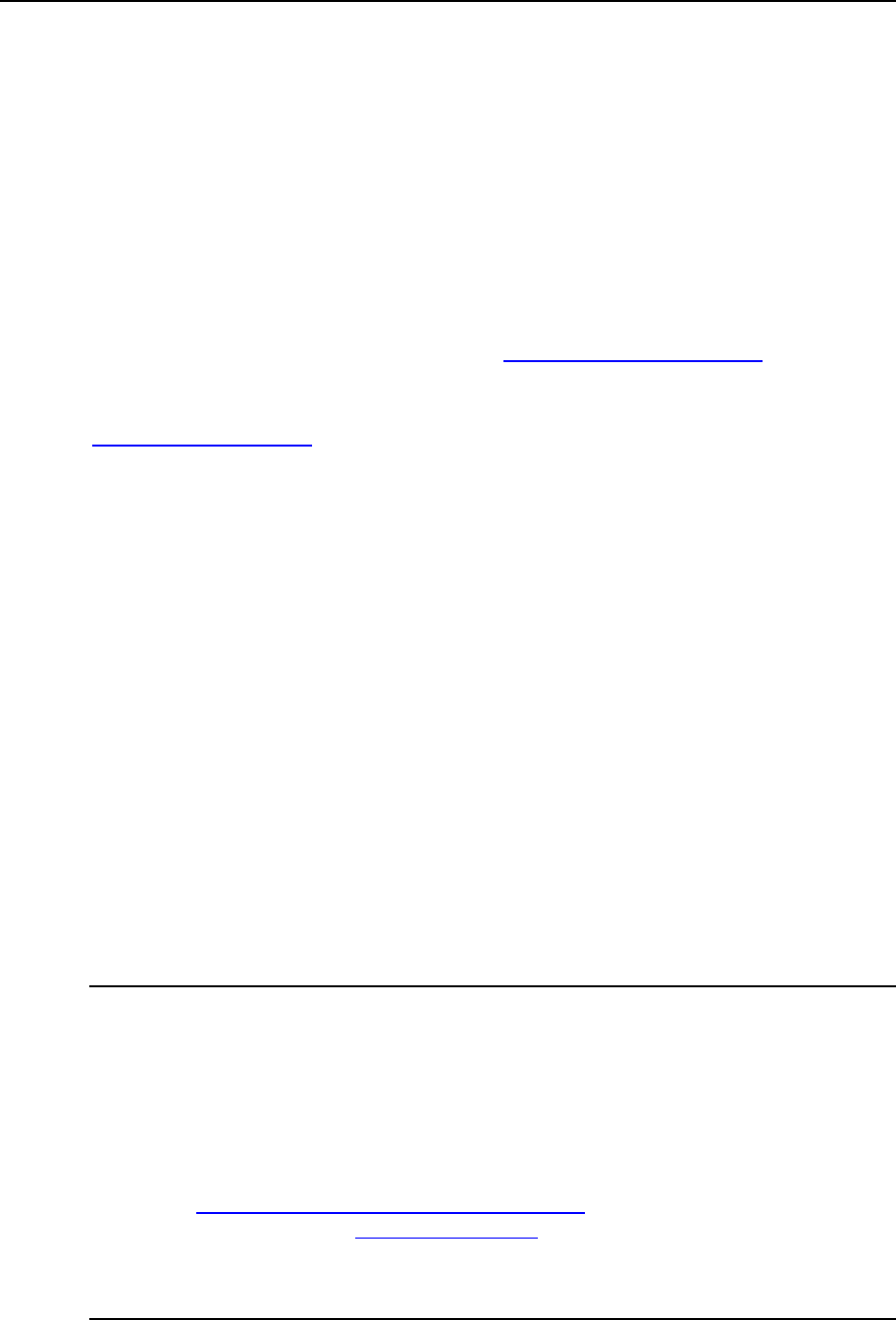
Serving Your Customers 131
Setting Up Hosting Account for a Web Site
To host a Web site on the server:
1 Click the Clients shortcut in the navigation pane.
2 Click the required client in the list.
3 Click Add New Domain.
4 Specify the domain name just as you have registered it. Leave the
www check box selected if you wish to allow users to access the site
by a common and habitual URL like www.your-domain.com.
Having the www alias preceding a domain name will not cost you anything, but it
will allow users to get to the site no matter what they type in their browsers:
www.your-domain.com and your-domain.com will both point to the same site.
5 If you have previously created a domain template for this client and
predefined all hosting features and resource usage allotments (as
described in the chapter Simplifying Setup of Domains and Web Sites
(on page 107)), select the required template from the Select template
box.
6 If you have a number of IP addresses to choose from, select the
required address from the Select an IP address drop-down box.
Bear in mind that e-commerce sites need a dedicated IP address (not shared
among other sites) to implement Secure Sockets Layer data encryption.
7 Make sure that there is a check mark in the Proceed to hosting setup
check box and click OK.
8 Select the Physical hosting option to host the Web site on this machine.
Upon completion of this procedure, your control panel will set up the domain name
server on this machine to serve the new domain name and prepare the web server
to serve the new Web site: a new zone file with appropriate resource records will be
added to the Domain Name Server's configuration files, a web space will be created
inside the Web server's directory, and necessary user accounts will be created on
the server.
Note: If the site is hosted on another machine, and you wish to set up your control
panel's DNS server only to serve the DNS zone for that site, select either Frame
forwarding or Standard forwarding option. With standard forwarding, a user is
redirected to the site and the actual site's URL is shown in the user's browser, so
the user always knows that he or she is redirected to another URL. With frame
forwarding, a user is redirected to the site without knowing that the site actually
resides at another location. For example: your customer has a free personal web
site with his or her Internet Service Provider or a free Web host, and the Web site
address is http://www.geocities.com/~myhomepage. The customer purchased a
second level domain name www.myname.com and wants you to provide domain
forwarding to his Web site. In this case you would normally choose the Frame
forwarding service. See the chapter Serving Domain Names for Sites Hosted on
Other Servers (Domain Forwarding) for details.
9 Specify the properties of a hosting account: