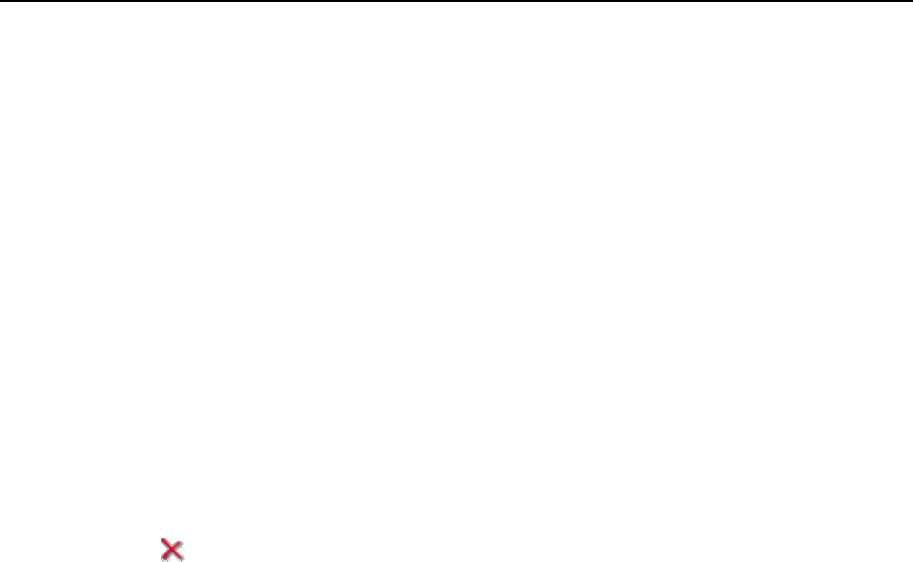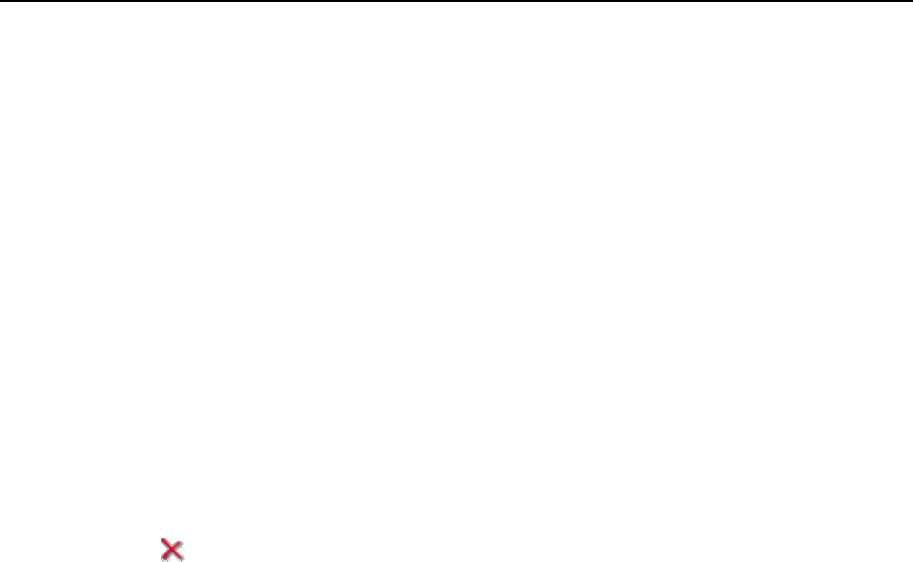
Serving Your Customers 199
Adding and Removing Recipient Addresses
To add an external e-mail address to the list of mail accounts that receive forwarded e-
mail correspondence:
1 Go to Domains > domain name > Mail > mail account > Mail Group, then click
Add New Member.
2 Enter the desired external e-mail address into the E-mail input field and
click OK.
To remove an external e-mail address from the list of mail accounts that receive
forwarded e-mail correspondence:
1 Go to Domains > domain name > Mail > mail account > Mail Group.
2 Select the check box corresponding to the mail account you want to
remove from the list.
3 Click Remove Selected, confirm removal and click OK.
To add an e-mail address registered on your server to the list of mail accounts that
receive forwarded e-mail correspondence:
1 Go to Domains > domain name > Mail > mail account > Groups.
2 Select the required multiple e-mail forwarder in the Available mail groups
list and click Add >>, then click OK.
An e-mail address registered on your server can also be added to the subscription list
using the procedure for adding an external e-mail address (see above).
To remove an e-mail address registered on your server from the list of mail accounts
that receive forwarded e-mail correspondence:
1 Go to Domains > domain name > Mail > mail account > Groups.
2 Select the required multiple e-mail forwarder in the Member of the
following mail groups list and click << Remove, then click OK.
An e-mail address registered on your server can also be removed from the subscription
list using the procedure for removing an external e-mail address (see above).
Switching off Mail Forwarding to Multiple E-mail Addresses
To disable the e-mail forwarding to several e-mail addresses:
1 Click the Domains shortcut in the navigation pane.
2 Click the required domain name in the list.
3 Click Mail in the Services group.
4 Click the required e-mail address.
5 Click Mail Group.