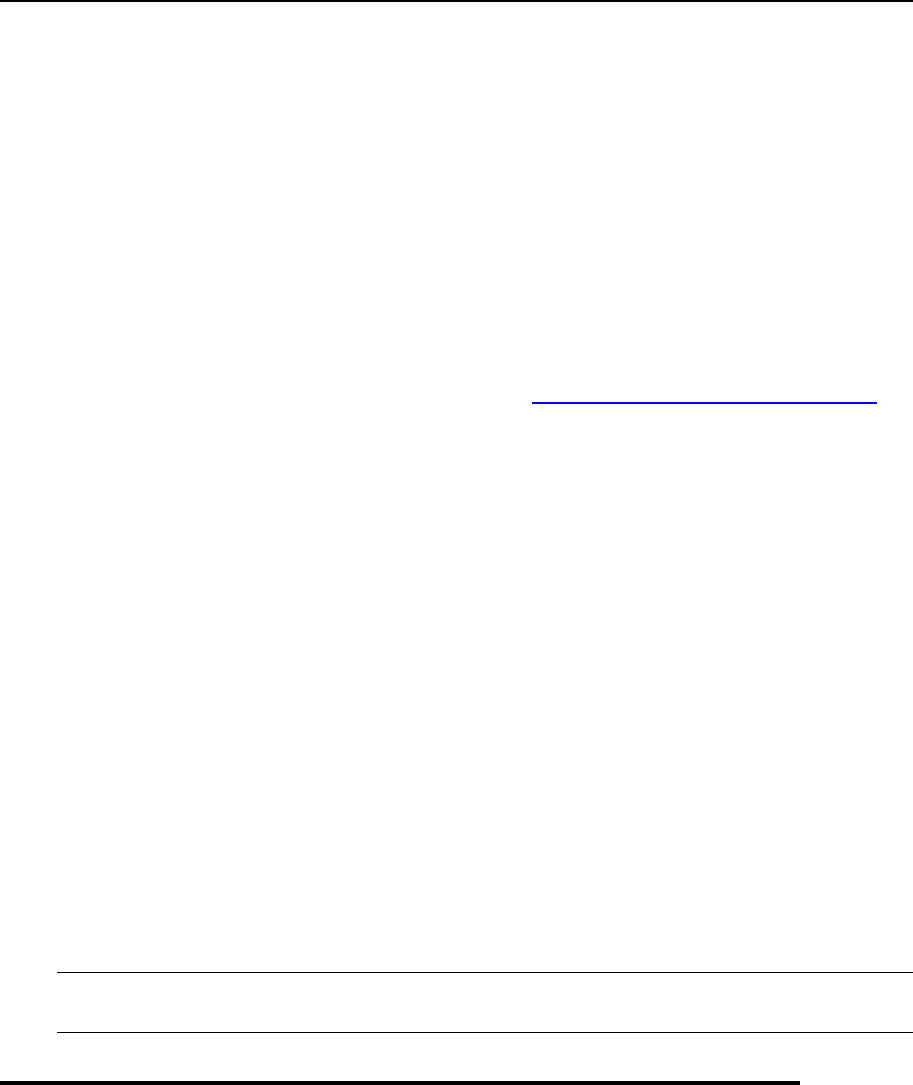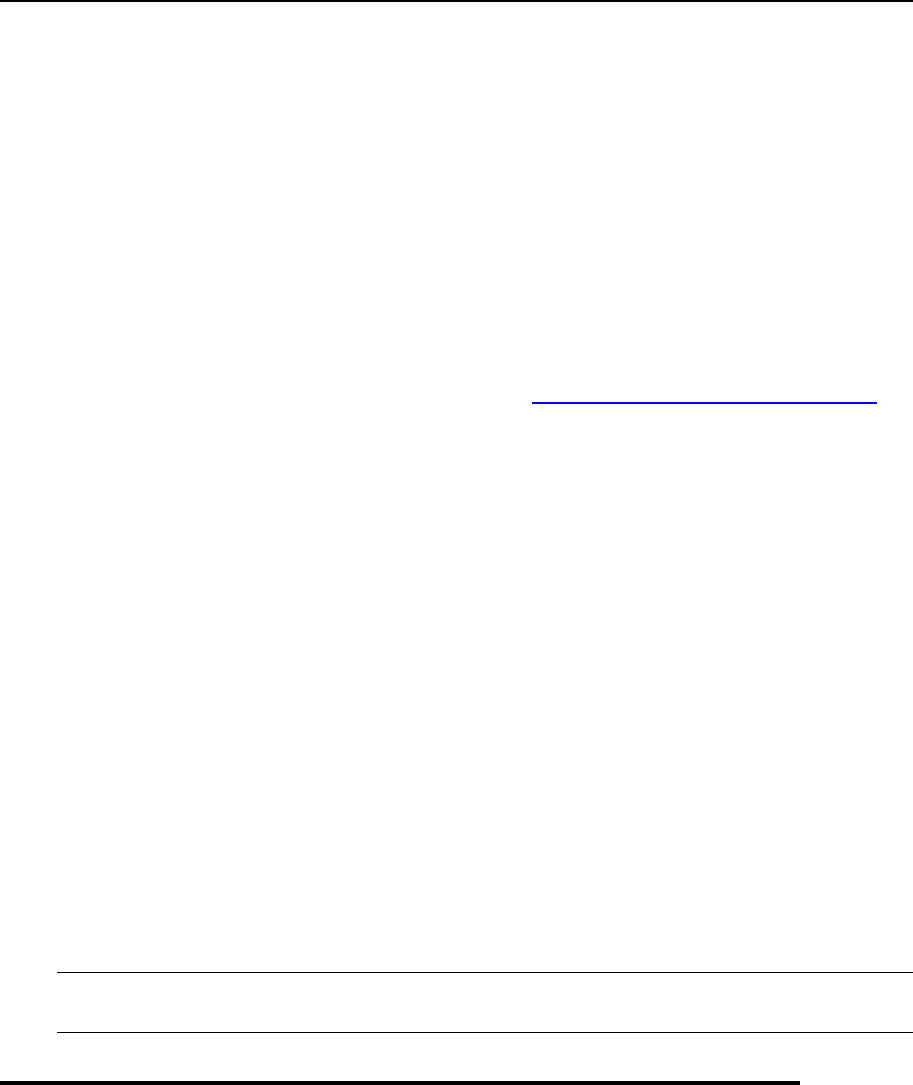
If You Forgot Your Password
You can retrieve your forgotten password in any of the following ways:
Look it up in the /etc/psa/.psa.shadow file on the server's file system.
Use the password reminder in the control panel.
To use the password reminder:
1 In your web browser‘s address bar, type the URL where your Plesk
control panel is located (for example, https://your-domain.com:8443)
2 Press ENTER.
Plesk login screen will open.
3 Click the Forgot your password? link.
4 Specify your login name and e-mail address registered in the system.
5 Click OK.
Your password will be sent to your e-mail. If your password cannot be sent by e-
mail because it was stored by the system in encrypted form, you will be prompted to
set up a new password using a secret code that will be generated for that purpose
and sent to you.
6 Once you received the e-mail from the password reminder, click the
link in the message body.
A new browser window will open.
7 Specify your login name and a new password. The Secret Code field of
the form should be automatically filled by the system, and if it is not,
copy the secret code from the message you received to the clipboard
and paste to the form.
8 Click OK to submit.
Note: You should use the secret code within 24 hours after its generation, otherwise it
will expire and you will need to go through the whole process again.
Becoming Familiar with Plesk's Interface
When you log in to control panel, it can open in either a standard view, a simplified
desktop view, or a combination of both. The standard view is a customary view of the
control panel divided into two main areas: navigation pane on the left and the main
screen where operations are performed on the right.