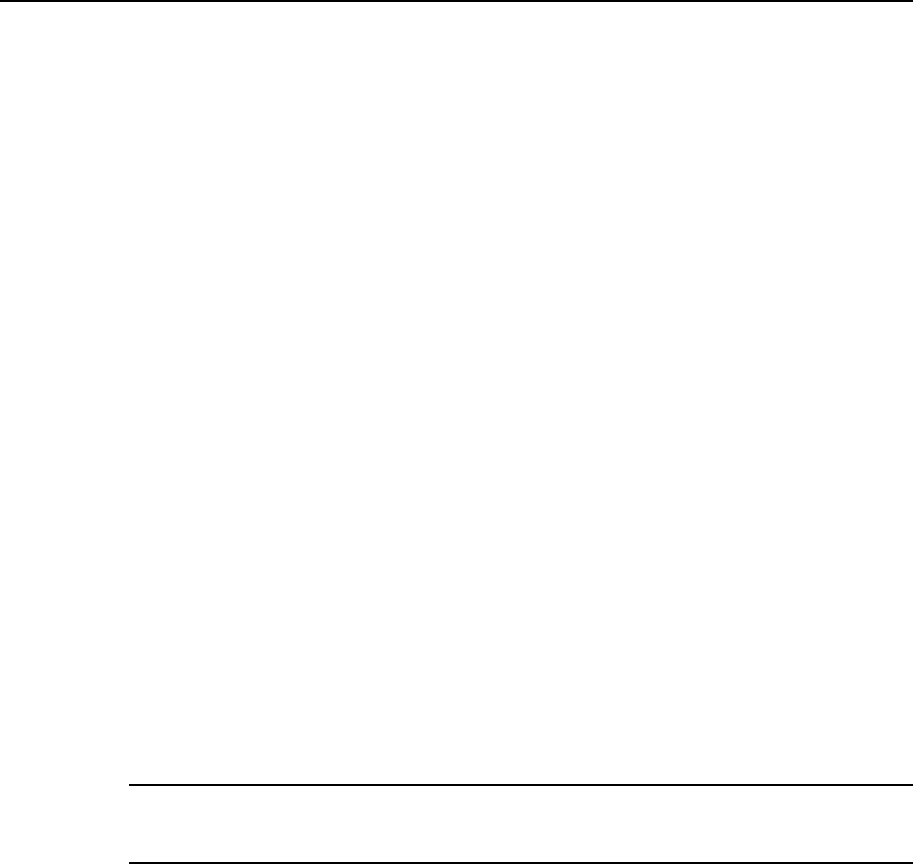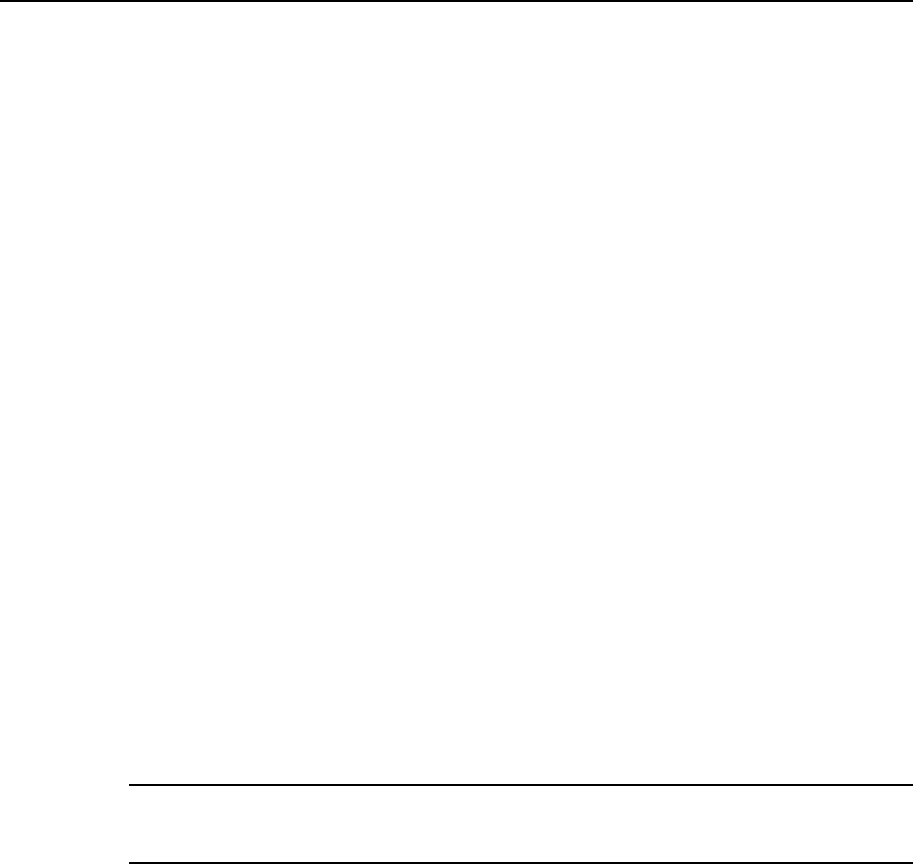
Serving Your Customers 189
Switching on Spam Filter
To switch on spam filtering for a mailbox:
1 Click the Domains shortcut in the navigation pane.
2 Click the required domain name in the list.
3 Click the Mail icon in the Services group.
4 Click the e-mail address you need.
5 Click the Spam Filter icon in the Tools group.
6 Configure the following settings as desired:
The score required before a mail is considered spam. This setting adjusts spam filter
sensitivity. SpamAssassin performs a number of different tests on contents and
subject line of each message. As a result, each message scores a number of
points. The higher the number, the more likely a message is spam. For
example, a message containing the text string ―BUY VIAGRA AT LOW
PRICE!!!‖ in Subject line and message body scores 8.3 points. By default, the
filter sensitivity is set so that all messages that score 7 or more points are
classified as spam.
If you receive lots of spam messages with the current setting, to make filter
more sensitive, try setting a lesser value in the The score required before a mail is
considered spam box; for example, 6.
If you are missing your e-mails because your spam filter thinks they are junk, try
reducing filter sensitivity by setting a higher value in the The score required before a
mail is considered spam box.
Note: To further improve spam filter accuracy, you may want to train your spam
filter on e-mail messages you receive (see the instructions on improving
accuracy of spam detection in the following section).
What to do with spam mail. If you are sure that your spam filter is accurate, you
may want to set the filter to automatically delete all incoming messages
recognized as spam. To do this, select the Delete option. If you wish to filter mail
with the software on your local computer, select the Mark as spam and store in
mailbox option, and then specify how spam filter should mark the messages
recognized as spam. ―X-Spam-Flag: YES‖ and ―X-Spam-Status: Yes‖ headers
are added to the message source by default, and if you want, the spam filter will
also include a specific text string to the beginning of Subject line. To include a
desired combination of symbols or words to the message subject, type it into the
Add the following text to the beginning of subject of each message recognized as spam
box. If you do not want the spam filter to modify message subject, leave this box
blank. If you want to include into the subject line the number of points that
messages score, type _SCORE_ in this box.
7 If you do not want to receive e-mail from specific domains or
individual senders, click the Black List tab, and then add the respective
entries to the spam filter‘s black list: