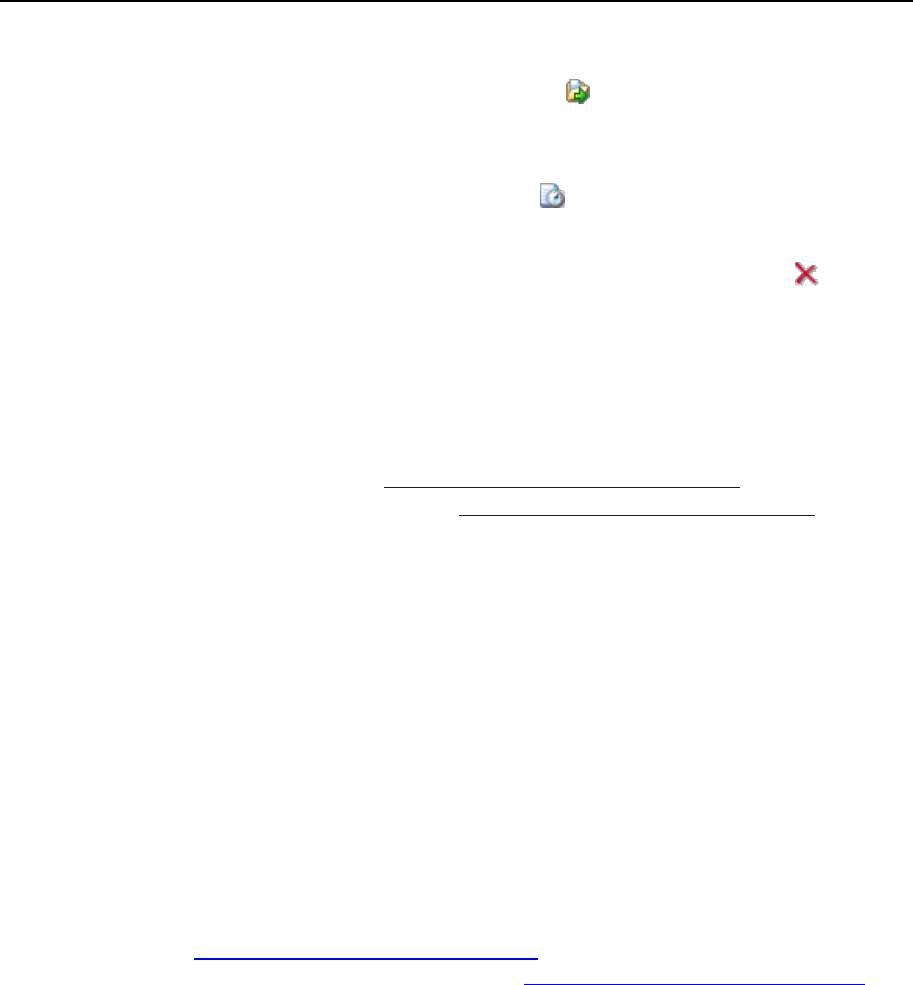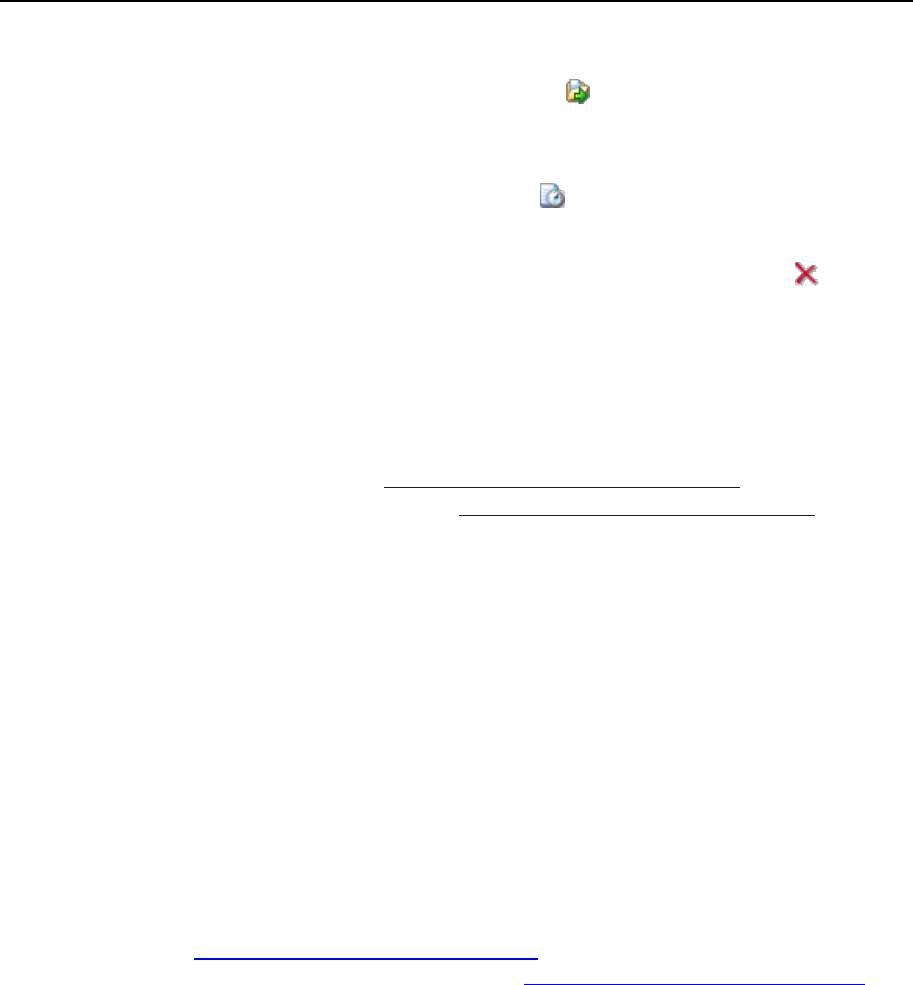
Serving Your Customers 143
To copy or move a file or directory to another location, select the required file or
directory using the appropriate check box, and click Copy/Move. Specify the
destination for the file or directory to be copied or renamed to, then click Copy to copy,
or Move to move it.
To update the file or directory creation date, click Touch. The time stamp will be
updated with the current local time.
To remove a file or directory, select the corresponding check box, and click Remove
Selected. Confirm removal and click OK.
Publishing Sites Through SSH Connection
If your are using a Linux or FreeBSD operating system on your local computer and
have access to server shell, use the ‗scp‘ command to copy files and directories to the
server: scp your_file_name login@remoteserver.com:path to copy files,
and scp –r your_directory_name login@remoteserver.com:path to copy
entire directories.
After publishing, you will be able to work with files and directories on your account
using SSH terminal web application integrated in your Plesk control panel (Domains >
domain name > SSH Terminal).
Publishing Sites with Microsoft FrontPage
Microsoft FrontPage deals with two kinds of Web sites: disk-based and server-based.
In short, a disk-based site is a FrontPage Web site you create on your local hard disk
and then later publish to a Web server. A server-based site is one you create and work
with directly on a Web server, without the extra step of publishing. This section
provides you with instructions on publishing only disk-based web sites.
You can publish disk-based web sites either through FTP or HTTP. If your server is
running FrontPage Server Extensions, you would publish your site to an HTTP location.
For example: http://your-domain.com/MyWebSite. If your server supports FTP, you
would publish to an FTP location. For example: ftp://ftp.your-domain.com/myFolder.
After publishing, you can manage your site through FrontPage Server Extensions.
To access FrontPage Server Extensions management interface:
1 Log in to Plesk.
2 Click the Domains shortcut in the navigation pane.
3 Click the required domain name in the list.
4 To manage a site, which is not protected by SSL, click FP Webadmin. To
manage an SSL-enabled site, click FP-SSL Webadmin.
5 Type your FrontPage administrator‘s login name and password, and
click OK.
For instructions on using FrontPage server extensions, see online help (FP Webadmin >
Help) or visit Microsoft web site.