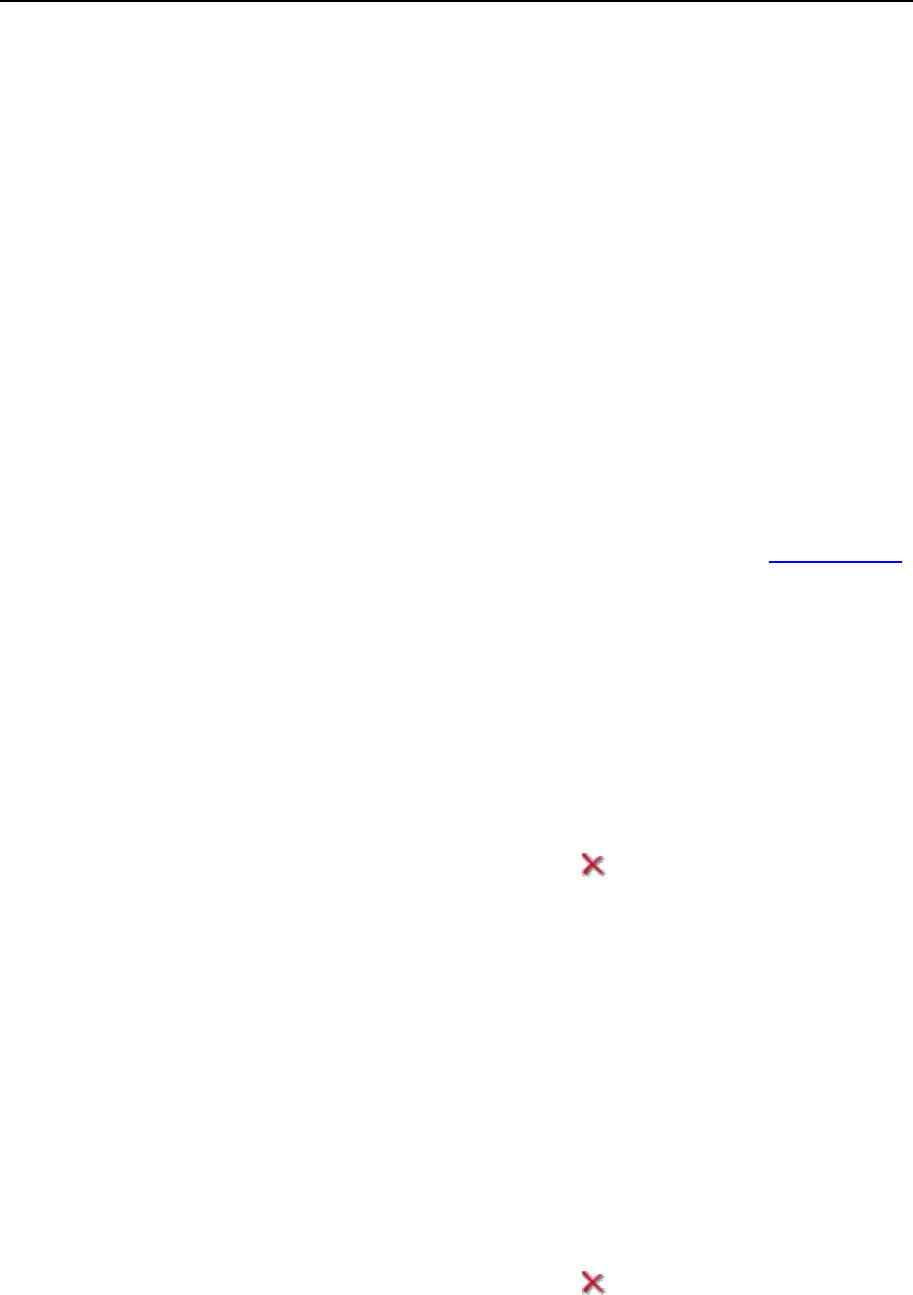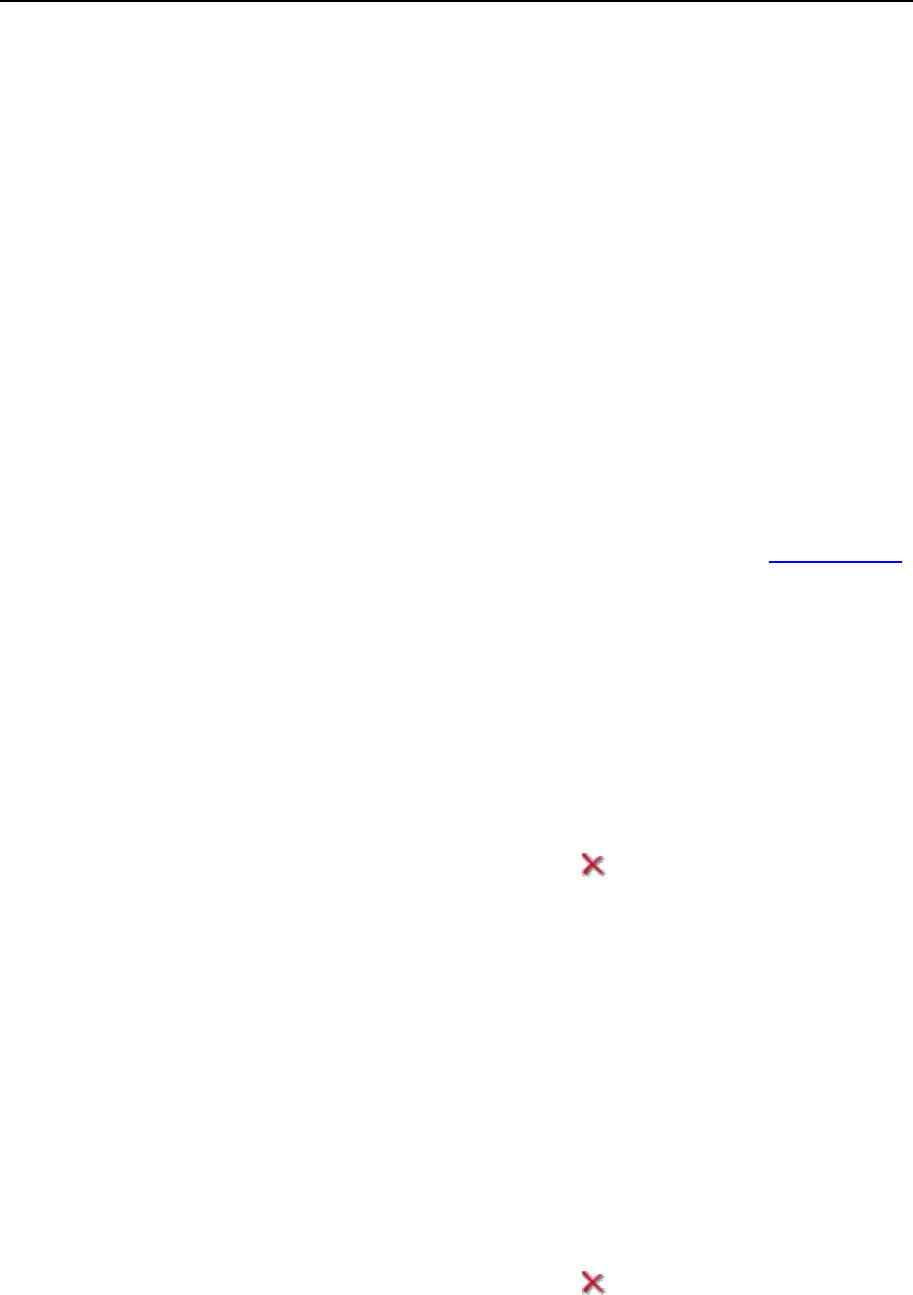
56 Configuring and Maintaining Your Server
To add a new IP address to the server:
1 Go to Server > IP Addresses and click Add New IP Address.
2 Select the network interface for the new IP from the Interface drop-
down box. All network cards installed on your server are shown in this
drop-down box.
3 Enter the IP address and subnet mask in the corresponding box (e.g.,
123.123.123.123/16).
4 Select the type of the new IP address, shared or exclusive, using the
IP type radio button.
5 From the drop-down box, select the SSL certificate for the new IP
address. You can select the following certificates:
Default certificate - the certificate that comes with the Plesk distribution package.
However, this certificate is not recognized by web browsers as it is not signed by
a Certificate Authority (a warning message appears). The default certificate is
used to provide access to the control panel via the https protocol (https://<Plesk
Server name or IP>:8443/).
Other certificates - the certificates (self-signed or signed by a Certificate Authority)
that you added to the repository of SSL certificates (about adding certificates,
see the Securing Sites with SSL encryption section).
6 Click OK.
To remove an IP address from the server:
1 Go to Server > IP Addresses.
2 Select the respective check box and click Remove Selected, confirm
removal and click OK.
To assign an IP address to a user:
1 Go to Server > IP Addresses and click the respective number in the Clients
column, then click Add New Client.
2 Select the user account you need and click OK.
To revoke an IP address from a user:
1 Go to Server > IP Addresses and click the respective number in the Clients
column.
2 Select the respective check box and click Remove Selected.
3 Confirm removal and click OK.