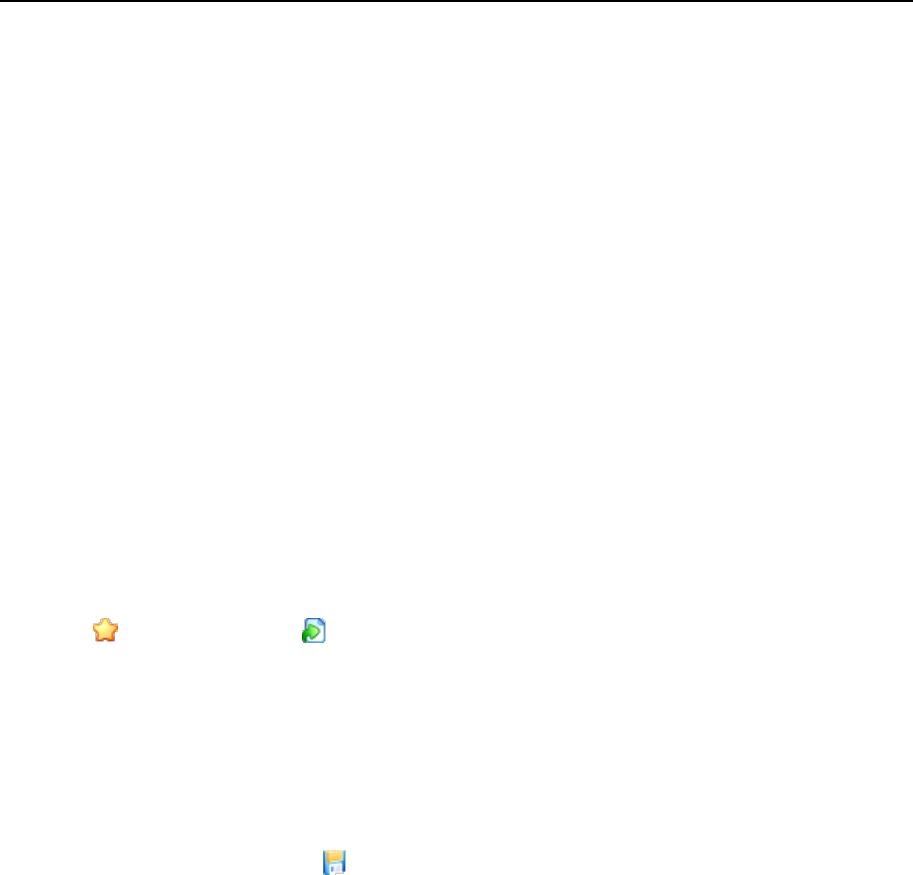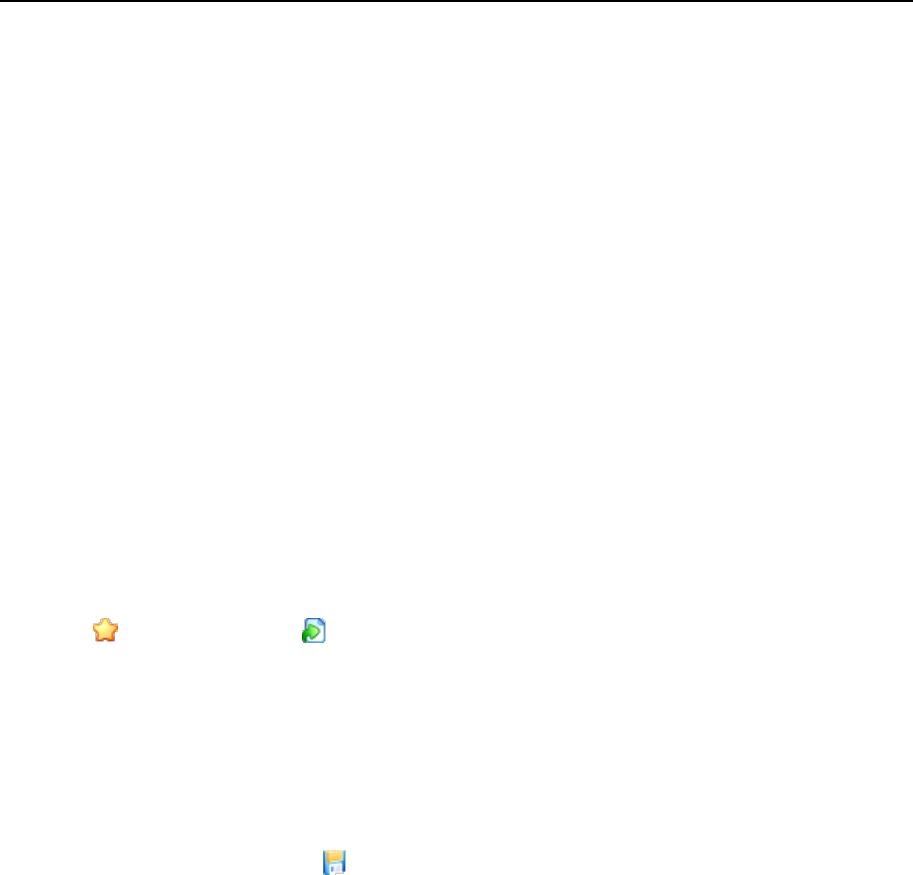
52 Configuring Your Control Panel
4 Specify what tasks you would like users to accomplish through the
control panel. The appropriate shortcuts will be placed to the desktop.
The Selected tasks list shows the tasks for which shortcuts are already
placed on the desktop. The Available tasks list shows the tasks for which
there are no shortcuts on the desktop.
To add a shortcut to the desktop, select the required tasks in the Available tasks
list and click Add >>.
To remove a shortcut from the desktop, select the task that you do not need in
the Selected tasks list and click << Remove.
5 To show custom buttons on the desktop, select the Custom buttons
check box located above the list of Available tasks.
6 To show on the desktop a shortcut to functions for creating new
custom hyperlink buttons, select the Show the following buttons in the footer:
Create a new custom button check box below the Available tasks list.
7 Specify whether to show the Statistics and Favorites group and what items
to show there. Clearing check boxes will remove the respective items
from the desktop.
The Favorites group shows the links to items or control panel screens that users add
to their desktops by navigating to the respective control panel screens and clicking
Add To Favorites or Create Shortcut.
8 Click OK.
To download a configuration preset in XML format:
1 Go to Server > Interface Management > Desktop Presets tab.
2 Select the check boxes corresponding to the presets that you wish to
download and click Export selected to file.
3 When prompted, specify file name and location where to save file and
click OK.
To upload a configuration preset in XML format:
1 Go to Server > Interface Management > Desktop Presets tab and click Upload.
2 Specify the path to preset file or click Browse to locate it.
3 Select the Overwrite presets with the same name and type check box if you
wish to avoid errors on overwriting presets already registered in the
control panel, then click OK.
4 To apply the preset, click its title, select the Default check box and click
OK.