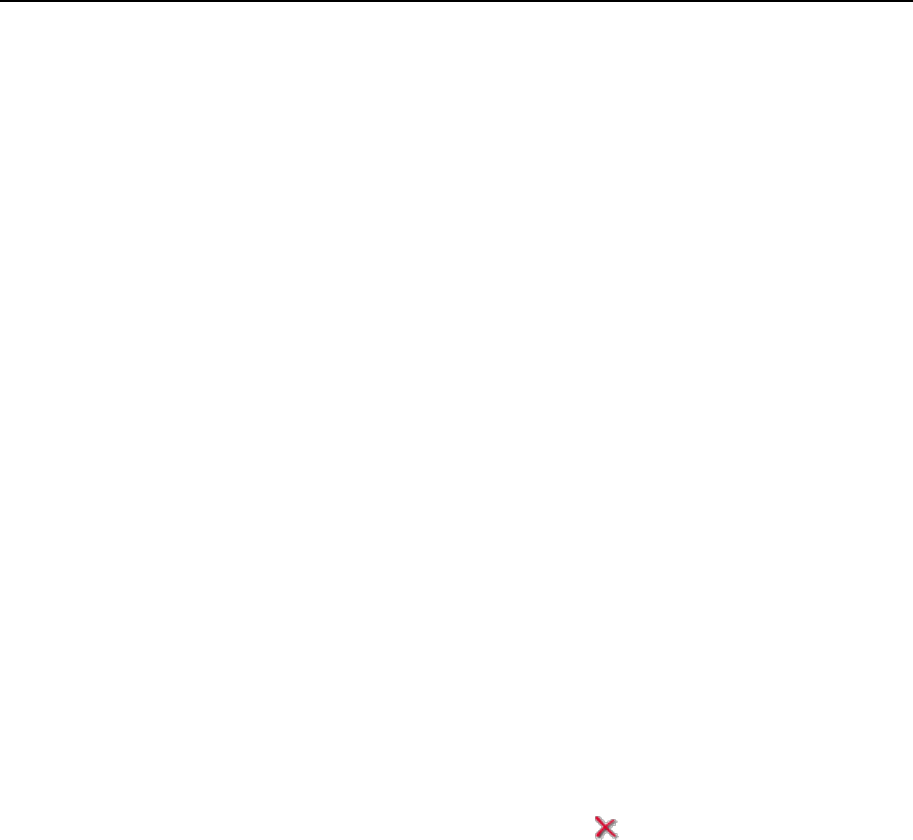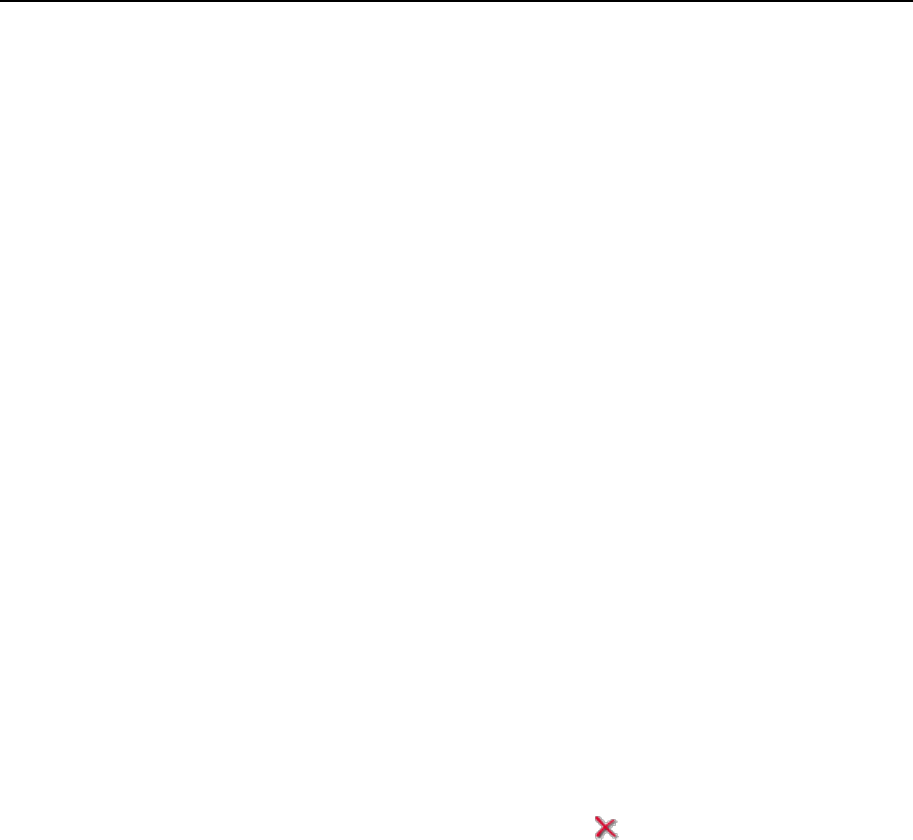
44 Configuring Your Control Panel
Country displays the countries where this language is native;
Used displays the number of control panel users at all levels that use this
language in their interface.
To install a new language pack that you downloaded from Parallels Web site:
1 Click the Server shortcut in the navigation pane.
2 Click the Interface Management icon in the Control Panel group.
3 Click the Add Locale button.
4 Enter the path to the language pack file or use the Browse button to
locate it.
If you use an RPM-based system, use language pack files with the .rpm file name
extension.
If you use a DEB-based system, use the language pack files with the .deb file name
extension.
If you use a FreeBSD system, use language pack files with the .tgz or .tbz file name
extension.
If you use a MacOS system, use language pack files with the .sh file name
extension.
5 Click OK to install the language to the system.
To uninstall a language pack from the control panel:
1 Click the Server shortcut in the navigation pane.
2 Click the Interface Management icon in the Control Panel group.
3 Select the appropriate check box and click Remove Selected. On the
next page, confirm the removal operation.
If the language pack you have just removed is used by some other users, their
interface language will be automatically set to the default language. The default
language of the Plesk distribution package (en-US) cannot be removed.
Installing and Uninstalling Control Panel Themes (Skins)
You can develop and use custom skins for your control panel. Be aware that use of
skins created by third parties can be dangerous, as the skin packages can contain
malicious code. We strongly recommend that you use only the skins received from the
trusted sources.
To view currently installed skins:
1 Click the Server shortcut in the navigation pane.
2 Click the Interface Management icon in the Control Panel group.
3 Click the Skins tab.