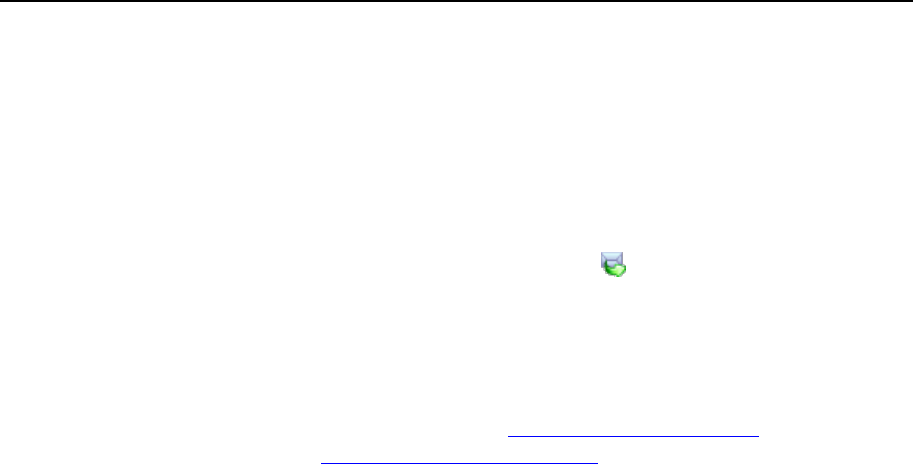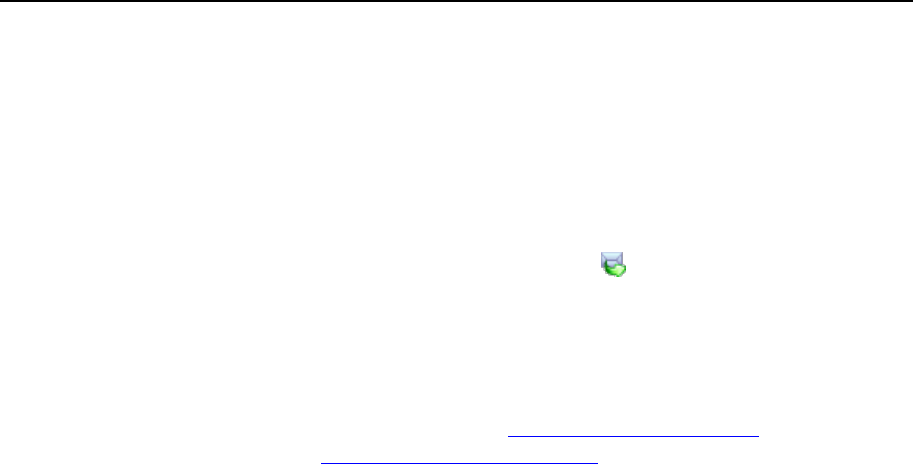
210 Serving Your Customers
Sending E-mail Notices
To send an e-mail message to multiple customers at once:
1 Click Server in the navigation pane, then click Mass E-Mail Messages.
2 If you want to use a message template that you previously created (as
described in the Creating, Editing and Removing Message Templates
(on page 207) section), click the respective icon in the Create
message column. If you want to send a custom message, click Send
Mass E-Mail.
3 Specify sender's name and e-mail address in the From field.
You can specify name, e-mail address or both. To specify both name and e-mail
address, use the following format: Name <your@e-mail.address>. For
example: John Doe <admin@pleskserver.com>.
4 Select the recipients for your e-mail message:
If you want clients to receive your message, select the Clients check box and
select the required scope of recipients: All to send message to all clients,
Selected only to send message only to the clients you select manually, All except
selected to send message to all clients except the ones you select manually.
To select several clients, click Select Addresses to the right of the Clients check
box (note that this button is not available if All mode is selected), select the
required clients in the Available clients field and click Add >>. To remove clients
from the list of selected clients, select the required clients in the Selected clients
field and click << Remove.
If you want domain administrators to receive your message, select the Domain
Administrators check box and select the required scope of recipients: All to send
message to all domain administrators, Selected only to send message only to the
domain administrators you select, All except selected to send message to all
domain administrators except the ones you select.
To select several domain administrators, click Select Addresses to the right of the
Domain Administrators check box (note that this button is not available if All mode
is selected), select the required domain administrators in the Available domain
administrators field and click Add >>. To remove domain administrators from the
list of selected domain administrators, select the required domain administrators
in the Selected domain administrators field and click << Remove.
You can see your choice of selected clients and domain administrators anytime
by clicking the respective Show/Hide Selected button.
If you want to send a copy of this message to your e-mail, select the Plesk
Administrator check box.
5 Specify the subject of your message in the Subject field.
6 Enter your message in the Message text field in plain text format. If you
want Plesk to automatically insert the recipient names into your
message, use the <name> variable. The names will be taken from the
information specified in the Contact name field.