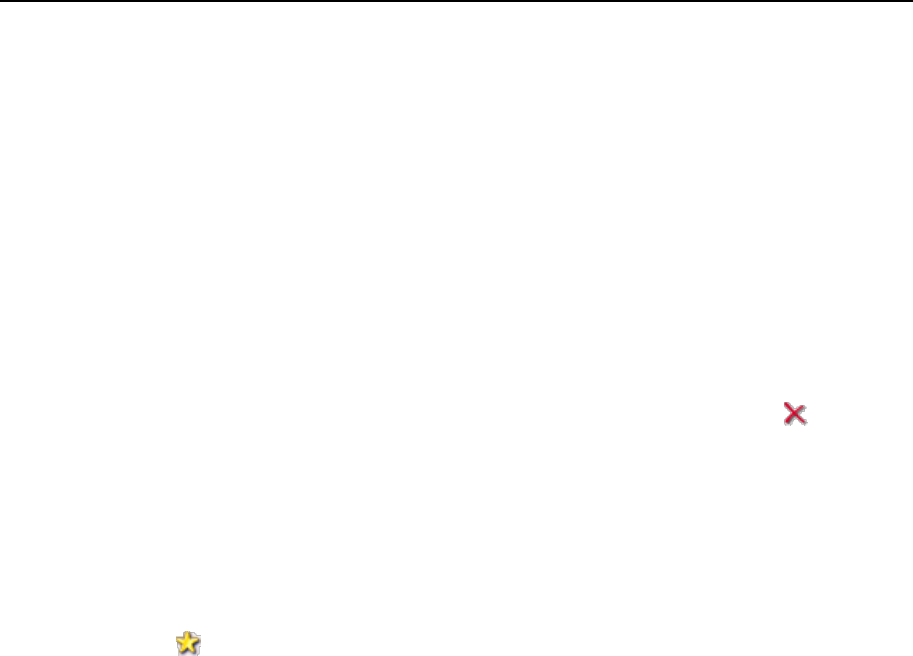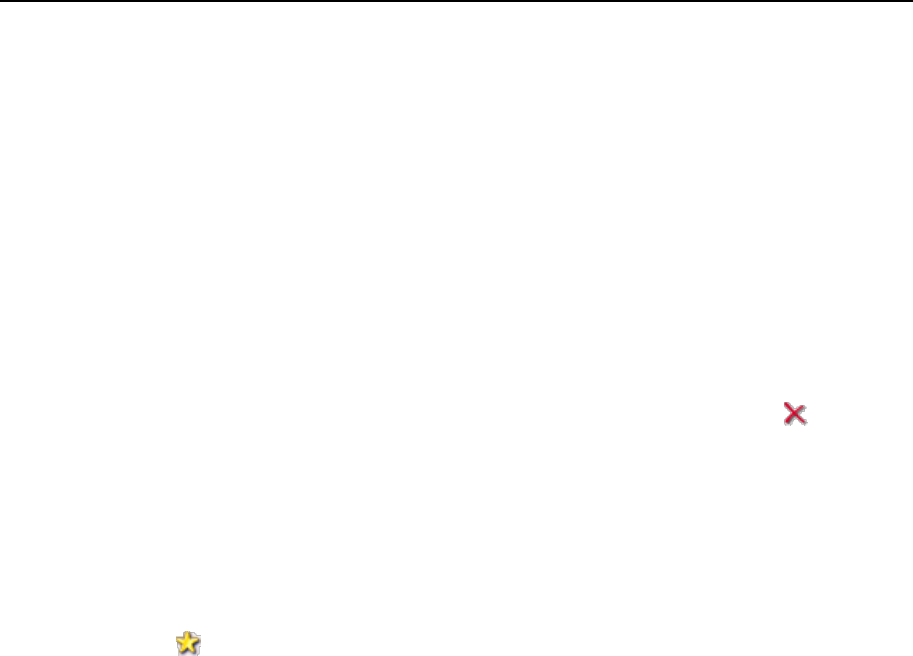
Serving Your Customers 123
Modifying User Accounts
To add or remove an IP address from a customer's IP pool:
1 Click the Clients shortcut in the navigation pane.
2 Click the client name you need.
3 Click IP pool.
To allocate an IP address, click Add New IP Address, select the address or
addresses (to select multiple IP addresses, press and hold the Control button on
the keyboard and left-click the required addresses) in the Vacant IPs box and
click OK.
To revoke an IP address, select the respective check box and click Remove
Selected. Confirm removal and click OK.
To assign an SSL certificate to an IP address, click the IP address you need,
select the required certificate from the SSL Certificate drop-down box and click
OK.
To specify the web site that will open when users refer to the web resource on
your server by an IP address (actual only for sites sharing the same IP address),
click the number in the Hosting column, select the domain name you need, and
click Set As Default.
To update contact information or change password for access to control panel:
1 Click the Clients shortcut in the navigation pane.
2 Click the client name you need.
3 Click the Edit icon in the Tools group.
4 Fill in the required information and click OK.
To change user's FTP password:
1 Click the Domains shortcut in the navigation pane.
2 Click the domain name you need.
3 Click the Setup icon in the Hosting group.
4 Type the new password into the New FTP password and Confirm password
boxes.
5 Click OK.
To modify permissions for operations a customer can perform through the control
panel:
1 Click the Clients shortcut in the navigation pane.
2 Click the client name you need.
3 Click the Permissions icon in the Tools group.