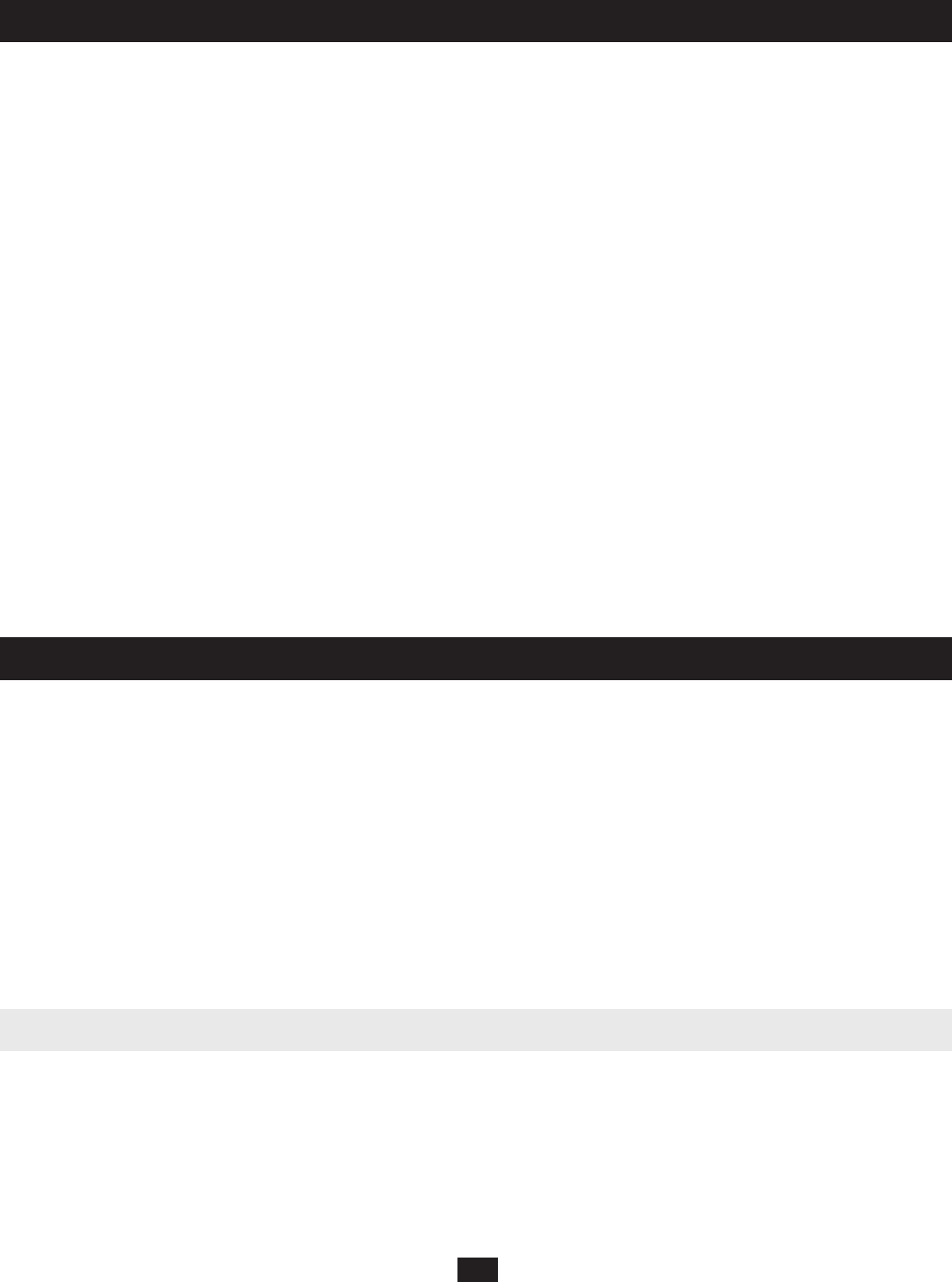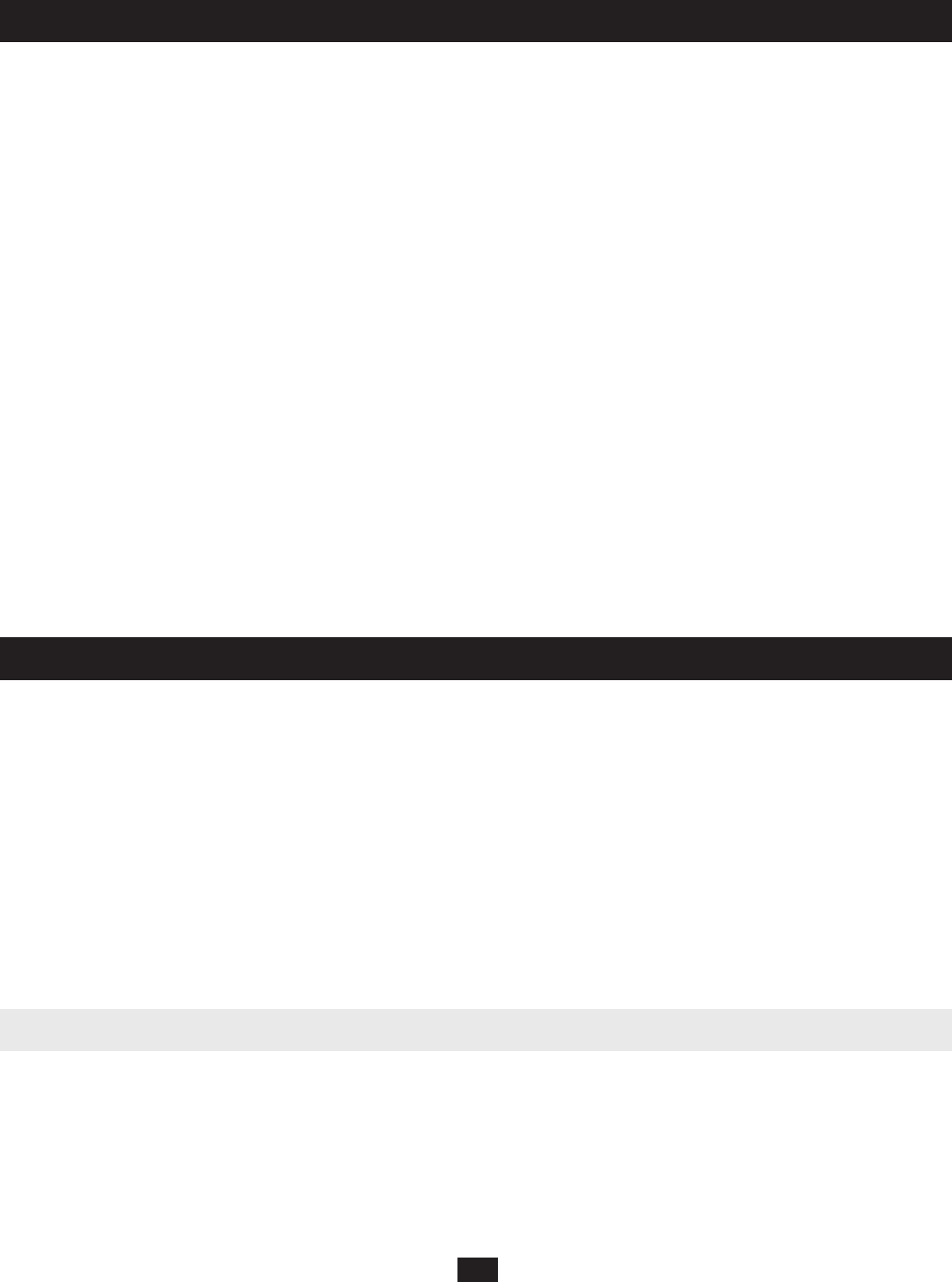
12
9. Basic Operation
Hot Plugging
The B060-032-8 supports hot plugging—components can be removed and added by unplugging their cables from the ports with no need to shut down the
KVM switch. In order for hot plugging to work properly, the procedures described below must be followed.
Switching Daisy-Chained KVM Switch Positions
You can switch the position of daisy-chained B060-032 or B060-016-2 KVM switches by unplugging them from the old master KVM switch and plugging
them into a new one.
Switching Cascaded KVM Switch Positions
You can switch the position of cascaded B060-032-8 KVM switches by unplugging them from the old parent KVM switch and plugging into a new one.
Station names and port notes are automatically synchronized with the new position in the installation.
Cascaded non-B060-032-8 also can be hot plugged; however, port notes are not automatically synchronized. You must manually update port notes after
changing the position of cascaded B007-008 KVM switches. (See page 26 for more information on changing port notes)
Hot Plugging User Ports
The keyboard, monitor, and mouse all can be hot plugged. If you experience a problem after you plug in a new mouse, do a system reset by pressing the
reset button on the B060-032-8 front panel. If this doesn’t resolve the problem, restart the computers that are experiencing mouse problems.
Powering Off and Restarting
Powering off the B060-032-8 does not affect computers attached to it. When the B060-032-8 is restarted, you will regain control immediately. To replace a
B060-032-8, power it down, unplug the cables, plug them into the new KVM switch, and power the new KVM switch on. If any of the computers/servers
behave strangely after powering off /restarting or changing a KVM switch, restart the computer.
Port Selection
Port selection can be accomplished via the B060-032-8 OSD or by entering Hotkey combinations from the keyboard. OSD operation is discussed in detail in
Section 11; hotkey port selection is discussed in Section 12. Although hotkeys are handy for a single level installation, it is strongly recommended that you
use the more powerful and versatile OSD, especially for cascaded and daisy-chained installations.
The B060-032-8 Administrator Utility enables network administrators to securely manage the B060-032-8 Matrix KVM Switch from anywhere in the world
at any time. Super administrators can manage users and groups, control port access, upgrade fi rmware versions, and perform many other administrative
functions using the intuitive and easy-to-use menus and icons. The B060-032-8 Administrator Utility is browser-based and does not require any software to
be installed on either client computers or servers.
The B060-032-8 Administrator Utility offers simultaneous access for up to sixteen administrators and users. Up to seven users at a time can confi gure
settings in the B060-032-8, while one user at a time can confi gure super administrator settings and one user at a time can confi gure settings in daisy-chained
B060-032 or B060-016-2 KVM switches. Security is maintained by a powerful combination of user password authentication, three-level user access control
and port restrictions to ensure that unauthorized users cannot gain control of your mission-critical servers.
The B060-032-8 Administrator Utility’s integrated tree view provides seamless navigation of daisy-chained and cascaded KVM switches. Root station
confi gurations are automatically synchronized with all cascaded B060-032-8 Matrix KVM Switches.
Most features of the B060-032-8 Administrator Utility are also available from the text-based OSD. Changes made in the B060-032-8 Administrator Utility
are refl ected in the text-based OSD and vice-versa.
This section describes how to confi gure the B060-032-8, set up user and group accounts, confi gure KVM ports, upgrade fi rmware, and perform other
administrative functions.
You can confi gure most B060-032-8 settings from a Web browser. To do so, you need to install the B060-032-8 on a local network. To install the
B060-032-8 on a local network:
Connect one end of a Cat5 cable to a network access port and the other end to the CONFIGURATION port on the rear panel of the B060-032-8. Note:
It is not necessary to connect cascaded/daisy-chained KVM switches to the network. Cascaded/Daisy-Chained KVM switches are managed through the
B060-032-8 Administrator Utility of the fi rst-level KVM switch.
10. Administrator Utility
10.1 Network Installation