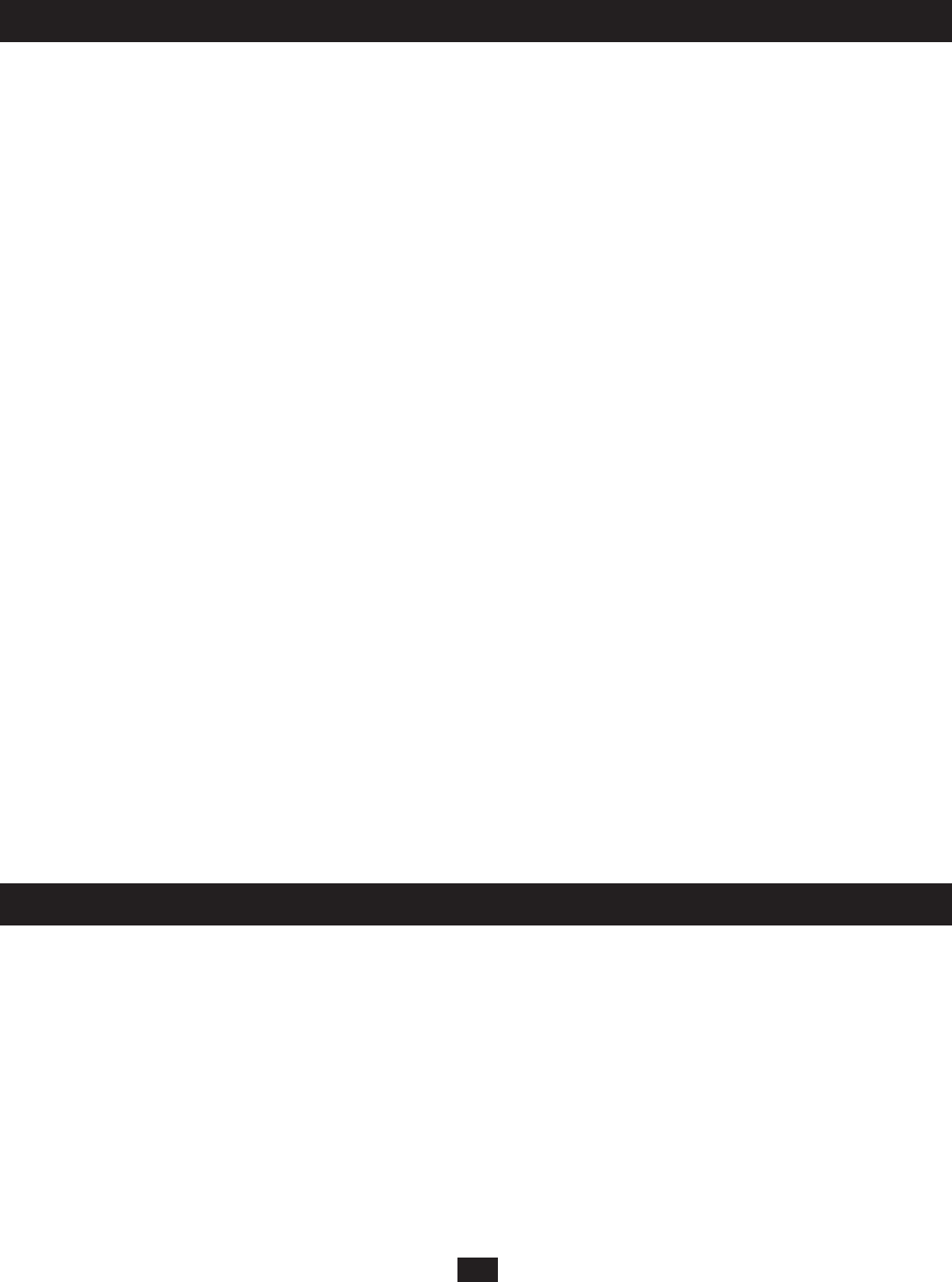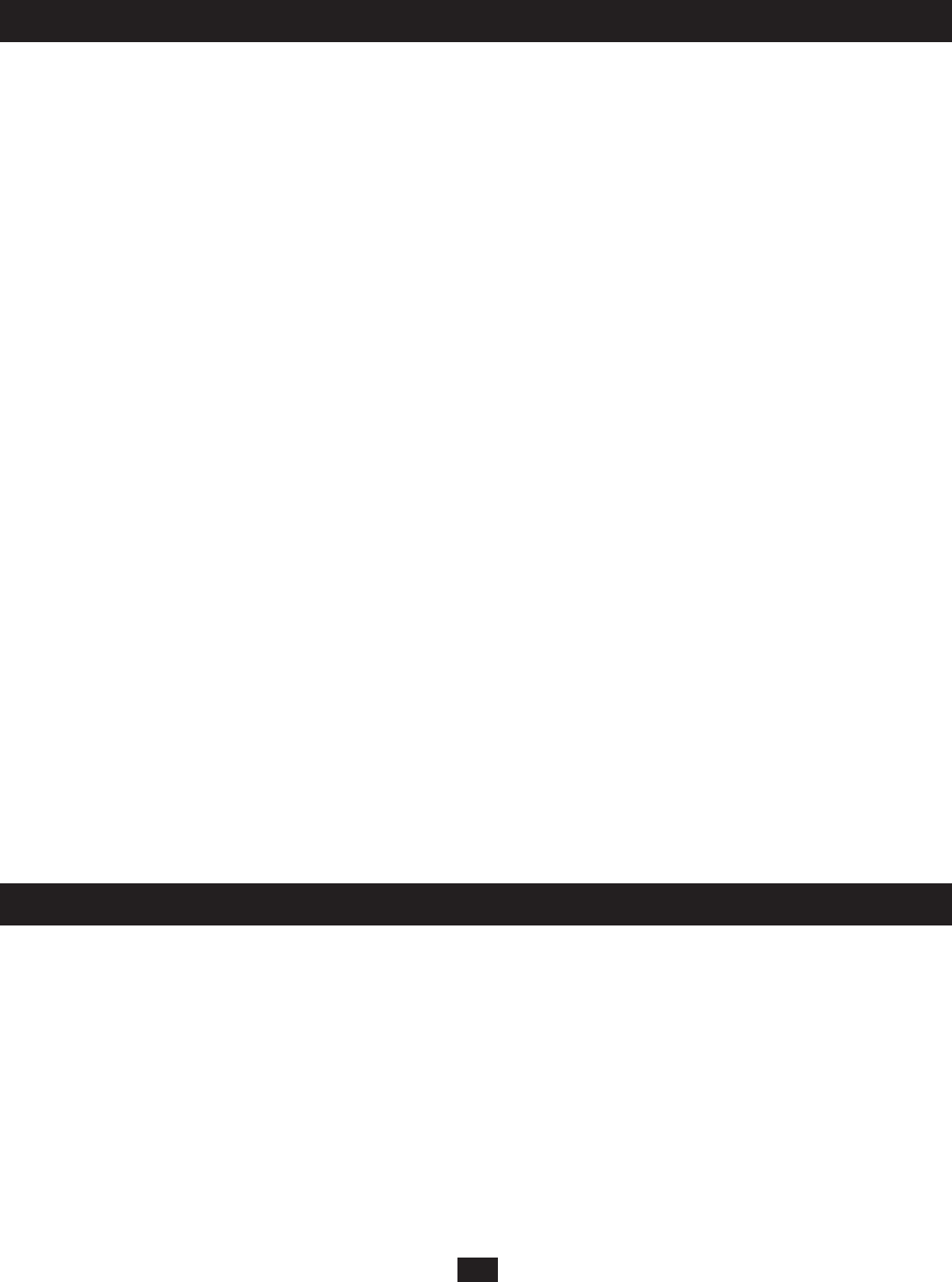
44
11. OSD Operation
12. Hotkey Mode
F5: SCH
The Search function provides a convenient method for locating KVM ports and cascaded stations by their port notes. To search for a KVM port:
1. From the OSD main screen, press or click F5.
2. In the fi eld that appears, enter a Search Term that will be included in the Port Note of the KVM port for which you are searching. All port notes that match
or contain the search term(s) appear in a list.
F6: BCK
When accessing daisy-chained or cascaded KVMs in the B060-032-8 system, the Back function allows you to step back, or “up” to a higher level switch in
the installation when in the OSD. This function is not available when the OSD port list is at the root station.
F7: SCAN
This function allows you to automatically switch among the available computers at regular intervals so that you can monitor their activity without having to
take the trouble of switching yourself.
• The KVM ports that are included in Auto Scanning are set in the SCAN MODE setting under the F2 SET function (see “SET SCAN,” page xx).
• The amount of time that an Auto Scan spends on each KVM Port is set in the SCAN INTERVAL setting under the F2 SET function (see “SET SCAN,”
page xx). When you want to stop the Auto Scan at a particular location, press the SPACEBAR or ESC key.
• If the SCAN INTERVAL is set to 0, the user manually moves to the next computer by pressing one of the arrow keys. This can be used as a fast way to
move through ports without using the OSD or Hotkey Commands.
• If the scanning stops on an empty KVM port, or one where the computer is attached but is powered off, the monitor screen will be blank and the mouse
and keyboard will have no effect. After the Scan Interval is up, Auto Scan mode will switch to the next KVM port.
• As each KVM port is accessed, an S appears in front of the port ID display to indicate that it is being accessed under Auto Scan mode.
• While Auto Scan mode is in effect, the console goes into View-Only mode. To regain keyboard and mouse functionality you must exit Auto Scan mode.
• While you are in Auto Scan mode, you can pause the scanning in order to keep the focus on a particular KVM port by pressing [P] or with a left-click of
the mouse.
• While in Auto Scan mode, you can press the arrow keys to skip through the OSD list. When you skip, you only skip to the previous or next available
KVM port in the Auto Scan mode selection.
• To exit Auto Scan mode, press the SPACEBAR or ESC.
• [←] Switches to the previous KVM port in the OSD list.
• [→] Switches to the next KVM port in the OSD list.
• [↑] Switches to the fi rst KVM port in the OSD list.
• [↓] Switches to the last KVM port in the OSD list.
F8: LOUT
LOUT (logout) logs a user out of the B060-032-8, requiring the user to login to regain access to the OSD. When logged out, users are logged out of all
connected computers. When logged out, users must access the OSD and enter their user name and password to regain access to the B060-032-8.
Hotkey Mode allows the user to access a particular KVM port directly from the keyboard. Note: Hotkeys work best in single-level and basic cascaded or
daisy-chained installations. For installations that combine daisy-chaining and cascading, it is simpler, more convenient, and more effi cient to use the OSD.
The B060-032-8 provides the following hotkey port control features:
• Port switching
• Auto scanning
• Skip mode switching