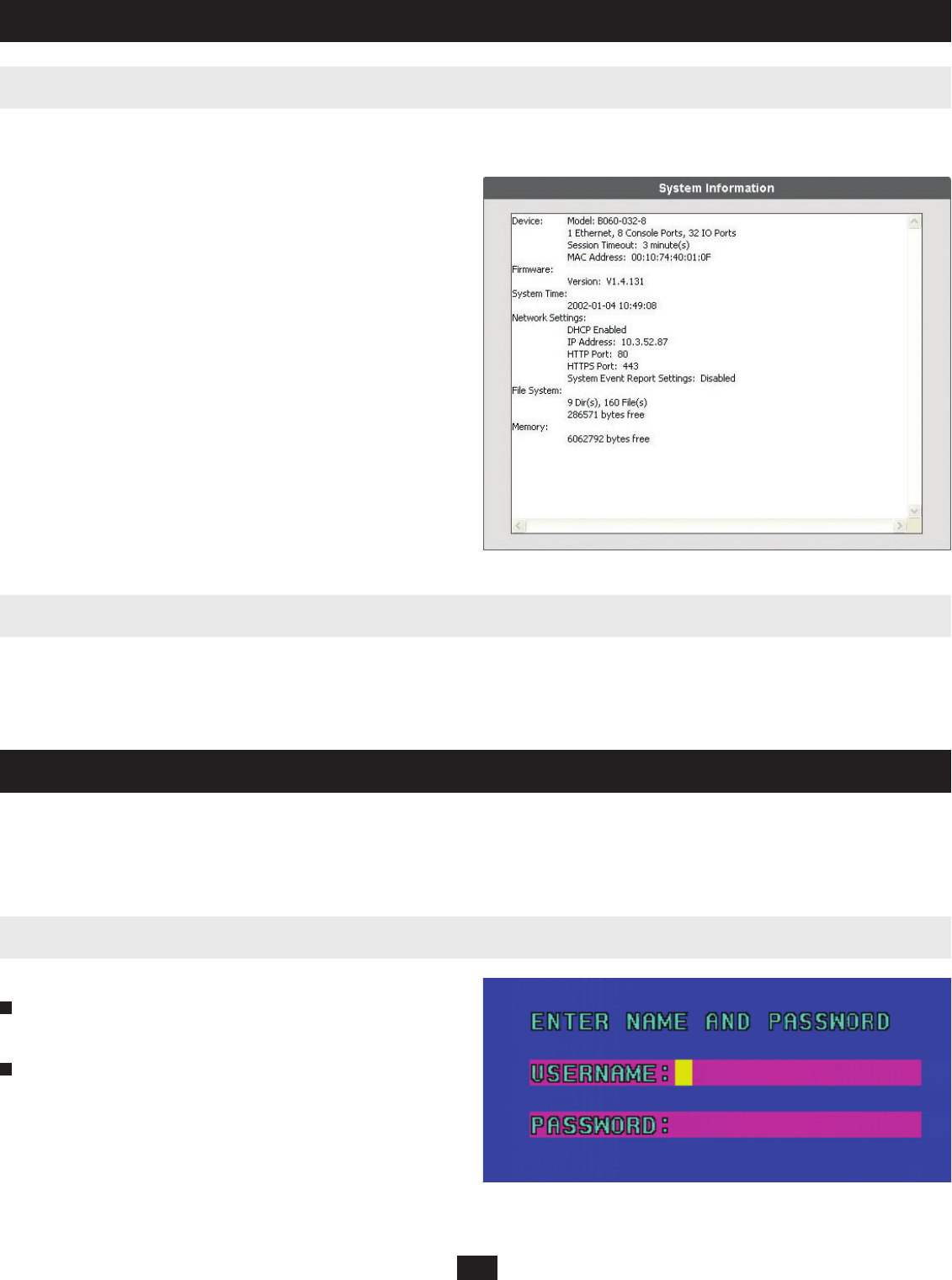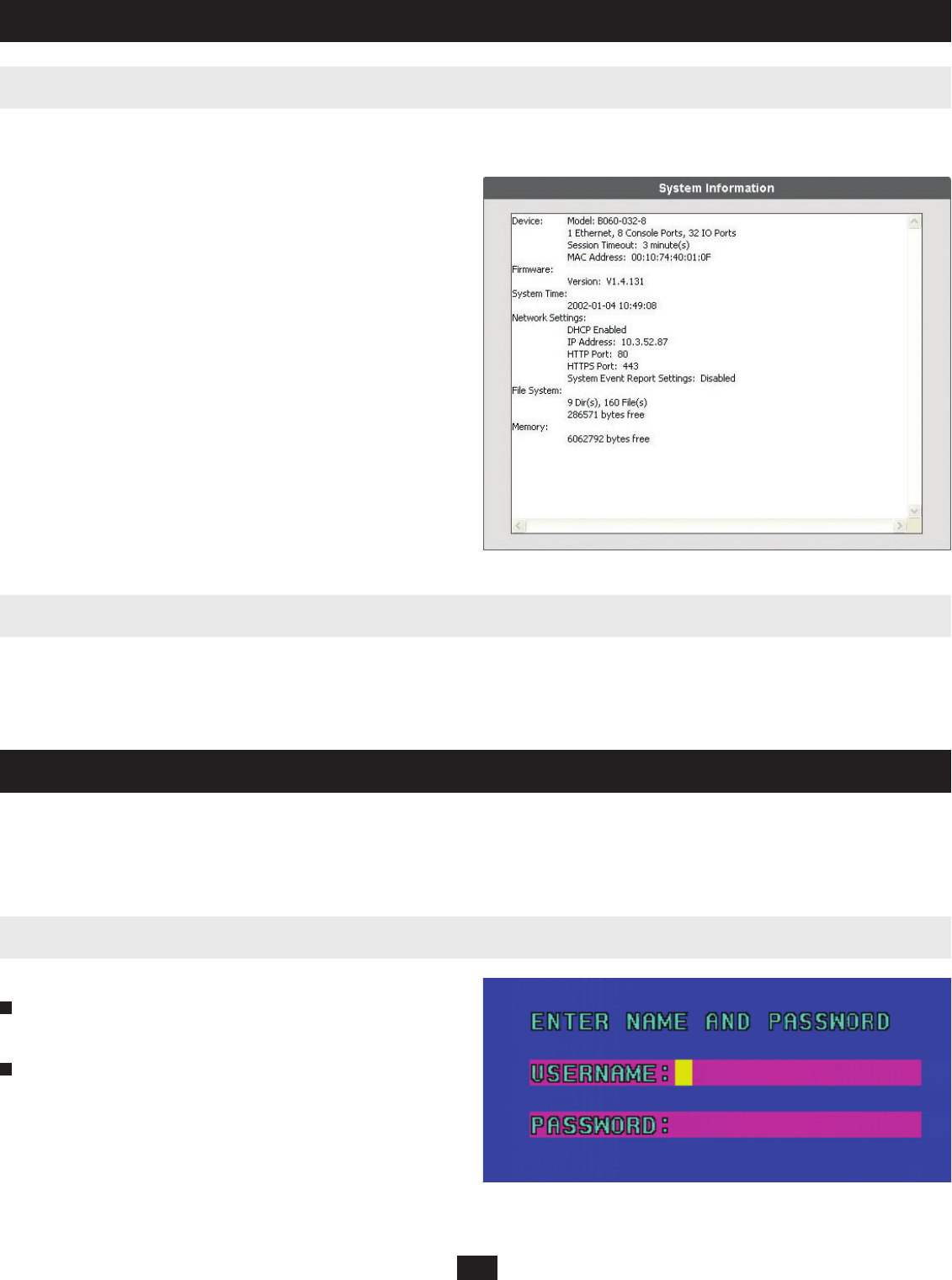
36
10. Administrator Utility
11. OSD Operation
10.21 Viewing System Information & Help
10.22 Logging Out
11.1 OSD Main Screen
Super Administrators can view information about the B060-032-8 through the System Information Webpage. It displays the current fi rmware version(s) of
the B060-032-8 and attached modules, the system time, the network settings, and the fi le system.
To view system information:
From the Administration menu, choose Super Adm Confi guration >
System Information. The System Information Web Page (Figure 37) will
appear. If you are not able to view some of the information, use the scroll
bar to scroll down until you can view it.
Viewing Help
Most B060-032-8 Administrator Utility functions are described in Help. To
open the Help fi le click the Help icon. The B060-032-8 Help appears.
Click the Logout icon to end sessions in the B060-032-8 Administrator Utility. If a user closes the browser without fi rst logging out, the user’s session
will remain active for fi ve minutes, after which time it will be ended automatically. For security reasons it is recommended that you either close your Web
browser or clear the browser cache after logging out.
This section describes OSD control of the B060-032-8 when accessed by a B062-002-PS2 or B062-002-USB console module. The B060-032-8 OSD
provides a visual, menu-driven, mouse-enabled, interface that offers quick and convenient computer access and control, as well as effi cient system
administration, including user management (access rights, passwords, etc.). Changes made in the OSD are refl ected in the B060-032-8 Administrator Utility
and vice-versa. Each OSD menu option activates a function that confi gures and controls the operation of the KVM installation. All procedures start from the
OSD main screen.
Figure 37: System Information Web Page
Figure 38: Login Screen
1
2
To open the OSD main screen:
Tap the SCROLL LOCK key twice. Note: SCROLL LOCK is the default
OSD hotkey. You have the option of changing the Hotkey to the CTRL
key. The Login Screen appears (Figure 38):
Key in a valid username and password, then press ENTER.
Note: The fi rst time that you log into the B060-032-8 OSD, you must use
the default Super Administrator account. The default username is ADMIN
and the default password is also ADMIN. This account cannot be deleted
and it does not appear in the username list. The default username cannot
be changed. The default password can be changed and should be changed
immediately. If the default password is not changed, your KVM switch
and all connected servers will be vulnerable to access by unauthorized
users. After other user accounts have been added to the B060-032-8, it is
no longer necessary to use the default Super Administrator account to login.