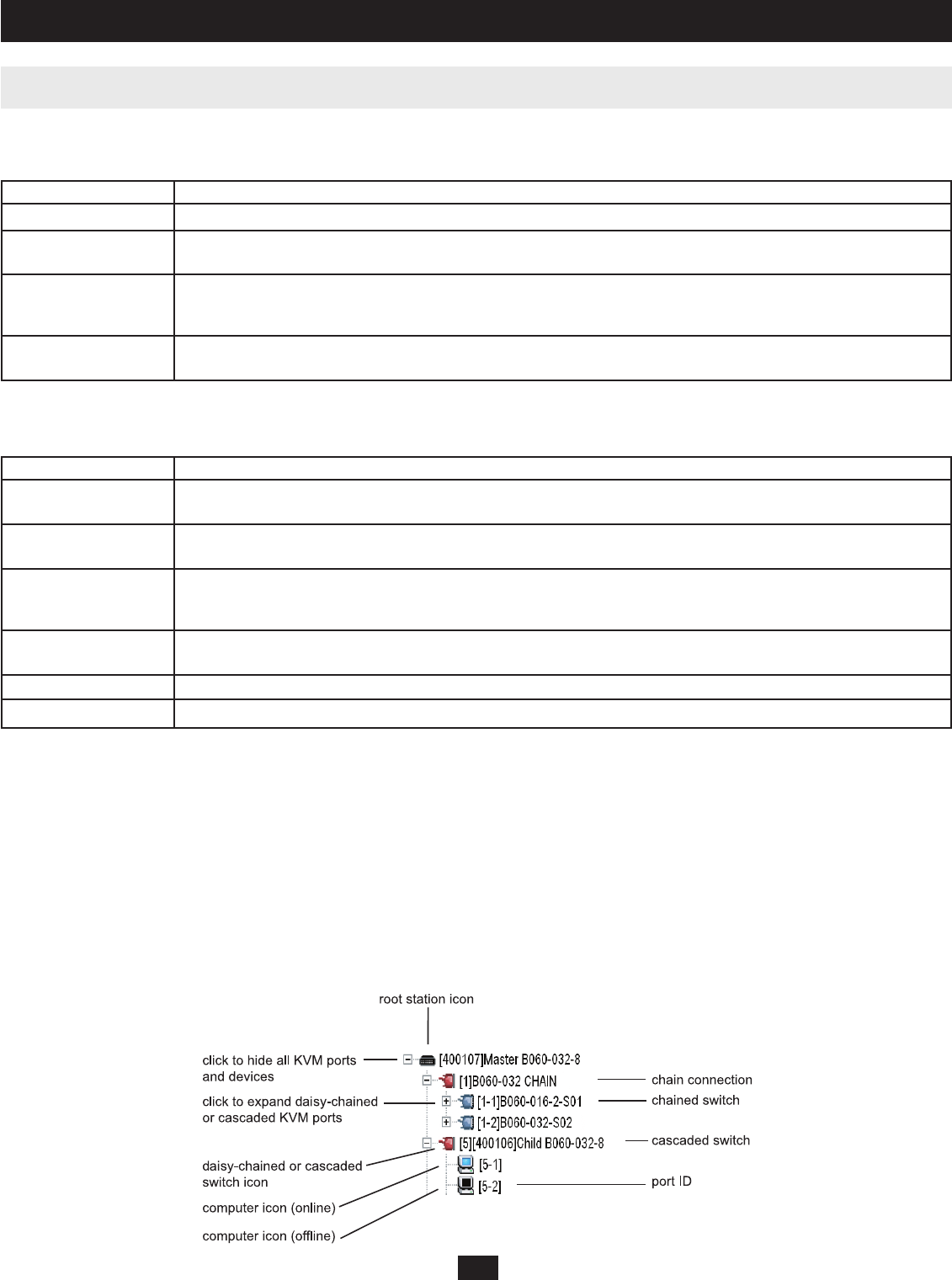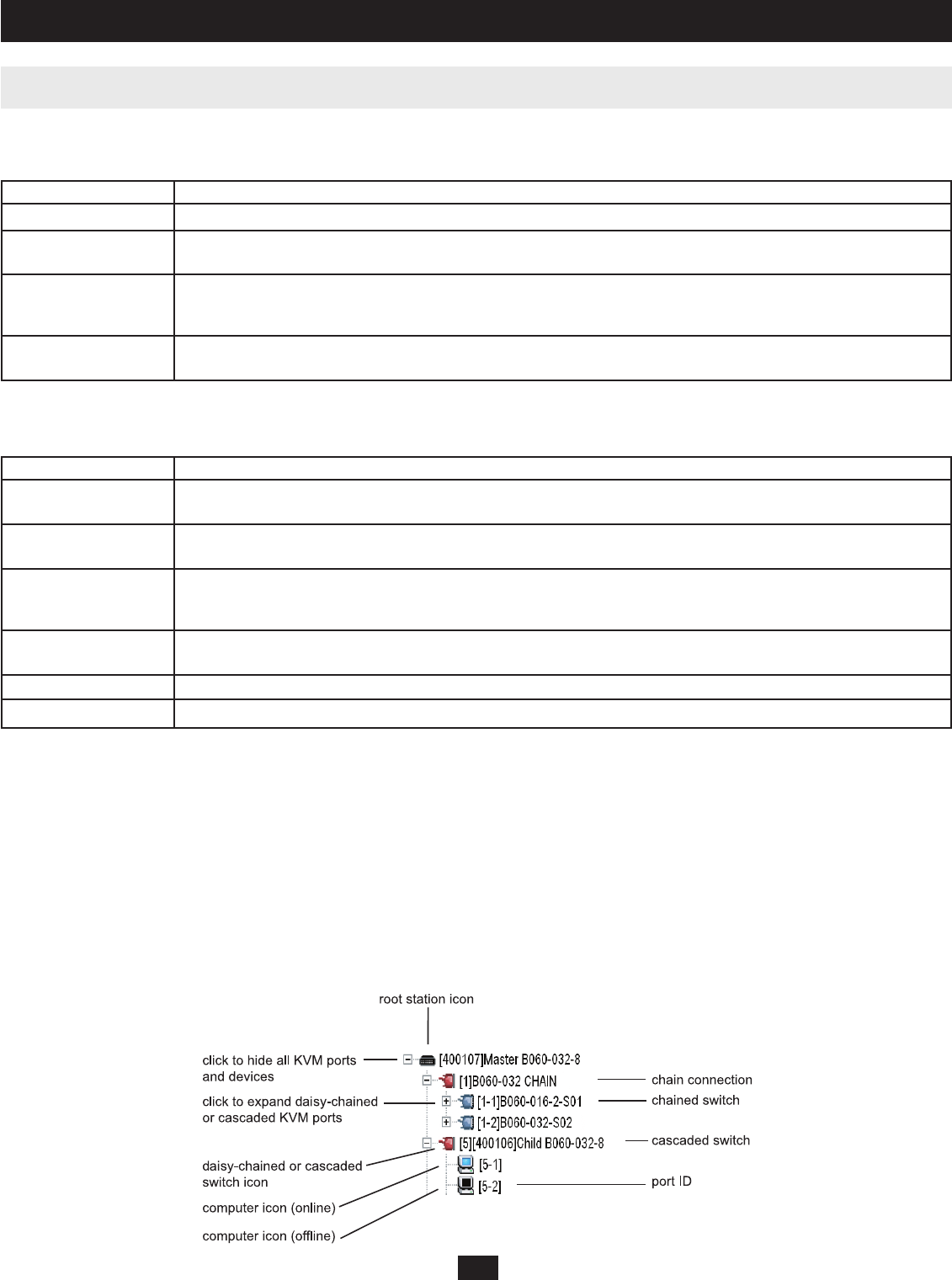
16
10.5 Menus & Icons
10. Administrator Utility
Menus
The menus at the top of the B060-032-8 Administrator Utility are described in the table below:
Menu Description
View Open the View menu to confi gure your personal OSD screen display settings
Settings Open the Settings menu to confi gure your personal settings, such as Username and Password. The user can also set the OSD
activation keys, time to logout, screen blanker, idle timeout, turn beeper On/Off and turn hotkey commands On/Off
Administration Moving your mouse over the Administration menu will open up a sub-menu where Super Administrators and Administrators
can manage users, KVM ports and stations. Super Administrators can also manage groups, confi gure the network settings, set
the date and time and view the system information for the B060-032-8
Search Clicking on the Search menu opens up a screen where users can search for computers/servers connected to the B060-032-8
installation
Icons
The icons at the top of the B060-032-8 Administrator Utility are described in the table below:
Icon Description
Upgrade Super Administrators only are allowed to use the Upgrade icon. Clicking on the Upgrade Icon will open up the screen where
the Super Administrator can update the B060-032-8 fi rmware.
Backup Clicking the Backup icon opens the Backup and Restore Settings Web page, where Super Administrators and Administrators
can backup the system confi guration to a local computer or restore the system confi guration to the station
Session Super Administrators only are allowed to use the Session Icon. Clicking on the Session icon allows Super Administrators to
see information about all the users who are currently logged into the B060-032-8 and provides information about each of
their sessions. It also gives Super Administrators the ability to end a user’s session.
Log Super Administrators and Administrators can click on the Log icon to open the Event Log Web page, where they can view all
events that took place on the B060-032-8 system
Logout Clicking the Logout icon Logs the user out of the Administrator Utility
Help Clicking the Help icon opens the B060-032-8 Help fi le
Tree View Icons
A tree view at the left side of the Main Web Page displays stations and ports. The B060-032-8 root station icon (at the top of the tree) represents the root
node. Under the root station icon are computer icons, chain connector icons, and station icons, which represent the child nodes arranged in descending order.
B060-032-8 KVMs are labeled by the last six digits of their Mac address. Ports of a B060-032-8 that are bus connected to another B060-032-8 will display
the last 6 digits of that units Mac address. Each port that is bus connected to the same B060-032-8 will have the same Station Name, which can be manually
changed (See page xx for Station Naming instructions).
• Double-clicking on a computer icon opens the Port Management Web Page for that KVM port.
• Clicking on the daisy-chain connection icon opens the Station Status Web Page for the daisy-chained station(s) connected to the B060-032-8
• Clicking on a station icon opens the Port Status Web Page, which displays all ports on the cascaded/daisy-chained station
• Clicking the plus (+) sign next to a chain connector icon expands the chain connector icon to show the KVM ports connected to that station. The port ID
is displayed in brackets.