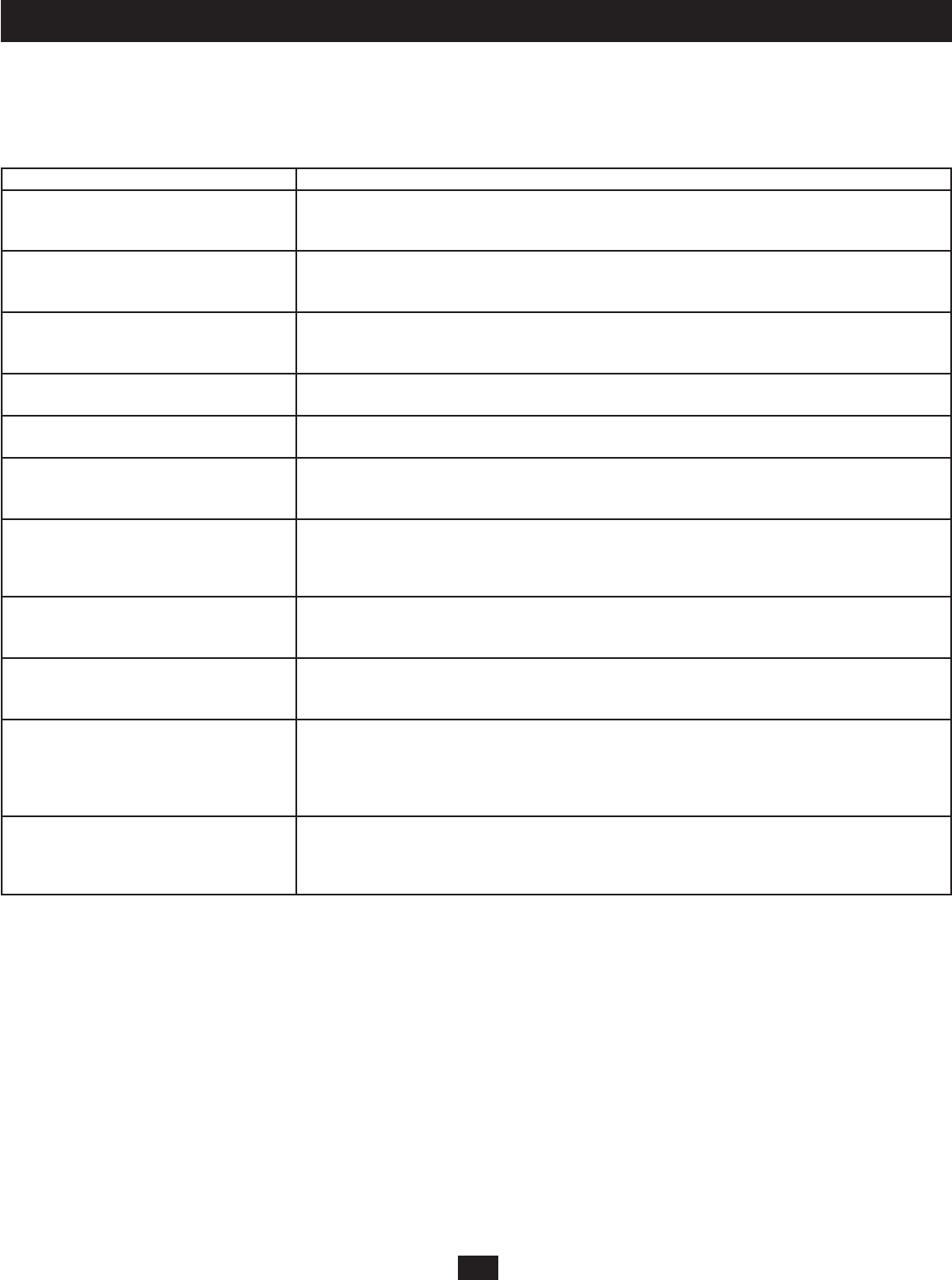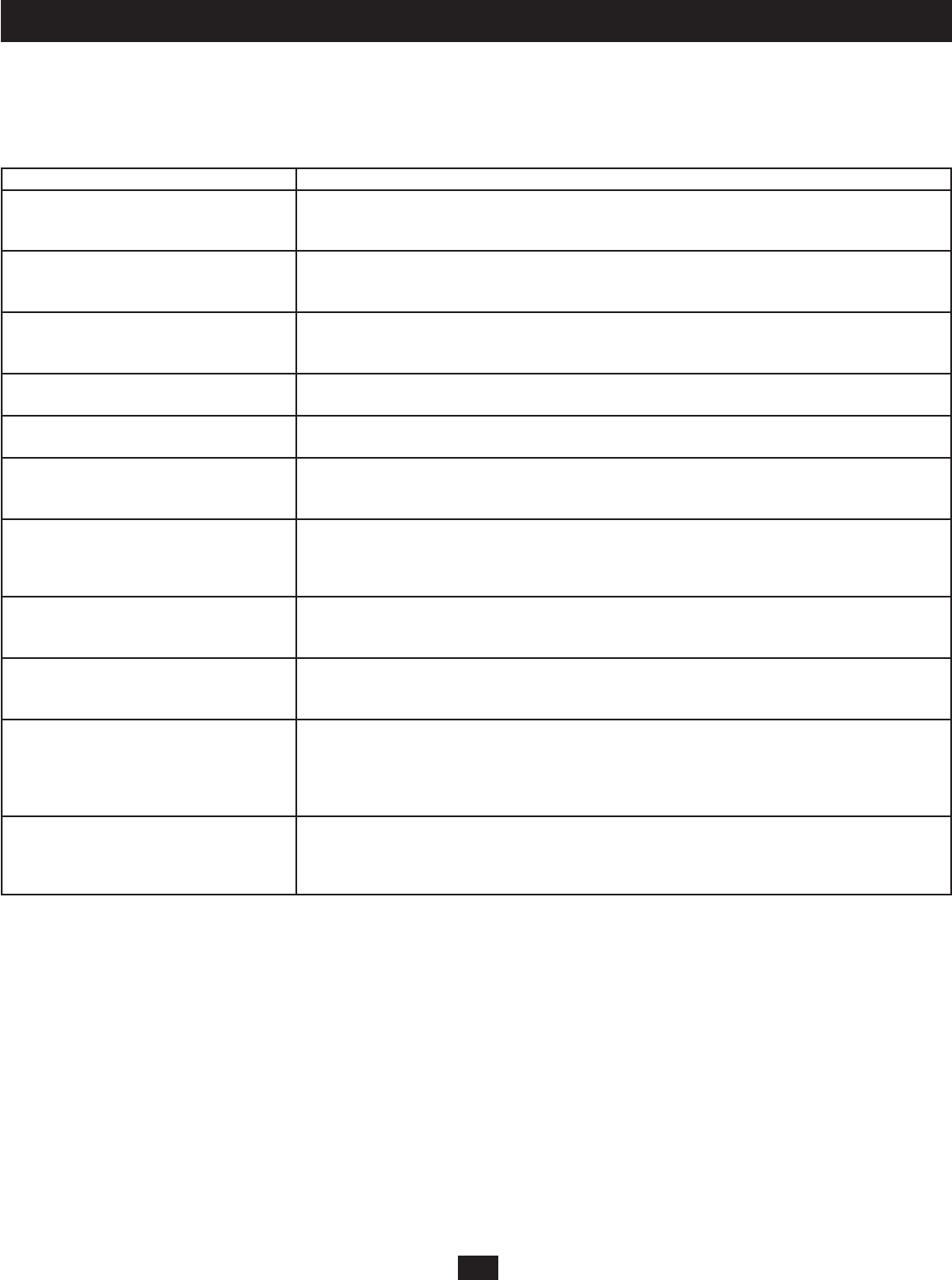
47
13. Troubleshooting
Operation problems can arise from a variety of causes. The fi rst step in solving them is to make sure that all cables are securely attached and fully seated
in their sockets. Updating the product’s fi rmware may solve problems that have been discovered and resolved since the prior version was released. If your
product is not running the latest fi rmware version, we strongly recommend that you upgrade. See “Upgrading Firmware,” page 30 for details.
General Troubleshooting
Problem Solution
I can’t use the B062-001-PS2 or These are older console modules that work with the B060-032 & B060-016-2 only; the B060-032-8 does
B062-001-USB Console Interface Units with not support them. Use the B062-002-PS2 or B062-002-USB Console Interface Units instead.
the B060-032-8.
The KVM console monitor does not display 1. Verify that all cables are securely connected and in good condition, including those of the Console
and there is no response to keyboard and Interface Units (CIUs), Server Interface Units (SIUs) and Cat5 cables.
mouse input. 2. Upgrade the fi rmware for the Server Interface Units (SIUs)
I can’t use the B062-002-PS2 and 1. Verify that the username and password are correct.
B062-002-USB Console Interface Units to 2. Upgrade the fi rmware of the Console Interface Units (CIUs)
log into the B060-032-8.
I can’t use an Ethernet hub to connect the Although Cat5 cable is used to connect the CIUs and SIUs to the B060-032-8, it does not support the
CIUs and SIUs to the B060-032-8. Ethernet protocol; therefore, you cannot use an Ethernet hub to connect them.
Some of the modules were not upgraded See “Upgrade Failed,” page 33.
successfully during a fi rmware upgrade.
The fi rmware upgrade process was See “Recovering from a Failed Firmware Upgrade,” page 33.
prematurely aborted and now some of the
modules are inoperable.
I can’t upgrade the fi rmware version. Make sure that you have selected the correct fi rmware upgrade package and try again. When upgrading
the fi rmware through the B060-032-8 Administrator Utility, use a fi rmware upgrade package with an FW
extension. When the system is unavailable due to a system failure, use a fi rmware upgrade package with
an EXE extension to reinstall the fi rmware. (See “Upgrading Firmware,” page 30)
I can’t access the B060-032-8 through either 1. Perform a system reset. (See “B060-032-8 Front View” on page 5)
the OSD or the B060-032-8 Administrator 2. Reinstall the fi rmware (see “Upgrading Firmware via the Firmware Upgrade Utility on page 30).
Utility.
When I login, the browser generates a CA The certifi cate can be trusted. (See “Logging Into the Administrator Utility,” page 14)
Root certifi cate is not trusted, or a Certifi cate
Error response.
Some characters I enter from the keyboard do Change the keyboard layout setting (OS Language) for the port to match the layout of the keyboard that
not display correctly. you are using. See “Confi guring Port Settings” on page 26 for details.
If the computer attached to the port is a Sun server or iMac, or if changing the keyboard layout setting
doesn’t immediately resolve the problem, reboot the computer. After rebooting, the characters you enter
from the keyboard should display properly.
I can’t use the special keys on my Apple Change the keyboard setting (Port OS) for the port to match the keyboard that you are using. See
(Sun) keyboard to control Mac (Sun) “Confi guring Port Settings” on page 26 for details. After setting the Port OS, reboot the computer
computers. attached to the port. After rebooting you should be able to use the special keys on your keyboard to
control the computer.