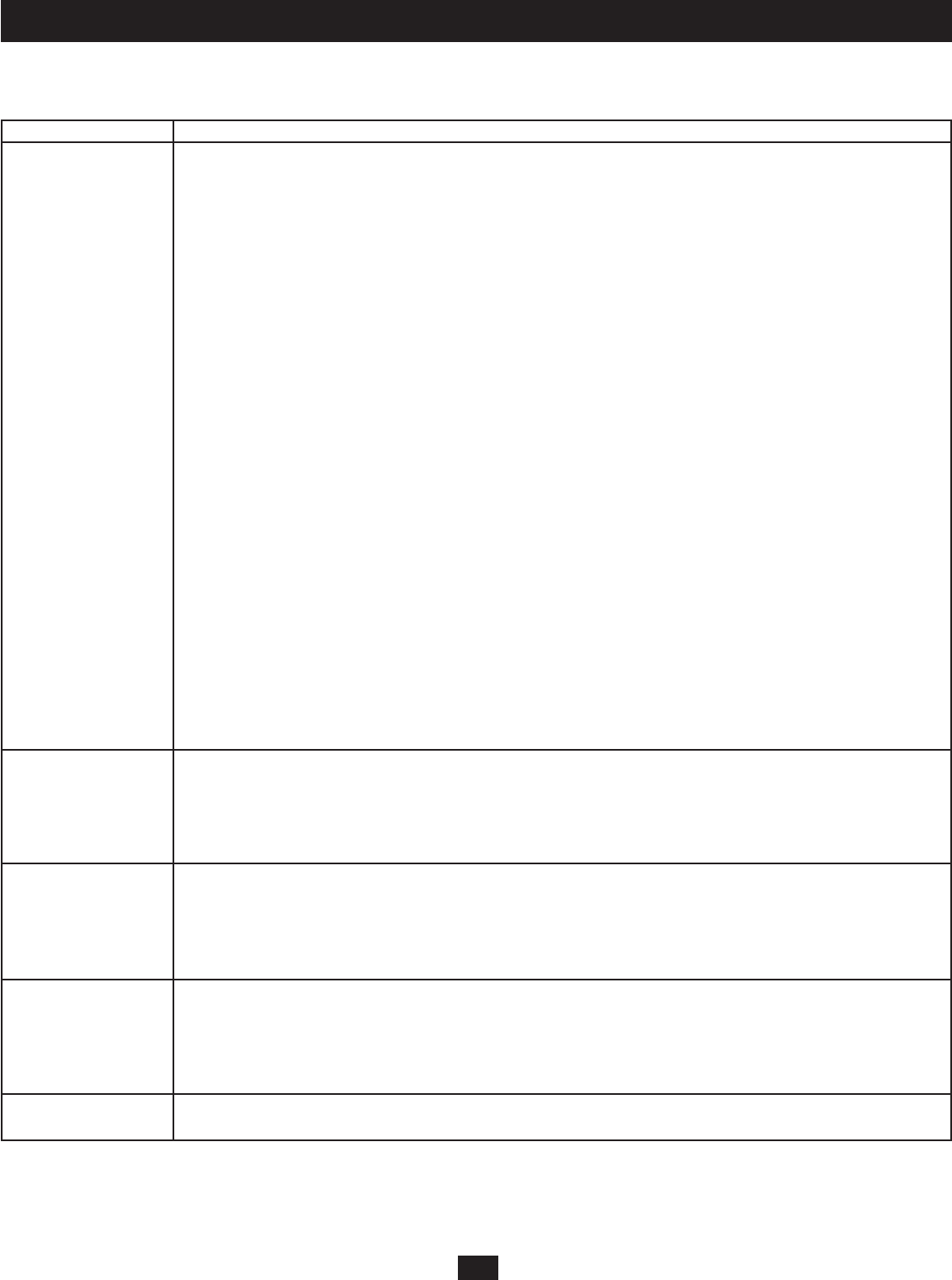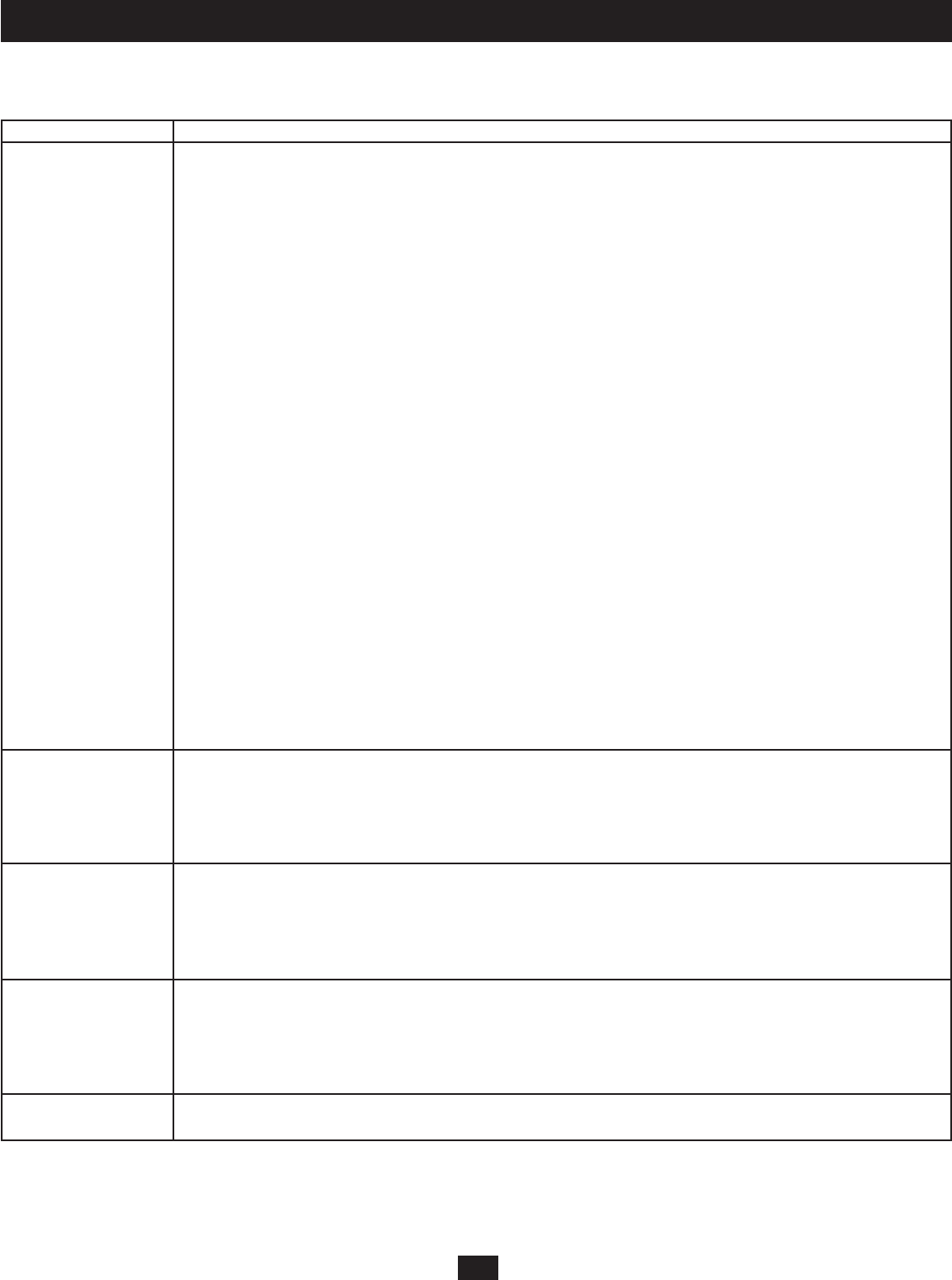
42
11. OSD Operation
Port Management
This menu is accessible to both Super Administrators and Administrators
Setting Description
PORT ACCESS This function allows the Super Administrator or Administrator to defi ne group and user access to individual KVM ports.
Opening the PORT ACCESS page brings you to a page where all KVM ports are displayed. Highlight the KVM port you
want to modify access to and hit the ENTER key. A page with the following options is displayed; ADD GROUP, SET GROUP
ACCESS TYPE, DELETE ACCESS GROUP, ADD USER, SET USER ACCESS TYPE and DELETE ACCESS USER.
To grant port access to a group:
1. After selecting the desired port, highlight the ADD GROUP option and hit the ENTER key. A list of groups appears.
2. Highlight the group you want to give port access to and hit the ENTER key.
3. Press Y to confi rm the addition or N to cancel it.
To set the Group Access Type:
1. After selecting the desired port, highlight the SET GROUP ACCESS TYPE option and hit the ENTER key. A list of all
groups that have been given access to the selected KVM port is displayed.
2. Select the Group you want to set the Access Type for. A screen appears with the different access types available; Full or View.
3. Highlight the access type you want assigned to the group and hit the ENTER key.
To revoke group access for a port:
1. After selecting the desired port, highlight the DELETE ACCESS GROUP option and hit the ENTER key. A list of all
groups with access to the selected port is displayed.
2. Highlight the group you want to revoke port access from and hit the ENTER key.
3. Press Y to confi rm or N to cancel.
To grant port access to a user:
1. After selecting the desired port, highlight the ADD USER option and hit the ENTER key. A list of users appears.
2. Highlight the user you want to grant port access to and hit the ENTER key.
3. Press Y to confi rm or N to cancel port access.
To set the User Access Type:
1. After selecting the desired port, highlight the SET USER ACCESS TYPE option and hit the ENTER key. A list of all users
with access to the selected port is displayed.
2. Highlight the user you want to set the Access Type for and hit the ENTER key. A screen appears with the different access
types available; Full or View.
3. Highlight the level of access you want to give the user and hit the ENTER key.
To revoke user access for a port:
1. After selecting the desired port, highlight the DELETE ACCESS USER option and hit the ENTER key. A list of all users
with access to the selected port appears.
2. Highlight the user you want to revoke access from and hit the ENTER key.
3. Press Y to confi rm or N to cancel.
SET PC NOTE This setting allows the Super Administrator or Administrator to create a unique name for each computer/server connected
to a KVM port. To edit a port note:
1. Highlight the SET PC NOTE option and hit the ENTER key. A list of all KVM ports will be displayed.
2. Highlight the KVM port you want to set a Port Note for and hit the ENTER key.
3. Type in the Port Note. Port Notes may be up to 15 characters long and can consist of any combination of letters and
numbers (A-Z, 0-9). Press the ENTER key to confi rm the change or press the ESC key to abort.
SET PORT LANGUAGE This setting allows the Super Administrator or Administrator to defi ne the keyboard language layout for each KVM port.
They can choose between U.S. English, Japanese and French. The default keyboard language layout is U.S. English. To set
the port language:
1. Highlight the SET PORT LANGUAGE option and hit the ENTER key. A list of KVM ports is displayed.
2. Highlight the KVM port you want to set the language for and hit the ENTER key.
3. Choose the desired language and hit the ENTER key. Press the ESC key to go back to the previous screen.
SET PORT OPERATING This setting allows the Super Administrator or Administrator to defi ne the operating system of the computer/server attached
SYSTEM to a KVM port. They can choose between Windows, Mac and Sun operating systems. The default is Windows (PC
Compatible). To set the port operating system:
1. Highlight the SET PORT OPERATING SYSTEM option and hit the ENTER key. A list of KVM ports is displayed.
2. Highlight the KVM port you want to set the operating system for and hit the ENTER key.
3. Choose the desired operating system and hit the ENTER key. Press the ESC key to go back to the previous screen.
RESTORE PORT This setting revokes port access for users and groups, removes the station name and port notes, and restores the original
DEFAULT factory default settings for the Port Operating System and Port Language fi elds. See “Factory Default Settings” on page 49.