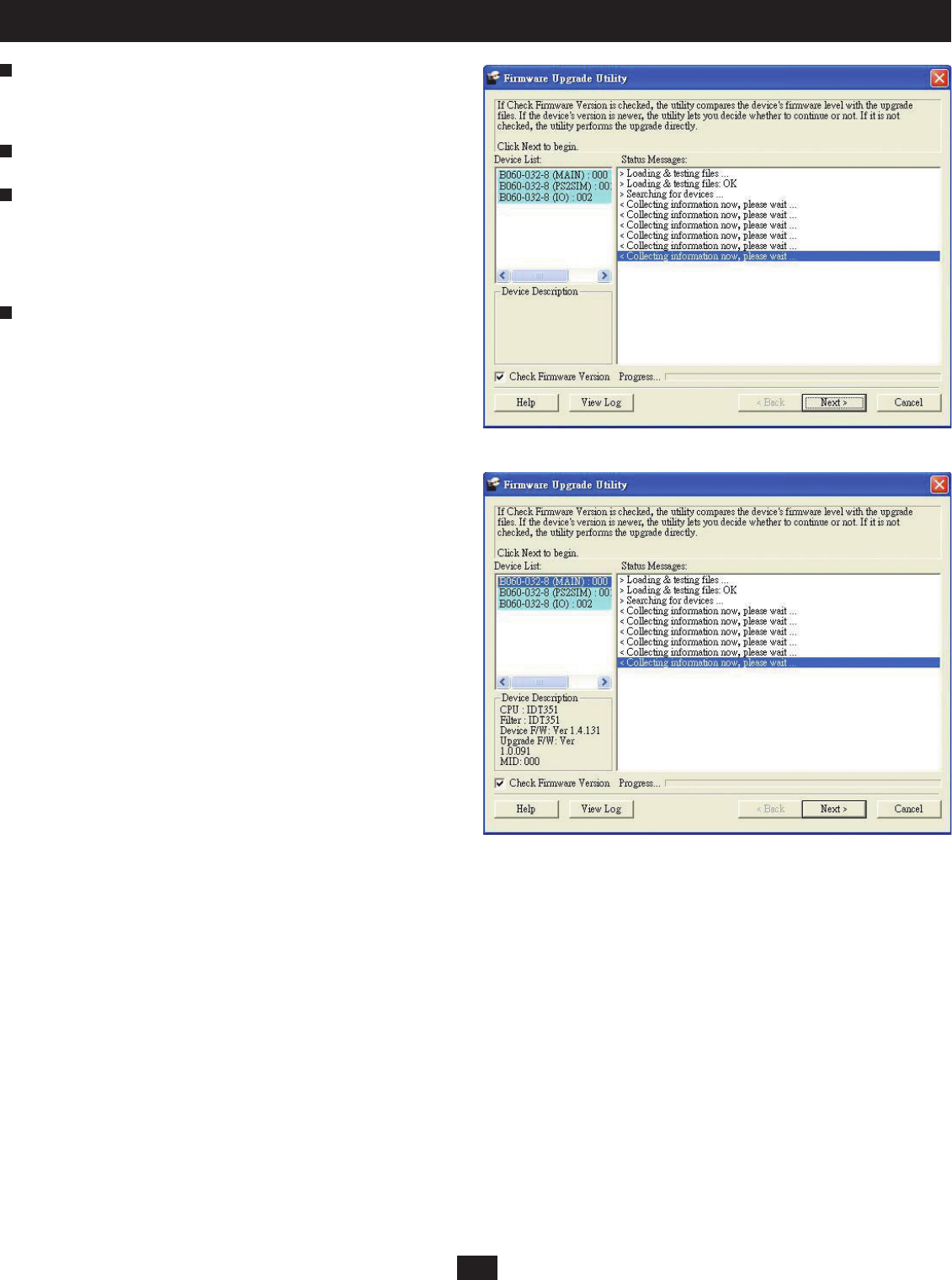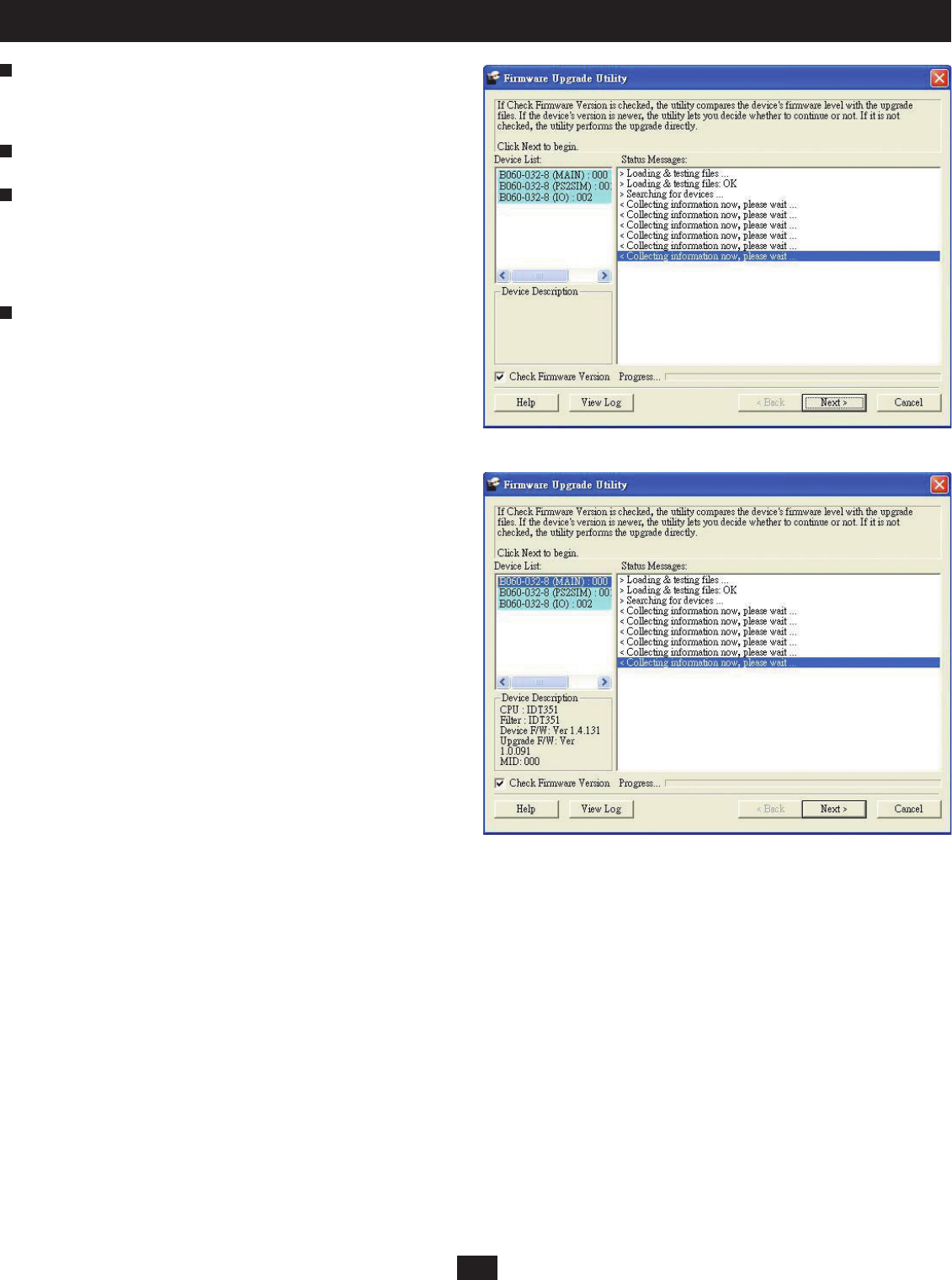
32
10. Administrator Utility
Select the B060-032-8 for which you wish to upgrade the fi rmware, and
then click OK. The Firmware Upgrade Utility main screen appears. The
utility will inspect your installation. All devices capable of being upgraded
by the package are listed in the Device List box (Figure 28).
Select a device in the Device List box to display information about it in
the Device Description panel (Figure 29).
Select the Check Firmware Version check box to compare the current
fi rmware version level of the B060-032-8 to that of the Firmware Upgrade
Utility installation fi le. Click Next to begin the Check Firmware Version
process. If the B060-032-8’s fi rmware version level is equal to or higher
than that of the installation fi les, a prompt appears asking if you wish to
continue with the fi rmware upgrade. Click Yes to continue.
Click Upgrade to continue with the fi rmware installation or Abort to
cancel the operation. If you chose not to check the fi rmware version, the
Firmware Upgrade Utility installs the upgrade fi les without comparing the
fi rmware version levels.
2
3
4
5
Figure 28: Firmware Upgrade Utility Main Screen
Figure 29: Firmware Upgrade Utility Main Screen (Device Selected)