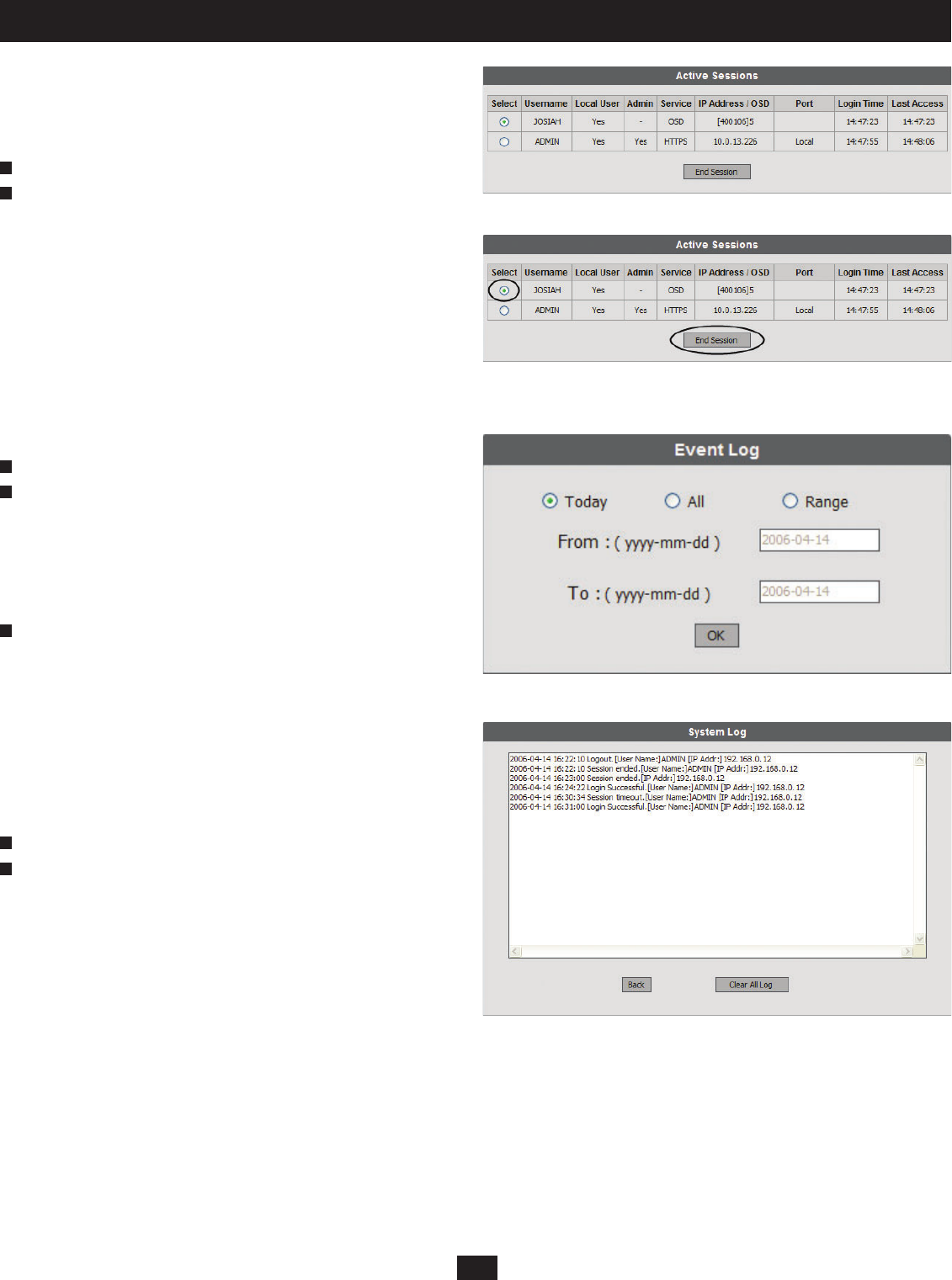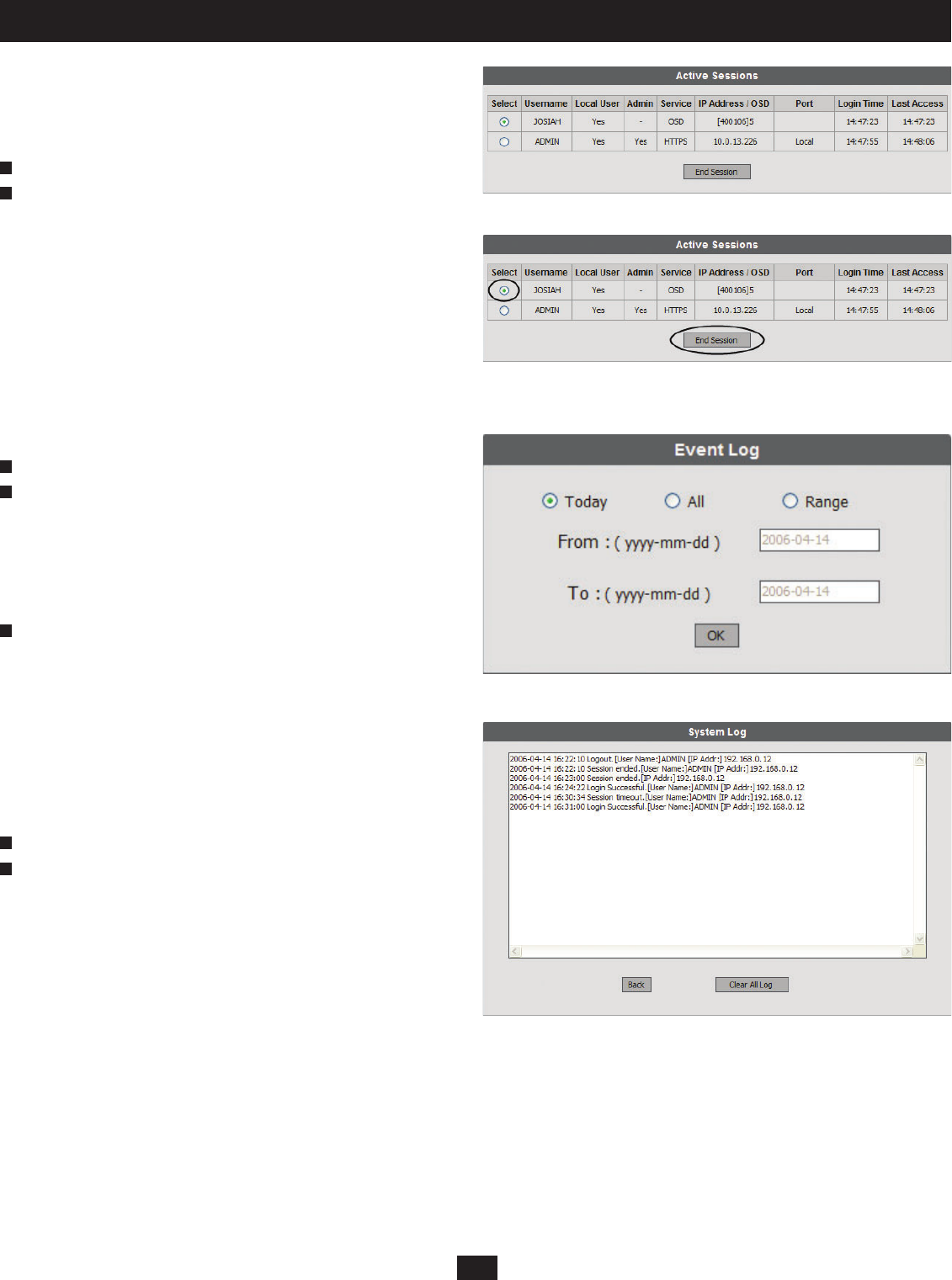
35
10. Administrator Utility
To view current user sessions click the Session icon. The Active Sessions
Web Page will appear. It displays information about the users who have
active sessions in the B060-032-8 Administrator Utility or OSD (Figure 33).
To end a user session:
Click the Session icon. The Active Sessions Web Page appears.
Select the user whose session you wish to end and click End Session. The
user is logged out of the B060-032-8 and the username no longer appears
on the Active Sessions Web Page. Repeat for each user that you want to
logout of the B060-032-8 (Figure 34).
Viewing and Clearing the Log File
The log fi le is a record of events that happen in the B060-032-8
Administrator Utility. It records events such as system boot up and important
administrative changes. Each entry is recorded with the date and time
that the event happened. User logins and logouts are also recorded; and,
in addition to the date and time, also include the user’s username and IP
address. Only Super Administrators and Administrators can view and clear
the log fi le.
To view the log fi le:
Click the Log icon. The Event Log Web Page will appear (Figure 35).
Select one of the following three ways to view log fi le events:
• Today: Select this option to view only events that happened today.
• All: Select this option to view all events in the log fi le.
• Range: Select this option to view events that happened over a period
of one or more days. Enter the beginning date in the From fi eld and the
ending date in the To fi eld.
Click OK. The System Log Web Page will appear (Figure 36). The
log fi le displays events occurring in the B060-032-8 system within the
date range entered into the Event Log Webpage. Up to 4096 events can
be stored in the Event Log’s memory. Once memory is full the oldest
events are discarded as new events are recorded. Note: If the B060-032-8
suddenly loses power, e.g. during a power outage, and the log fi le is full
at the time, only the 2048 most recent events can be displayed when the
B060-032-8 is restarted.
Click Back to return to the Event Log Webpage.
To clear the contents of the log fi le:
View the log fi le.
At the bottom of the System Log Webpage, click Clear All Log. All
events in the log fi le will be deleted, not just the log fi les you selected to
display. If you delete the contents of the log fi le you cannot recover them;
however, this will not affect future log events.
Figure 33: Active Sessions Web Page
Figure 34: Active Sessions Web Page (End User Session)
Figure 35: Event Log Web Page
Figure 36: System Log Web Page
1
1
1
2
2
2
3