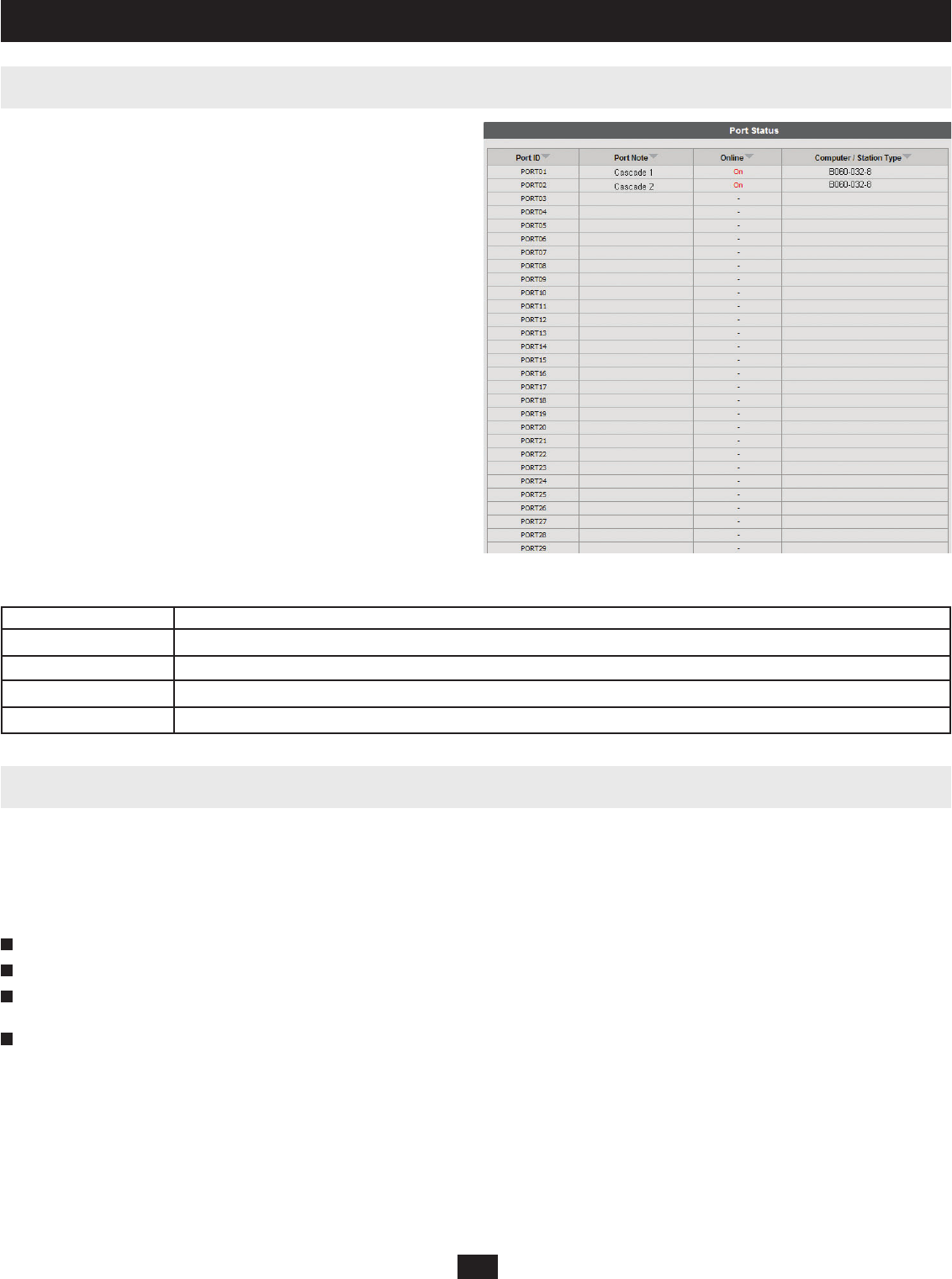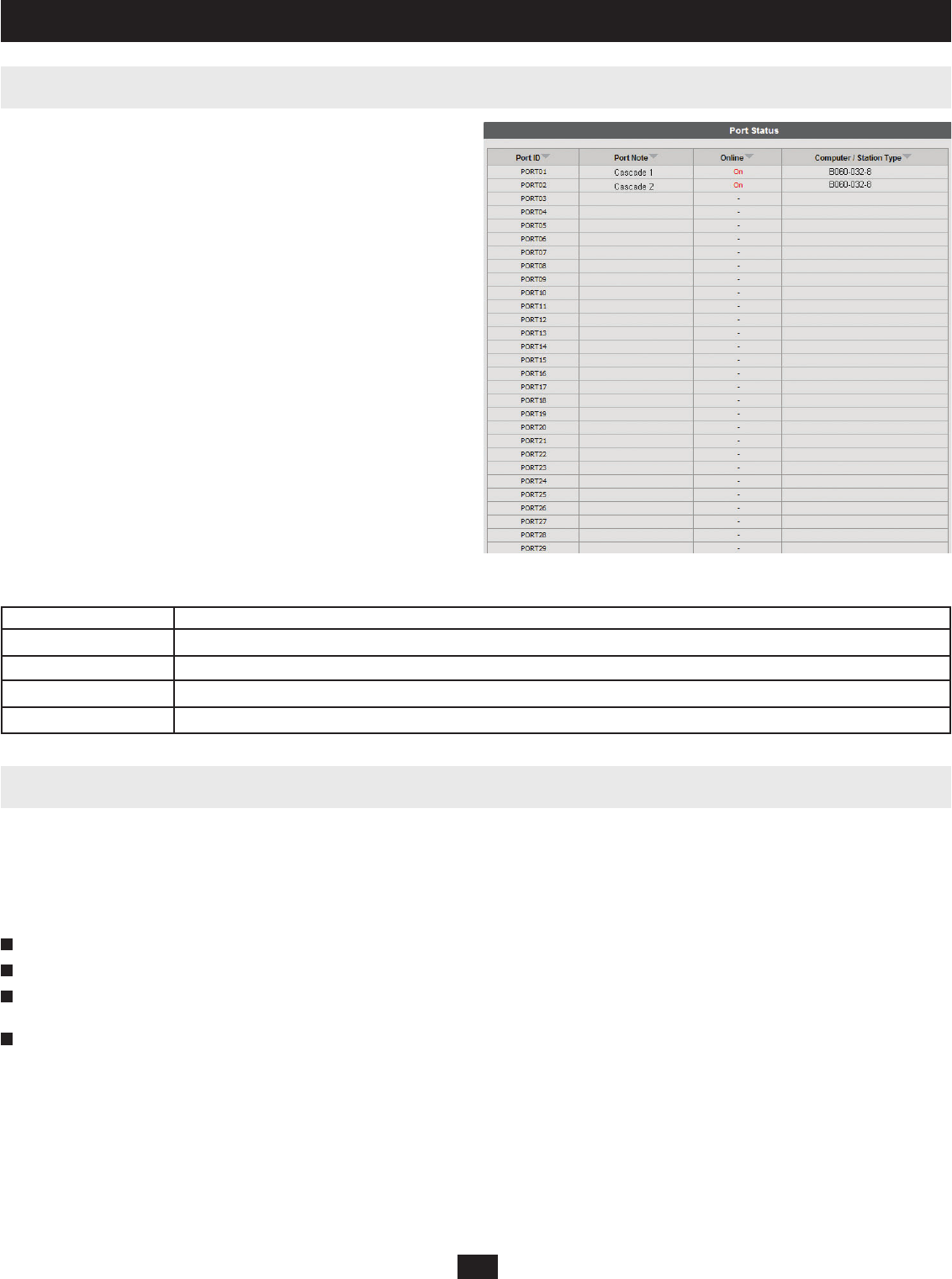
17
10.6 Port Status
10.7 Naming Stations
10. Administrator Utility
After logging in to the B060-032-8 Administrator Utility, the Port Status
Web Page displays by default. (You can display the Port Status Web Page
at any time by clicking on the B060-032-8 station icon in the tree view. You
can view the Port Status Web Page for cascaded stations by clicking the
switch icon for the station.) Users see only those KVM ports for which they
have full access and view only privileges. Clicking on the arrow at the top of
a column sorts the Port Status page by ascending or descending order using
the information in the selected column.
To help distinguish one KVM switch from another in cascaded installations, Super Administrators and Administrators can assign unique names to each
cascaded B060-032-8 KVM switch. Daisy-Chained B060-032 and B060-016-2 cannot have their Station Names changed; cascaded B007-008 KVM
switches names are changed in the same way as ordinary ports. Note: Assigning a name to a station makes it possible to fi nd it later using the search
function.
To assign a station name to the B060-032-8:
Click on the target station in the tree view to select it.
From the Administration menu, choose Station Management. The Station Management Web Page appears (Figure 7).
Type a name in the Station Name fi eld. Station names may be up to 15 characters long. Legal characters include: a–z, A–Z, 0–9, space, and hyphen.
Enter a unique name for the station in the KVM installation.
Click Save.
Figure 6: Port Status Web Page
Column Description
Port ID Lists the KVM port number
Port Note Displays the Port Note that is assigned to the Port, if any. See page 26 for details on how to set the Port Note
Online Indicates whether the device attached to the KVM port is powered on
Computer/Station Type Displays information about the cascaded station or Server Interface Unit (SIU) used to attach the computer to the KVM port
2
3
4
1