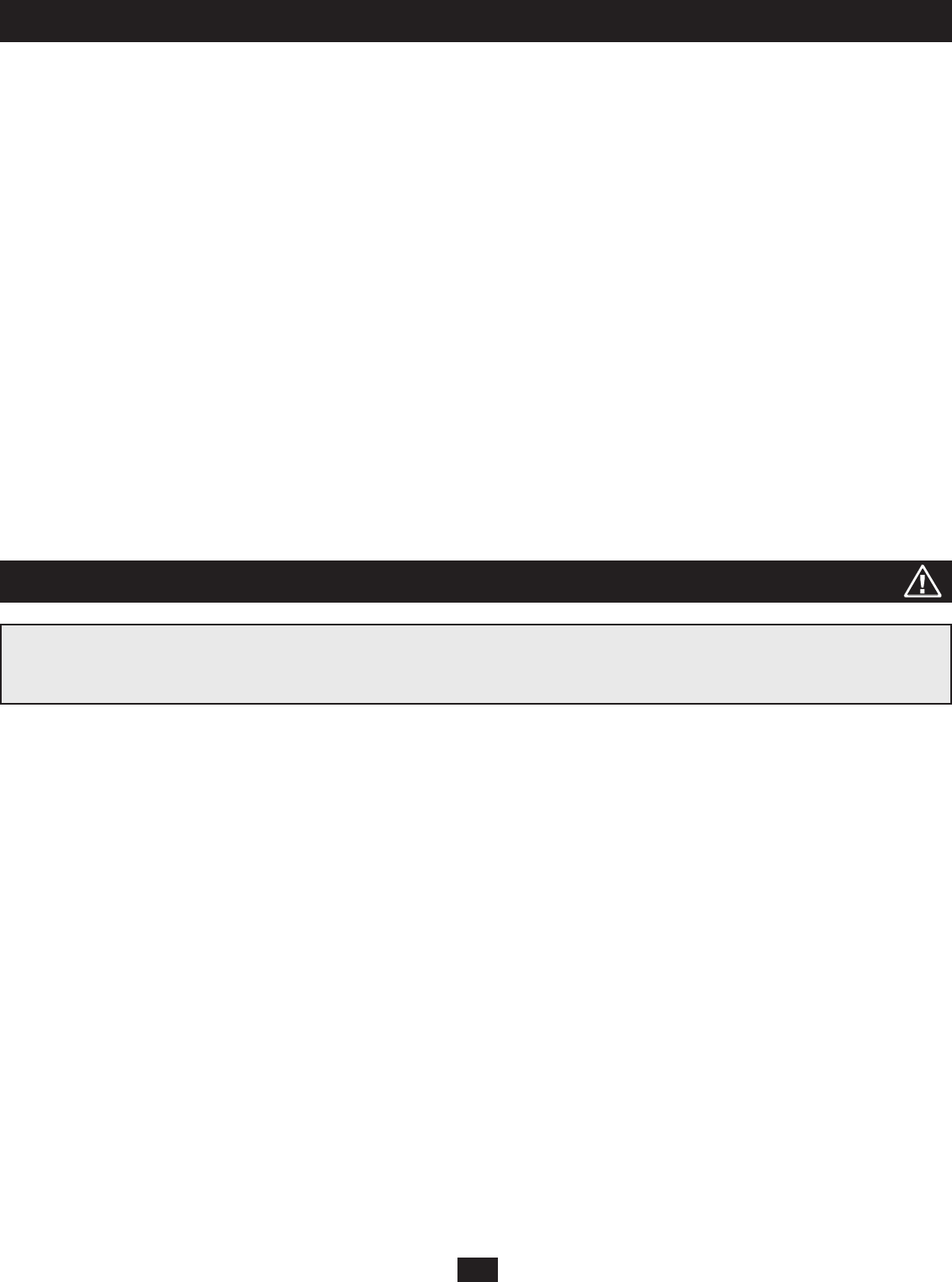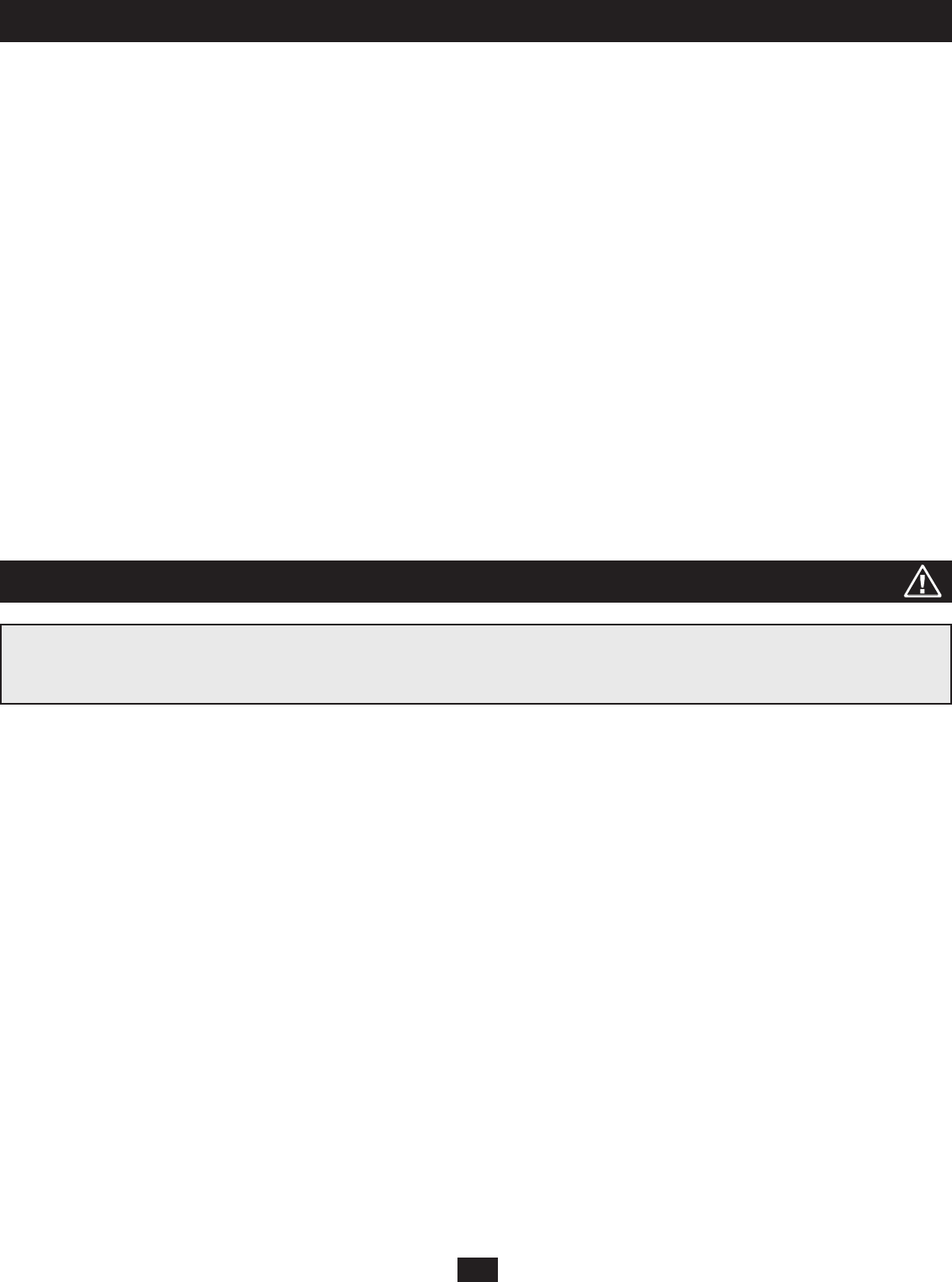
3
1. Introduction
• Super Administrators can view and end sessions of other users
• Super Administrators can broadcast keyboard input to all computers in the KVM installation
• Supports password authentication
• Additional user port on front panel for easy system maintenance
• Hot pluggable—add or remove components without having to power off the KVM switch
• Multiplatform support—PC, Mac and serial
• Multi-architecture compatibility—PC (x86/x64), Macintosh PowerPC
• Supports up to 1024 user accounts and up to 256 group accounts
• Automatic video routing technology enables multiple consoles to access separate ports in cascaded/daisy-chained KVM Switches at the same time
• Convenient computer selection via intuitive hotkey combinations or On Screen Display (OSD) menus
• Auto-sensing of station’s position on daisy-chain installations; OSD and front panel LED indicates station’s position
• Port names are automatically reconfi gured when the station sequence is changed
• Auto Scan feature for monitoring user-selected computers
• PS/2 keyboard and mouse emulation—computers boot even when the KVM console focus is elsewhere
• LCD, VGA, SVGA, XGA, and MultiSync support; DDC2B
• Superior video quality – 1024 x 768 @ 60Hz for up to 300 m; 1920 x 1440 @ 60Hz (distance depends on installation environment)
• Auto Signal Compensation (ASC) assures optimum video resolution for distances up to 300 m between computers and KVM consoles—no DIP switch
setting required
2. Important Safety Instructions
SAVE THESE INSTRUCTIONS
This manual contains instructions and warnings that should be followed during the installation and operation of this product. Failure to comply may
invalidate the warranty and cause property damage and/or personal injury.
Installation Warnings
• Install the KVM switch in a controlled indoor environment, away from moisture, temperature extremes, fl ammable liquids and gasses, conductive
contaminants, dust and direct sunlight.
• Operate the KVM switch at indoor temperatures between 32° F and 104° F (0° C and 40° C).
• When connecting the KVM switch to the facility’s power supply circuit, ensure that the circuit is not overloaded.
Rackmount Warnings
• Ensure there is adequate airfl ow within the rack.
• Mount the KVM switch evenly within the rack to eliminate potentially hazardous uneven mechanical loading conditions.
• Ensure that all rackmount equipment is reliably grounded.
Connection Warnings
• Use of this equipment in life support applications where failure of this equipment can reasonably be expected to cause the failure of the life support
equipment or to signifi cantly affect its safety or effectiveness is not recommended. Do not use this equipment in the presence of a fl ammable anesthetic
mixture with air, oxygen or nitrous oxide.
• Ensure that the cables used with the KVM switch are not close to any sources of electrical noise interference such as fl uorescent lights, HVAC systems or
motors.
• Ensure that the distance between any computer and the KVM switch does not exceed 33 ft. (10m).
• Shut down all PS/2 computers before connecting the keyboard, monitor and mouse to ensure that they will be recognized by the computer.
Maintenance Warnings
• The KVM switch does not require routine maintenance. There are no user-serviceable parts inside. Only authorized service personnel should open the
case for any reason. Disconnect the unit from AC input power before servicing.