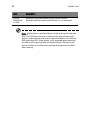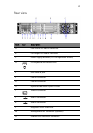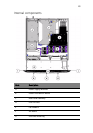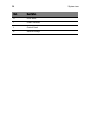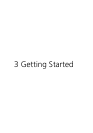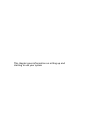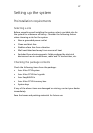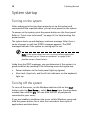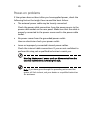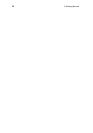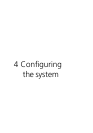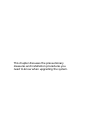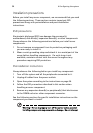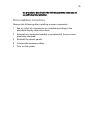3 Getting Started
28
System startup
Turning on the system
After making sure that you have properly set up the system and
connected all the required cables, you can now power on the system.
To power on the system, press the power button on the front panel.
Refer to “Front view (w/o bezel)” on page 16, for help locating the
power button.
The system starts up and displays a welcome message. After that, a
series of power-on self-test (POST) messages appears. The POST
messages indicate if the system is running well or not.
Note: If the system does not turn on or boot after pressing the
power button, go to “Power-on problems” on page 29 for
possible causes of boot failure.
Aside from the POST messages, you can determine if the system is in
good condition by checking if the following occur during startup:
• Power indicator on the front panel lights up (green)
• Num Lock, Caps Lock, and Scroll Lock indicators on the keyboard
light up
Turning off the system
To turn off the server, on the Windows task bar click on the Start
button, point to Shut Down..., select Shut down from the drop-down
window then click on OK. You can then turn off all peripherals
connected to your server.
If you are unable to shutdown the server within Windows, press and
hold the power button for at least four seconds to force quit all
applications and shut down.