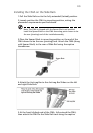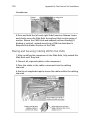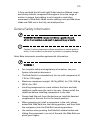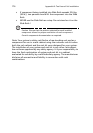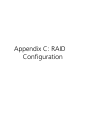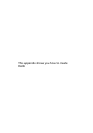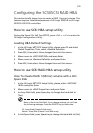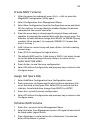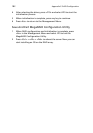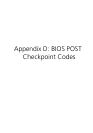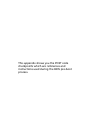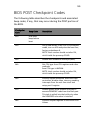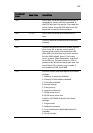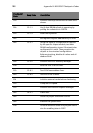181
Create RAID1 Volume
1 After the server has rebooted, press <Ctrl> + <M> to enter the
MegaRAID Configuration Utility again.
2 Select Configuration from Management Menu.
3 Select New Configuration from the Configuration menu and select
YES to continue. An array selection window displays the devices
connected to the current controller.
4 Press the arrow keys to choose specific physical drives and press
spacebar to associate the selected drive with the current array. The
indicator for selected drive change from READY to ONLINE A[array
number]-[drive number]. For example, ONLINE A1-2 means disk
drive 2 in array 1.
5 Add 2 drives to current array and press <Enter> to finish creating
current array.
6 Press <F10> to configure the logical drives.
7 The default RAID level for 2 disk drives is RAID1. Just select Accept
to use the default setting and press <Enter> to return to the
ARRAY SELECTION MENU.
8 Press <Enter> to end the array configuration.
9 Select YES to Save Configuration and press any key to return to the
Configure menu.
Assign Hot Spare Disk
1 Select Add/View Configuration from Configuration menu.
2 Press arrow keys to choose specific physical drives and press <F4>
to set the drive as Hot Spare Disk. Select YES to confirm and the
indicator for selected drive change from READY to HOTSP.
3 Press <Esc> to end the array configuration.
4 Select YES to Save Configuration and press any key to return to the
Configure menu.
Initialize RAID Volume
1 Press <Esc> to return to the Management Menu.
2 Select Initialize from Management menu. All logical drives should
be listed under Logical Drives.
3 Press <Spacebar> to select drives for initialization. The selected
drive will be shown in yellow.