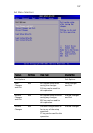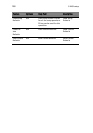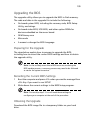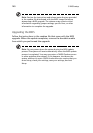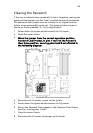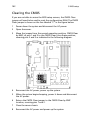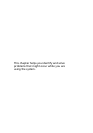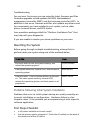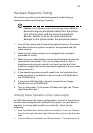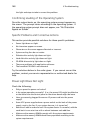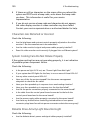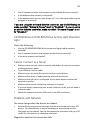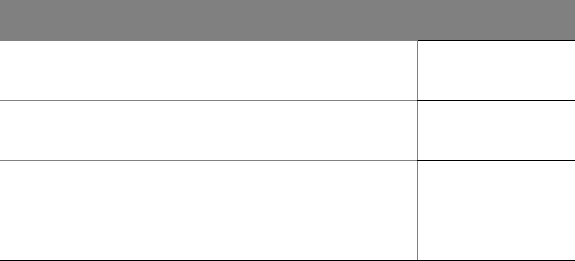
145
Troubleshooting
For any issue, first ensure you are using the latest firmware and files.
Firmware upgrades include updates for BIOS, the baseboard
management controller (BMC), and the hot-swap controller (HSC). In
addition to the server firmware and files, also update any drivers used
for components you have installed in your system, such as video
drivers, network drivers, and SCSI drivers.
Acer provides a package called the “Platform Confidence Test” that
may help with your diagnostics.
If you are unable to resolve your server problems on your own.
Resetting the System
Before going through in-depth troubleshooting, attempt first to
perform reset your system using one of the methods below.
Problems following Initial System Installation
Problems that occur at initial system startup are usually caused by an
incorrect installation or configuration. Hardware failure is a less
frequent cause. If the problem you are experiencing is with a specific
software application.
First Steps Checklist
• Is AC power available at the wall outlet?
• Are the power supplies plugged in? Check the AC cable(s) on the back of
the chassis and at the AC source.
To do this: Press:
Soft boot reset to clear the system memory and
reload the operating system.
<Ctrl+Alt+Del>
Clear system memories, restarts POST, and reload the
operating system.
Reset button
Cold boot reset. Turn the system power off and then
on. This clears system memory, restarts POST,
reloads the operating system, and halts power to all
peripherals.
Power off/on