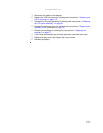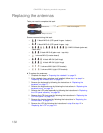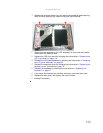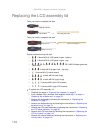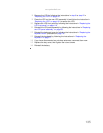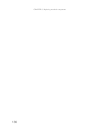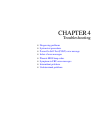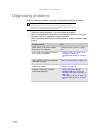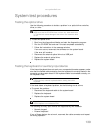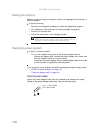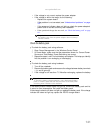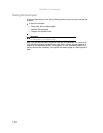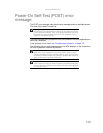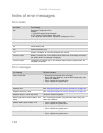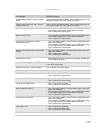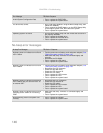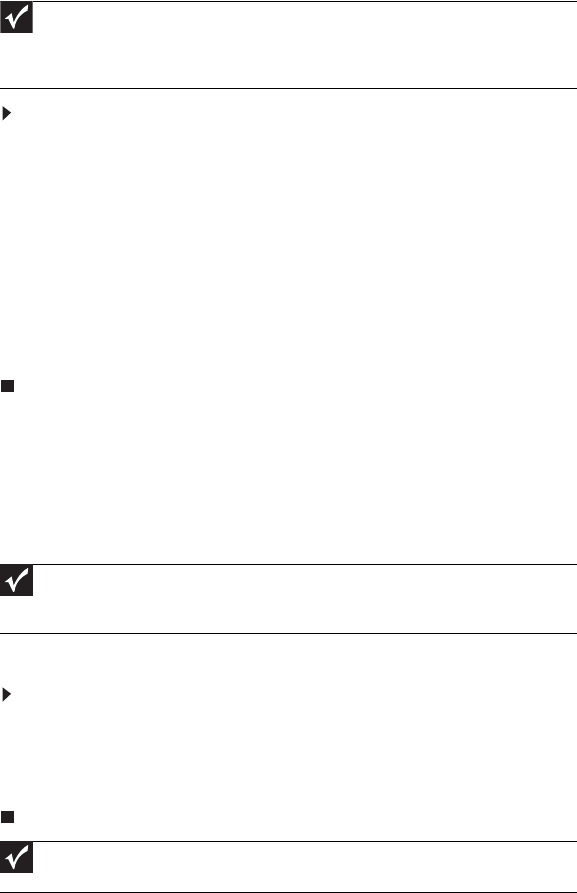
www.packardbell.com
139
System test procedures
Testing the optical drive
Use the following procedure to isolate a problem in an optical drive controller,
driver, or drive.
To test the optical drive:
1 Boot from the diagnostics diskette and start the diagnostics program.
2 Run the CD-ROM Test and see if the test completes successfully.
3 Follow the instructions in the message window.
If an error occurs, reconnect the connector on the system board.
If the error still remains:
4 Reconnect the external optical drive to a USB jack.
5 Replace the external optical drive.
6 Replace the system board.
Testing the keyboard or auxiliary input device
If the internal keyboard does not work or an unexpected character appears, make
sure that the flexible cable extending from the keyboard is correctly seated in the
connector on the system board. If the keyboard cable is connected correctly, run
the Keyboard Test.
If the tests detect a keyboard problem, do the following one at a time.
To correct the problem:
1 Reconnect the keyboard cable to the system board.
2 Replace the keyboard.
3 Replace the system board.
The following auxiliary input devices are supported by this notebook:
• Numeric keypad
• External keyboard
If any of these devices do not work, reconnect the cable connector and repeat
the failing operation.
Important
Make sure that the CD-ROM does not have any label attached to
it. The label can cause damage to the drive or can cause the drive
to fail.
Important
Disconnect any external keyboards before testing the built-in
keyboard.
Important
Do not replace a non-defective FRU.