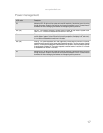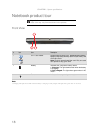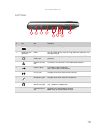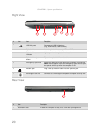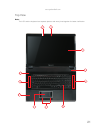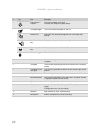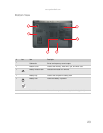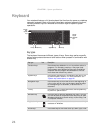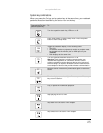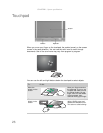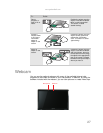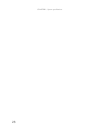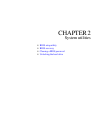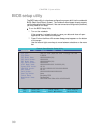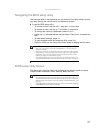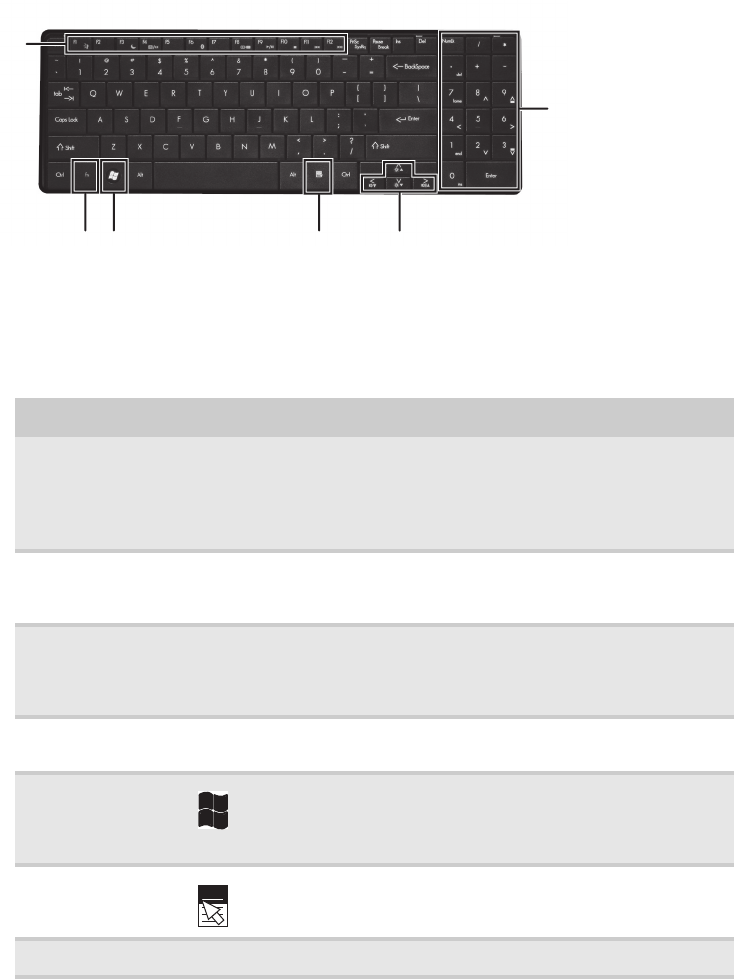
CHAPTER 1: System specifications
24
Keyboard
Your notebook features a full-size keyboard that functions the same as a desktop
computer keyboard. Many of the keys have been assigned alternate functions,
including shortcut keys for Windows and function keys for specific system
operations.
Key types
The keyboard has several different types of keys. Some keys perform specific
actions when pressed alone and other actions when pressed in combination with
another key.
Key type Icon Description
Function keys Press these keys labeled F1 to F12 to perform actions in
programs. For example, pressing F1 may open help.
Each program uses different function keys for different
purposes. See the program documentation to find out
more about the function key actions.
System keys Press these colored keys in combination with the F
N key
to perform specific actions. For more information, see
“System key combinations” on page 25.
Navigation keys Press these keys to move the cursor to the beginning of
a line, to the end of a line, up the page, down the page,
to the beginning of a document, or to the end of a
document.
Fn key Press the F
N key in combination with a colored system key
to perform a specific action.
Windows key Press this key to open the Windows Start menu. This key
can also be used in combination with other keys to open
Windows utilities like F (Search utility), R (Run utility), and
E (Computer window).
Application key Press this key for quick access to shortcut menus and help
assistants in Windows.
Arrow keys Press these keys to move the cursor up, down, right, or left.
Function
keys/
System
keys
FN
key
Windows key
Application key
Arrow keys
Numeric
keypad/
Navigation
keys