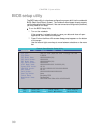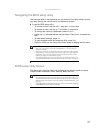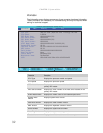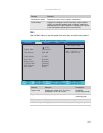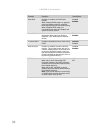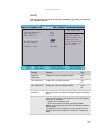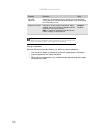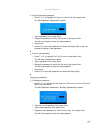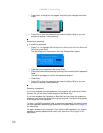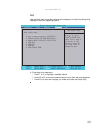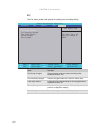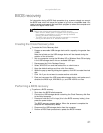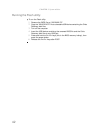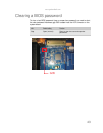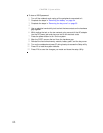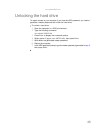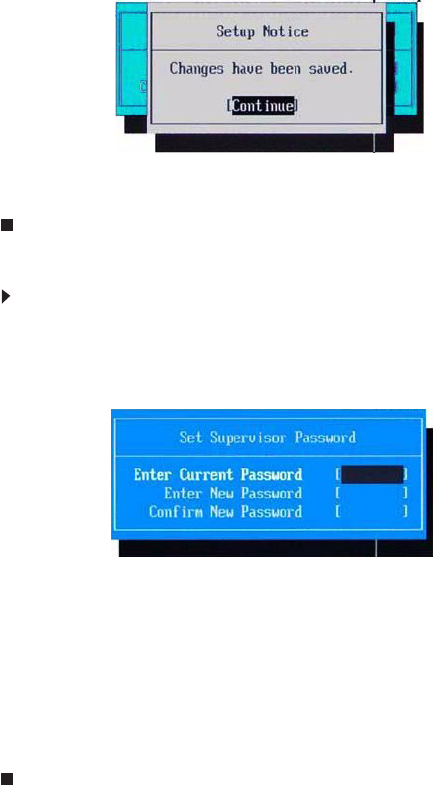
CHAPTER 2: System utilities
38
5 Press Enter. A dialog box will appear confirming that changes have been
made.
6 Press F10 to save the password and close the Setup Utility or you can
proceed to setting a user password.
Removing a password
To remove a password:
1 Press ↑ or ↓ to highlight the Set Supervisor Password or Set User Password
field, then press Enter.
The
Set Supervisor Password
or
Set User Password
box opens.
2 Type the current password, then press Enter.
3 Press Enter twice without entering anything in the new and confirm password
fields.
You will be prompted to confirm the password removal.
4 Press Enter.
5 Press F10 to save the password and close the Setup Utility or you can
proceed to setting a user password.
Resetting a password
If you have forgotten the user password, the computer will continue to function
normally but you will have limited access to the Setup utility.
If you have enabled the Password on Boot field and you forget the supervisor
password, you will not be able to boot up the computer. The same thing applies
if you forget the HDD password.
To clear a lost BIOS password (user or supervisor password) you need to short
the clear password hardware gap located on the system board. Go to page 43
for instructions.
To regain access to your computer if you lose the HDD password, you need to
generate a master password and unlock your hard drive. Go to page 45 for
instructions.