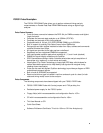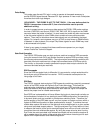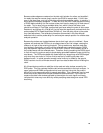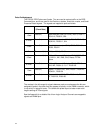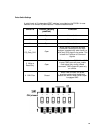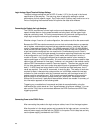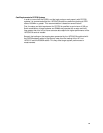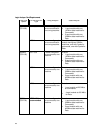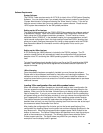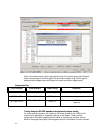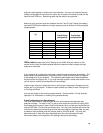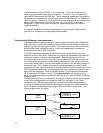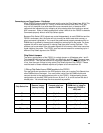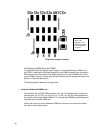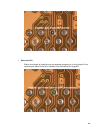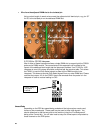16
Software Requirements
System Software
The FS2331 Probe requires version A.02.70.00 (or later) of the 16700 System Operating
Software. You can check to see if you already have the correct version by opening the
“System Administration” dialog and selecting the “Show Version” button. If you do not
have the correct version then you must update your system software. Please consult
16700 system documentation for the SW update procedure.
Setting up the 167xx Analyzer
The floppy disk(s) supplied with the FS2331 DDR Probe contains the software required
to operate the FS2331. Install the Inverse Assembler and Configuration files from the
floppy using the 16700 software installation procedure. This will install an inverse
assembler called “IFS2331E” in the standard location for inverse assemblers, and will
install several configuration files in the /logic/configs/FuturePlus/FS2331 directory that
allow you to easily configure the analyzer for timing or state operation with the FS2331.
See the sections below for information on which configuration file to use for your
application.
Setting up the 169xx Analyzer
A CD containing the 16900 software is included in the FS2331 package. The CD
contains a setup file that will automatically install the configuration files and protocol
decoder onto a PC containing the 16900 operating system or onto a 16900 analyzer
itself.
To install the software simply double click the .exe file on the CD containing the 16900
software. After accepting the license agreement the software should install within a
couple of minutes.
169xx Licensing
Once the software has been successfully installed you must license the software.
Please refer to the entitlement certificate for instructions on licensing the software. The
software can only be installed on one machine. If you need to install the software on
more than one machine you must contact the FuturePlus sales department to purchase
additional licenses.
Loading 169xx configuration files and define probes feature
When the software has been licensed you should be ready to load a configuration file.
You can access the configuration files by clicking on the folder that was placed on the
desktop. When you click on the folder it should open up to display all the configuration
files to choose from. If you put your mouse cursor on the name of the file a description
will appear telling you what the setup consists of, once you choose the configuration file
that is appropriate for your configuration the 169xx operating system should execute.
The protocol decoder automatically loads when the configuration file is loaded. If the
decoder does not load, you may load it by selecting tools from the menu bar at the top of
the screen and select the decoder from the list.
After loading the configuration file of choice, go into the format specification of the
configuration by choosing Setup from the menu bar and then selecting Bus/Signal in the
drop down menu. When the format specification appears press Define Probes at the
bottom of the screen. The Define Probes feature will describe how to hook the analyzer
cards to the connections on the target. The following figure shows what the Define
Probes screen looks like. The figure below may differ from your display; this is an
example of how the display looks in general.