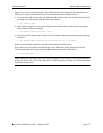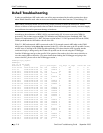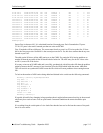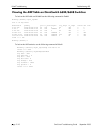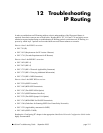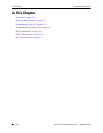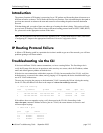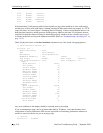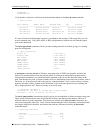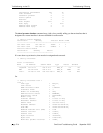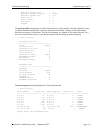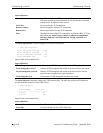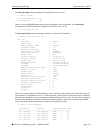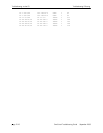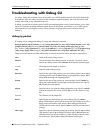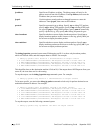Troubleshooting IP Routing Troubleshooting via the CLI
OmniSwitch Troubleshooting Guide September 2005 page 12-5
domainName :
nameServer(s):
Verify that the switch has a valid route to the destination subnet via the show ip route command:
-> show ip route
Dest Address Subnet Mask Gateway Addr Age Protocol
------------------+-----------------+-----------------+---------+-----------
127.0.0.1 255.255.255.255 127.0.0.1 00:14:39 LOCAL
192.168.1.0 255.255.255.0 192.168.1.1 00:13:08 LOCAL
192.168.10.0 255.255.255.0 192.168.10.50 00:14:35 LOCAL
192.168.10.1 255.255.255.255 192.168.11.1 00:14:35 NETMGT
If a route is listed to the destination’s network, you should be able to ping it. If this ping fails, you will
need to determine why. Verify RIP, OSPF, or BGP configurations so that the unit can learn the proper
route to the destination.
The show ip protocols command will tell you what routing protocols are loaded, giving you a starting
point for investigation.
-> show ip protocols
Router ID = 192.168.1.1,
Primary addr = 192.168.1.1,
RIP status = Not Loaded,
OSPF status = Not Loaded,
BGP status = Not Loaded,
DVMRP status = Not Loaded,
PIMSM status = Not Loaded,
Debug level = 1,
Debug sections = none
A traceroute command (tracert in Windows, traceroute from a UNIX/Linux machine, and from the
Falcon CLI) should indicate where the path has failed. If it fails on an intermediate hop between the
Falcon and the destination, your efforts should be expended on the device that showed a failure in the
path. Note that this may lead you back to another device to troubleshoot some other sort of failure, such as
link down, etc. If the traceroute ends at the gateway to the destination VLAN, you do not have a routing
problem, but rather a likely problem in the destination VLAN with either physical issues (cabling, bad
NICs, dropped packets, etc.), Source Learning, or device IP setup.
-> traceroute 192.168.1.2
traceroute to 192.168.1.2, 30 hops max, 40 byte packets
192.168.1.2 50 ms 33.3333 ms 33.3333 ms
The show icmp statistics command may help by giving you an indication of redirect messages being sent.
These usually indicate that the route in question has an issue, and that the router instance knows of a
different route to get to the destination. From there you can look at the show ip route command to see
what your routing table looks like. Verify via this command that the routes you think a packet should take
are properly displayed in the table, and contrast that with any differences noted by the traceroute
command output.
-> show icmp statistics
Messages Received Sent
---------------------------+----------+-------------
Total 9579 9392
Error 0 15