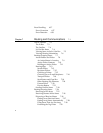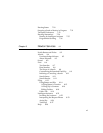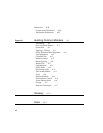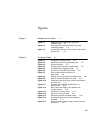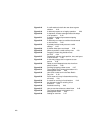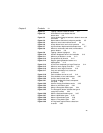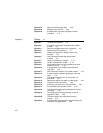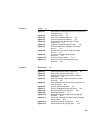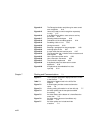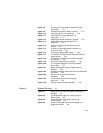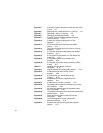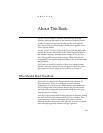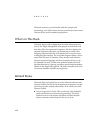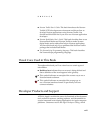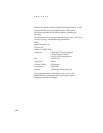xvii
Chapter 5 Icons 5-1
Figure 5-1 Distinctive icon shapes are easier to recognize than
rectangular icons 5-3
Figure 5-2 Avoid text in icons 5-4
Figure 5-3 Small icon resembles large icon 5-5
Figure 5-4 Use icon elements consistently 5-5
Figure 5-5 The good, the bad, and the ugly in Extras
Drawer icons 5-7
Figure 5-6 Large icons crowd the Extras Drawer 5-8
Figure 5-7 An icon’s mask either highlights or animates
the icon 5-10
Figure 5-8 Combining an icon with its mask to animate
the icon 5-11
Figure 5-9 An icon in a slip title should decorate
and inform 5-11
Figure 5-10 An icon can label a button 5-12
Figure 5-11 Icons can help communicate picker item
functions 5-13
Chapter 6 Data Input 6-1
Figure 6-1 Users enter and edit data in input fields 6-2
Figure 6-2 How a picker works for data input 6-4
Figure 6-3 Data input using scrolling lists with or without
checkboxes 6-5
Figure 6-4 With radio buttons, a user can select one value
for a field 6-6
Figure 6-5 With checkboxes, a user can select more than one
value for a field 6-7
Figure 6-6 A slider used for data input 6-7
Figure 6-7 How an unlabeled text-input line works 6-9
Figure 6-8 How labeled text input lines work 6-10
Figure 6-9 How expandos work 6-11
Figure 6-10 Interface element for multiple-line or paragraph
text input 6-12
Figure 6-11 A user can rearrange a structured list by dragging
topic markers 6-13
Figure 6-12 Interface element for shape input 6-14
Figure 6-13 Interface element for general input 6-15