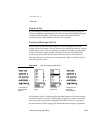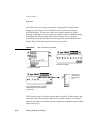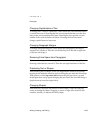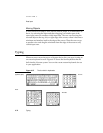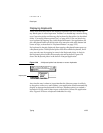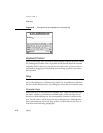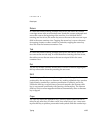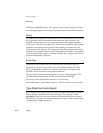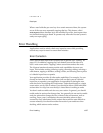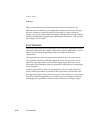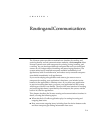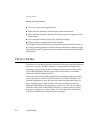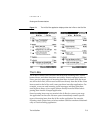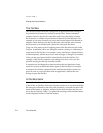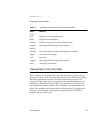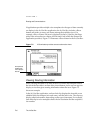CHAPTER 6
Data Input
Error Handling 6-37
When a user holds the pen on a key for a certain amount of time, the system
acts as if the user were repeatedly tapping that key. This feature, called
auto-repeat, affects character keys and modifier keys alike. Auto-repeat does
not function during type-ahead. It operates only when the Newton system is
ready to accept typing.
Error Handling 6
Applications need to strictly check user input for errors while providing
several easy ways for users to correct their mistakes.
Error Correction 6
Users can edit their input with a common set of gestures (see “Editing” on
page 6-21). In addition, tapping the Undo button reverses the effect of a
user’s most recent action. Tapping Undo a second time undoes the undo.
The Newton interface elements provide undo capabilities for most user
input. This includes writing, drawing, typing, correcting, editing, selecting a
radio button, tapping a checkbox, setting a slider, and choosing from a picker
of a labeled input line or expando.
Your application provides all other undo capabilities. For example, if a user
chooses an item from an ordinary picker (not one that’s part of a labeled
input line or expando), your application is responsible for letting the user
undo the choice by tapping the Undo button. Undo should apply to a single
recent action, not to a set of actions. Users should be able to undo individual
actions taken in a slip, but once the slip is closed there is nothing to undo.
You don’t need to enable undo for every user action. In general, you should
enable undo for actions that change data. You generally do not need to enable
undo for actions that change the view of data or the environment, such as
scrolling. From a user’s standpoint, the most desirable actions to have
reversed by the Undo button are the actions that would be most difficult to
reverse manually. You should consider the needs of your audience when
deciding which actions can be undone.