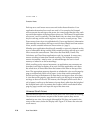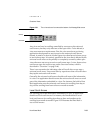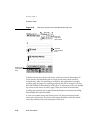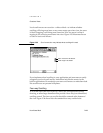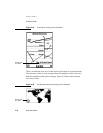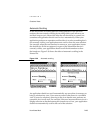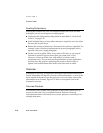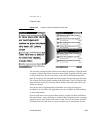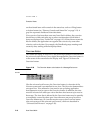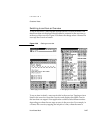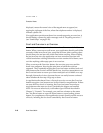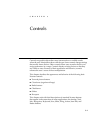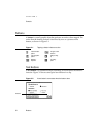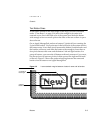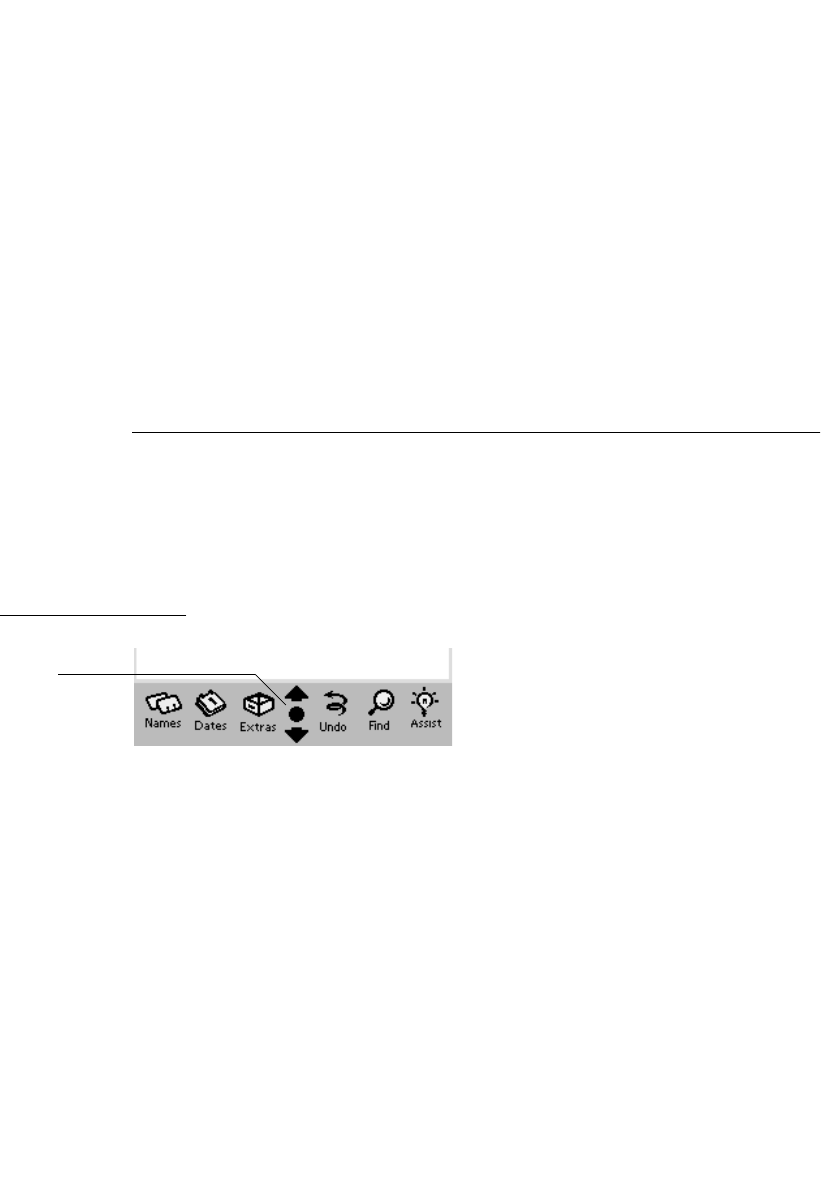
CHAPTER 2
Container Views
2-46 How Views Work
on the selected items with controls in the status bar, such as a Filing button
or Action button (see “Primary Controls and Status Bar” on page 2-11). A
gray line separates checkboxes from data items.
If an overview lists items that users may have filed in folders, the overview
should have a folder tab at the top so users can determine which folder’s
items are displayed (see “Folder Tab” on page 8-19). If listed items cannot be
filed in folders, the application can organize the overview by some other
criterion, such as by date. For example, the Date Book groups meetings and
events by date, starting with the displayed date.
Overview Button 2
The control for seeing an overview is the round black button located between
the universal scroll arrows. On an Apple MessagePad the Overview button is
at the center of the screen below the display area. Figure 2-38 shows the
Overview button.
Figure 2-38 The Overview button at the bottom of a MessagePad screen
Like the universal scroll arrows, the Overview button is a function of the
Newton system and is not attached to one view. The Overview button affects
one open view. To be affected a view must be set up during application
development to receive taps on the Overview button. In addition, the view
must be in front of all other open views that have also been set up to receive
those taps. The view that is affected by the Overview button may be partially
or completely covered by other open views that were not set up to receive
Overview-button taps. (A view that receives taps on the Overview button
also receives taps on the universal scroll arrows, which are described in
“Universal Scroll Arrows” on page 2-38).
O
verview