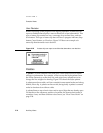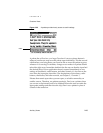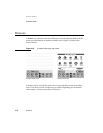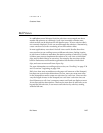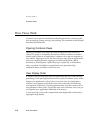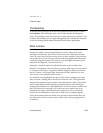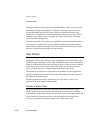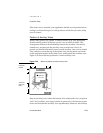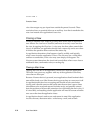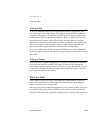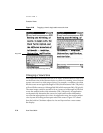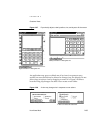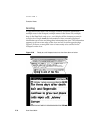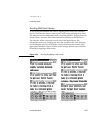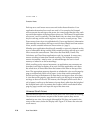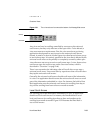CHAPTER 2
Container Views
2-32 How Views Work
view does not get any pen input from outside the parent’s bounds. These
restrictions have no practical effect on an auxiliary view that is attached to the
root view instead of an application’s base view.
Closing a View 2
Closing a container view makes it go away. Most views close in response to
user actions. If a view has a Close box (and most views do), a user can close
the view by tapping the Close box. A view may also have other controls that
close it. In addition, an application should close a status slip on its own when
it finishes the operation that occasioned the status slip.
An application determines what happens visually, audibly, and logically
when a user closes the application’s views. The user may see a visual effect
and hear a sound effect, or the view may seem simply to disappear. The
Newton system determines the visual and sound effects when a user closes a
notification alert, confirmation alert, or routing slip.
Closing a Main View 2
Tapping the Close box in an application’s main view closes the application.
The main view goes away, together with any of the application’s auxiliary
views that are also open.
Because a Newton device is personal, most applications should maintain their
state while closed, even if the Newton device goes to sleep or a user turns it off.
An application that involves an ongoing task should save its state before
closing, and it should return to that saved state the next time it opens. State
information to be saved and restored includes newly and partially entered
data, the positions of all movable container views (including the main view, if
it is movable), and anything else the application will need to recreate what the
user sees at the time the application closes.
An application doesn’t need to save and restore its state if the application
involves discrete, short-term tasks—a dictionary, e-mail, and so forth.