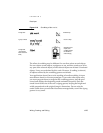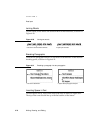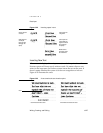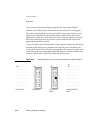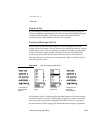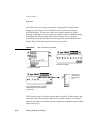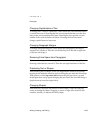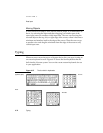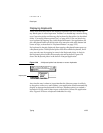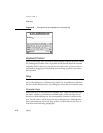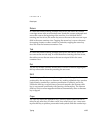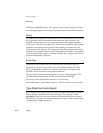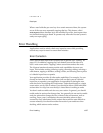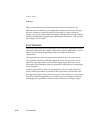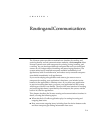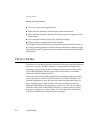CHAPTER 6
Data Input
Typing 6-33
Displaying Keyboards 6
There are several ways users can display a keyboard. One is to double-tap
any blank space in a text-input area. Another is to double-tap a word to bring
up a Correction picker and then tap the keyboard in that picker (as described
under “Correcting Misrecognized Text” on page 6-29). Users can also bring
up a keyboard by tapping any visible Keyboard button. (An application can
put a Keyboard button on the left side of its status bar and at the bottom left
corner of slips, as described in “Keyboard Button” on page 3-25.)
If a keyboard is already displayed, then tapping a Keyboard button pops up
a Keyboard picker. The Keyboard picker lists the available keyboards, and a
user can select one by tapping its name in the Keyboard picker. A check in
the Keyboard picker marks the currently selected keyboard. Figure 6-28
shows the Keyboard picker in the built-in Notepad application.
Figure 6-28 A Keyboard picker lists alternate on-screen keyboards
Any time the user is about to input data that the Newton system is unlikely
to recognize, such as an e-mail address, your application should automatically
display an appropriate keyboard for the user. Another option is to embed a
keyboard in a slip used for data input, as the built-in Names File application
does. Figure 6-29 shows a keyboard embedded in a slip.
K
eyboard picker